Exporting a spreadsheet, Editing the spreadsheet, Exporting a spreadsheet editing the spreadsheet – HP StorageWorks XP Remote Web Console Software User Manual
Page 111
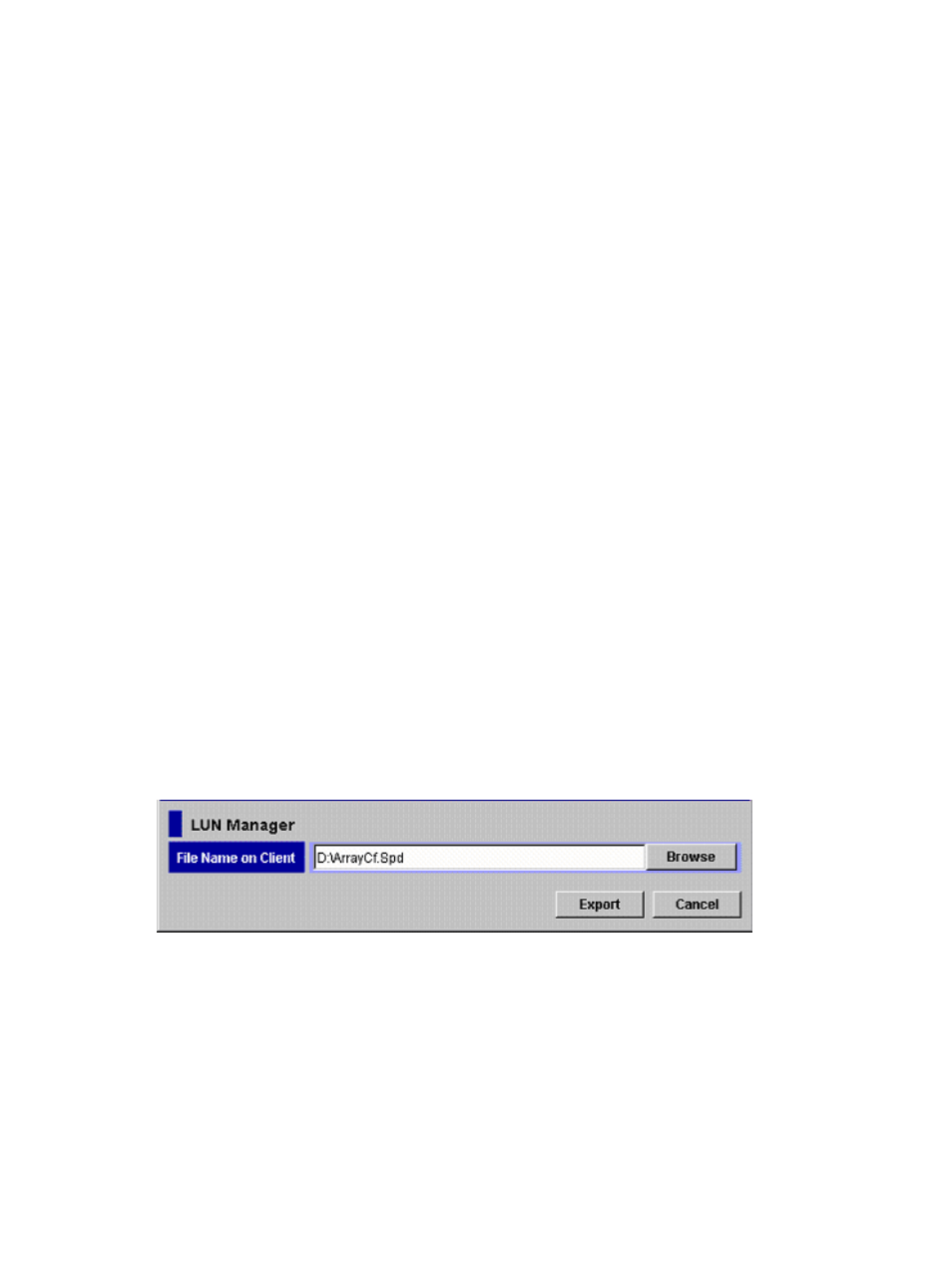
The instructions in this section assume the use of Microsoft Excel 2000. Microsoft Excel is
recommended for best compatibility.
Exporting a Spreadsheet
To export a spreadsheet file:
1.
Log in to Remote Web Console, and open the Configuration File Loader window (see
“Configuration File Loader Window” (page 78)
).
2.
Change to Modify mode (see
“Changing Between View Mode and Modify Mode” (page 41)
).
3.
Select the program product option that you want to export from the Select Sheet list.
4.
Click Export to open the Export dialog box (for an example of LUN Manager, see
).
If you use the Mozilla web browser, the Download Manager dialog box may display when
you click Export. If this occurs, close the Download Manager dialog box and continue the
operation.
5.
You can either enter the name of the spreadsheet directory directly in File Name on Client, or
you can click Browse to open the Save dialog box, which allows you to specify the directory
for the spreadsheet file. The following rules apply to the file name:
•
The file extension must be .spd.
•
The maximum number of characters, including the extension, is 32.
•
The following symbols cannot be used for the file name:
\ / : , ; * ? “ < > | and space
•
The file path must be under 255 letters.
6.
Once you have specified the directory and file name, click Save to close the Save dialog box
and return to the Export dialog box. The specified directory is displayed in File Name on Client
and the Export button becomes available.
7.
Click Export to export the spreadsheet file and close the Export dialog box. To cancel the
exporting operation, click Close on the Export dialog box.
8.
After you have exported the spreadsheet file, you can log out of Remote Web Console if you
want, but it is not required.
Figure 60 Export Dialog Box
Editing the Spreadsheet
This procedure assumes the use of Microsoft Excel 2000. If you use different spreadsheet software,
all values must be displayed in text format.
To edit a spreadsheet file:
1.
Launch Microsoft Excel, click File and Open, and then open the exported spreadsheet. The
Text Import Wizard - Step 1 of 3 dialog box is displayed.
2.
Set the original data type as shown in
, and then click Next to continue.
The Text Import Wizard - Step 2 of 3 dialog box is displayed.
3.
Set the delimiters as shown in
, and then click Next to continue. The Text
Import Wizard - Step 3 of 3 dialog box is displayed.
Using Configuration File Loader
111
