HP StorageWorks XP Remote Web Console Software User Manual
Page 56
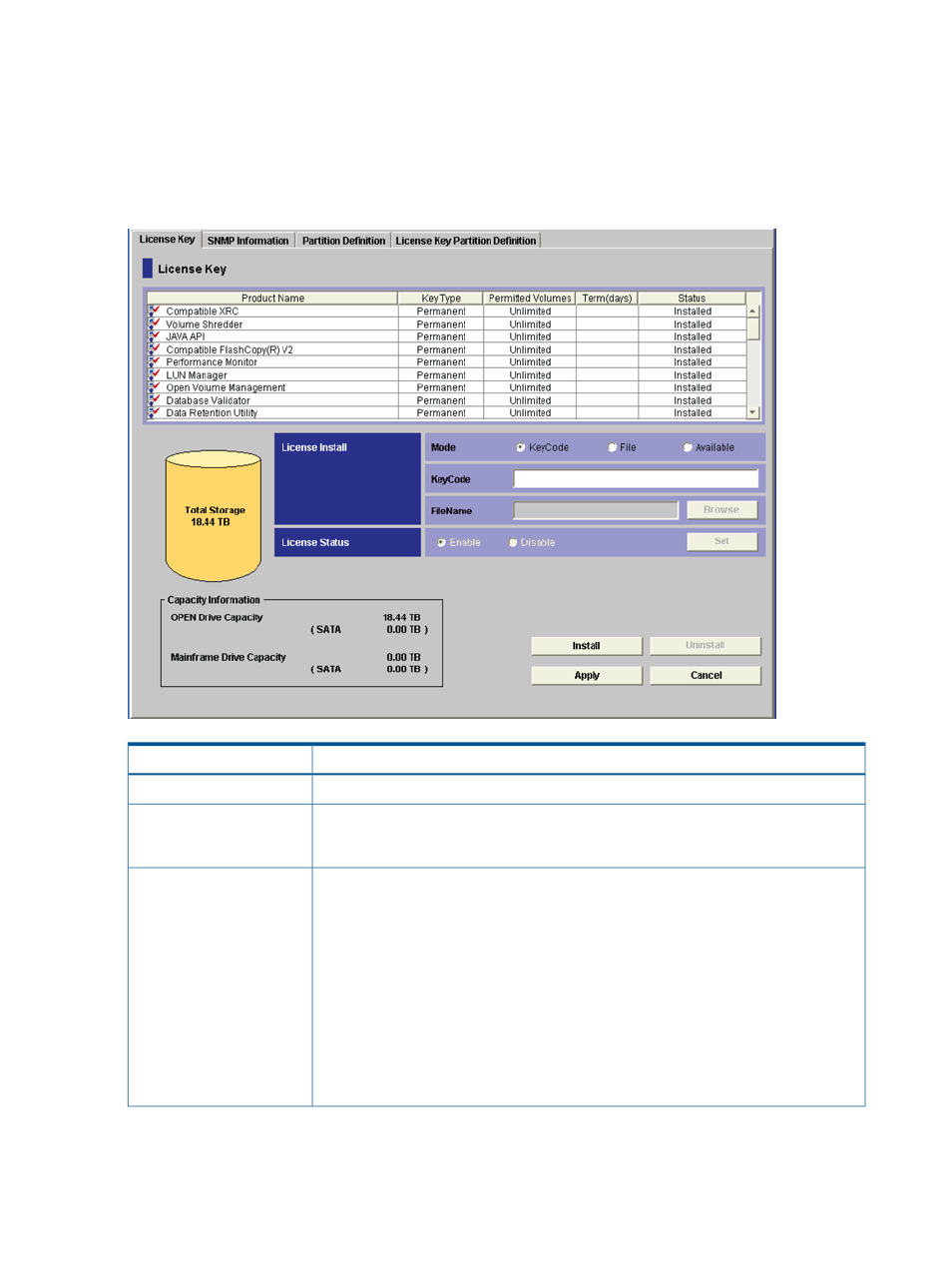
If storage partition administrators want to use the program product options for their own SLPRs,
the program product options have to be installed by the storage administrators from the License
Key window, and then the licensed capacity for each program product option has to be allocated
to SLPRs by the storage administrators from the License Key Partition Definition window. For a
description of the License Key Partition Definition window and the procedure for allocating licensed
capacity to the SLPRs, see the HP XP24000/XP20000 Disk/Cache Partition User Guide.
Figure 27 License Key Window
Description
Item
See
.
License Key list
The Total Storage graphic on the left side of the License Key window displays the total
volume capacity currently available in the storage system (open and mainframe drive
capacity; not including external storage capacity).
Total Storage
Allows you to select one of the following modes for installing a license key:
License Install
•
When Key Code mode is selected, use the Key Code text box to type the license key
code for the selected option to be installed (see
“Enabling Options Using a License
). You cannot copy and paste text from other applications.
•
When File mode is selected, use the File Name text box or the Browse button to enter
the name of the license key file (see
“Enabling Options Using a License Key File”
). When you click Browse, a dialog box opens, allowing you to select the
desired license key file.
•
When Available mode is selected, you can install available options automatically.
The Available button can be used only when the licensed capacity exceeds the mounted
(or used) capacity because the disk drives are reduced or because the pairs are
deleted by a program product such as XP Continuous Access.
56
Using the Remote Web Console GUI
