Remote web console conventions, General parameters – HP StorageWorks XP Remote Web Console Software User Manual
Page 29
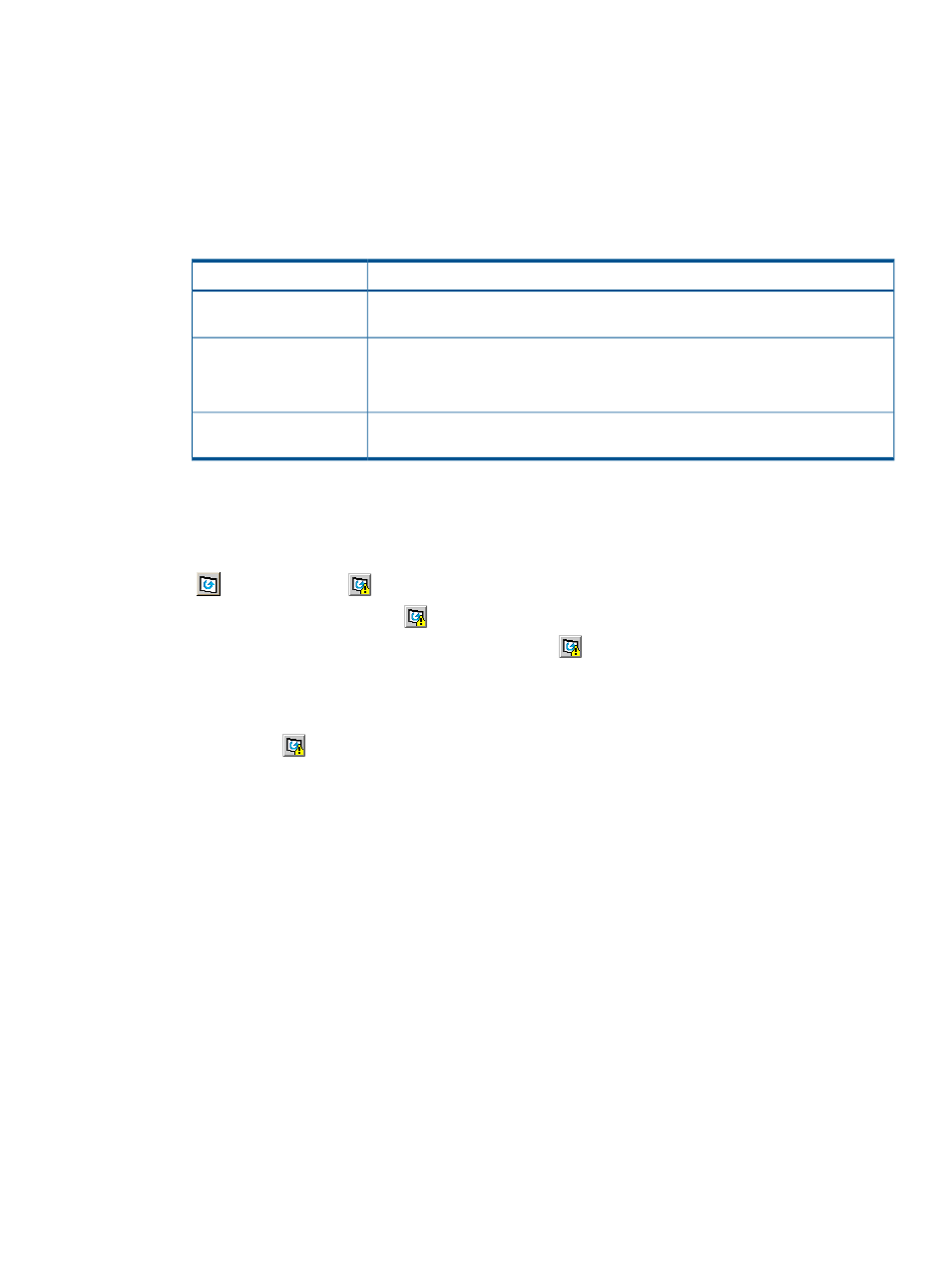
Remote Web Console Conventions
General Parameters
•
In most Remote Web Console windows, if you change a value, the text color of that value
changes to blue or the icon changes, but the changes are not implemented until you click
Apply.
describes the text colors and font types displayed in the Remote
Web Console windows.
Table 11 Text Color and Font Type Displayed on Windows
Description
Color and font type
Indicates that you have changed settings on the window, but the changes are not
yet implemented. To implement the changes, click Apply.
Blue bold italic
Used for Performance Monitor and HP XP Performance Control Software.
Red italic
For more information, see the HP XP24000/XP20000 Performance Monitor User
Guide and HP XP24000/XP20000 Performance Control User Guide.
Used for the copy function of LUN Manager. For more information, see the HP
XP24000/XP20000 LUN Manager User Guide.
Green bold
•
You can create and store up to 20,000 settings or operations before actually applying them
to the storage system. To avoid a possible error, do not apply more than 20,000 settings at
a time.
•
The layout of a Remote Web Console window is reset when you click Apply, Cancel, Refresh
(
), or Refresh All (
) on the File menu, or when you switch tabs.
•
When you click Refresh All (
) on the File menu, the information on the SVP is also updated.
Therefore, the processing caused by Refresh All (
) on the File menu can take some time.
•
If there is a difference between the configuration information displayed on the Remote Web
Console and the actual configuration information that can be recognized from the host, the
configuration information displayed on the Remote Web Console can be updated by clicking
Refresh All (
) on the File menu.
•
Do not change the clock time of the Remote Web Console computer while you are using
Remote Web Console.
Log in to Remote Web Console again after you have changed the clock time of the Remote
Web Console computer.
•
When the microcode is being updated on the SVP, you must exit and restart all web browsers
on the Remote Web Console.
•
If a Remote Web Console user is applying settings, you cannot log in to Remote Web Console
until after those settings have been applied. A wait of longer than five minutes indicates an
abnormal end, in which case you need to exit and restart the browser.
•
When an internal process is being executed on the SVP (for example, a configuration change,
option selection, or operational information query), Remote Web Console processing might
be temporarily delayed.
Remote Web Console Conventions
29
