Download dialog box – HP StorageWorks XP Remote Web Console Software User Manual
Page 93
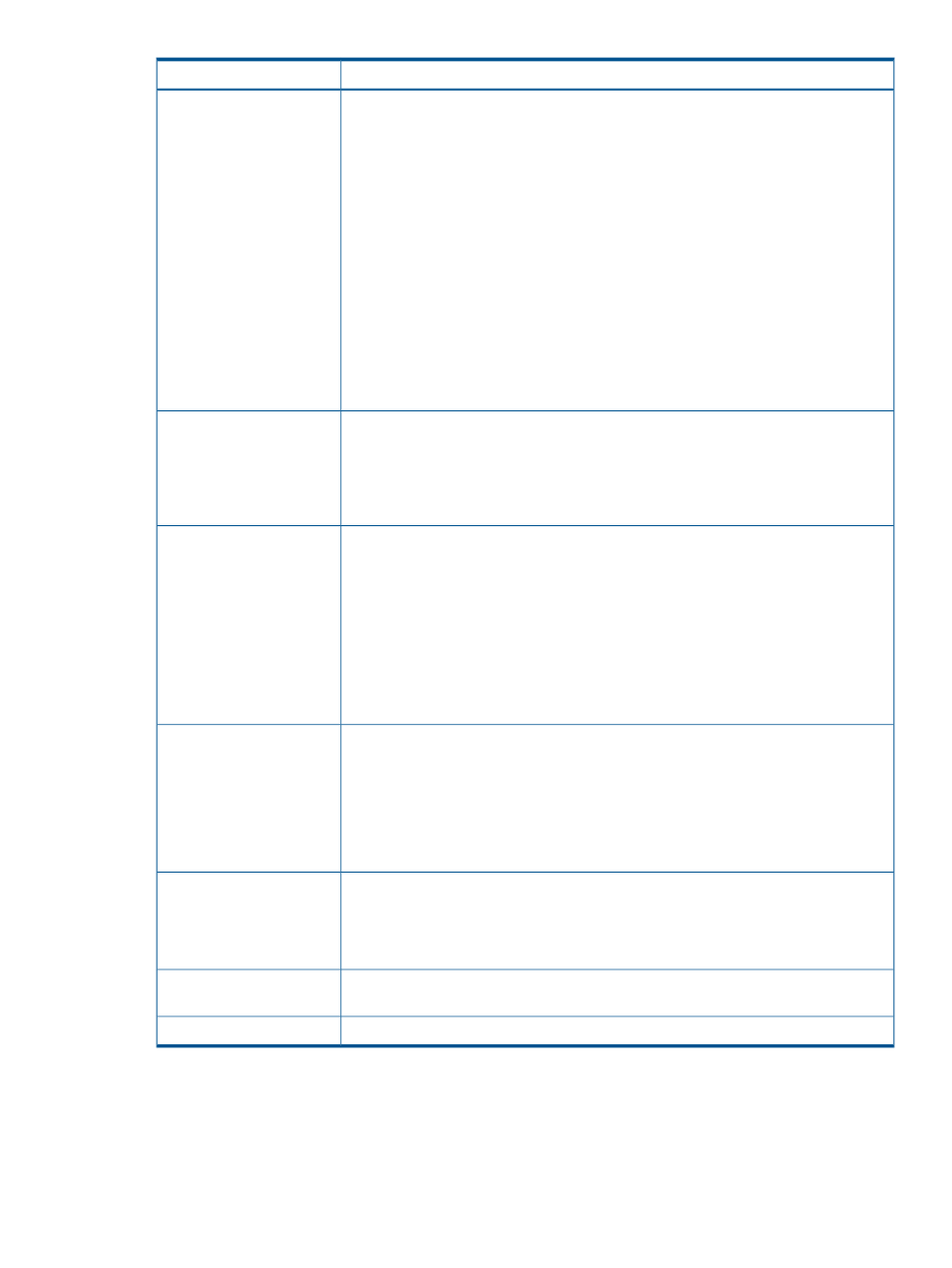
Description
Item
If the user cannot access the SVP for a certain period of time because of a network error,
the RMI time-out logs the user out of the SVP. This has the following parameters:
RMI time-out period
•
The default is 1 minute. You can specify 1 minute, 5 - 60 minutes in 5-minute
increments, 70 to 120 minutes in 10-minute increments, or One day (24 hours).
•
The value of the RMI time-out period must be greater than the value set for the smallest
polling period, either for checking exclusive lock or for checking obstacles (see the
following for those parameters). For example, specify a value of the RMI time-out
period to satisfy the following condition:
RMI time-out period > min [A, B]
where
A = Polling period for checking exclusive lock
B = Polling period for checking obstacles, and min [A, B] indicates
the minimum value selected from A and B.
You cannot disable this parameter.
If a user is in Modify mode but does not make any changes that access the RMI server
for a specified period of time, Modify mode is released, and View mode appears.
RMI time-out period for
Modify
•
The default time period is 30 minutes. You can specify between 10 and 60 minutes
in 10-minute increments, or between 120 and 360 minutes in 60-minute increments.
•
Specify NO to disable this parameter.
Specify the polling period for monitoring who is changing information while in Modify
mode when other users are viewing the storage system information in View mode. The
Polling period for checking
exclusive lock
Locked and Unlocked icons are automatically updated either when a user who is in
Modify mode logs out of Remote Web Console or changes to View mode (see
).
•
The default time period is 35 seconds. You can specify 5 to 60 in 5-second increments,
or 70 to 120 in 10-second increments. The shorter the time period you specify, the
more frequently the Lock/Unlock status is updated, but this does increase network
traffic.
•
Specify NO to disable this parameter.
Specify a time interval to monitor the Disk Controller and Disk Array Unit status, which
is displayed by the status lamp icon on the Alerts window of the Remote Web Console
main window.
Polling period for checking
obstacles
•
The default time period is 110 seconds. You can specify 5 to 60 seconds in 5-second
increments, and 70 to 120 seconds in 10-second increments for the parameter.
•
Specify NO to disable this parameter. HP recommends that you select NO when the
Option to hide Alerts window check box is selected.
Specify whether to display the Alerts window (see
). If the
Hide Alerts window check box is selected, the Status tab does not appear in the Remote
Option to hide Alerts
window
Web Console main window. By default, the check box is cleared. HP recommends that
you select NO for Polling period for checking obstacles when the Option to hide Alerts
window check box is selected.
Submits the settings that you have made. You need to log out of Remote Web Console
once and log in again for the new settings to take effect.
Submit button
Resets the Remote Web Console settings to the defaults.
Reset button
Download Dialog Box
The Download dialog box allows a storage administrator to download files containing the Remote
Web Console configuration information. To open the Download dialog box, click the Download
tab in the Control Panel.
Control Panel
93
