Jre 1.4, Jre 5.0 or jre 6.0, Jre 1.4 jre 5.0 or jre 6.0 – HP StorageWorks XP Remote Web Console Software User Manual
Page 24
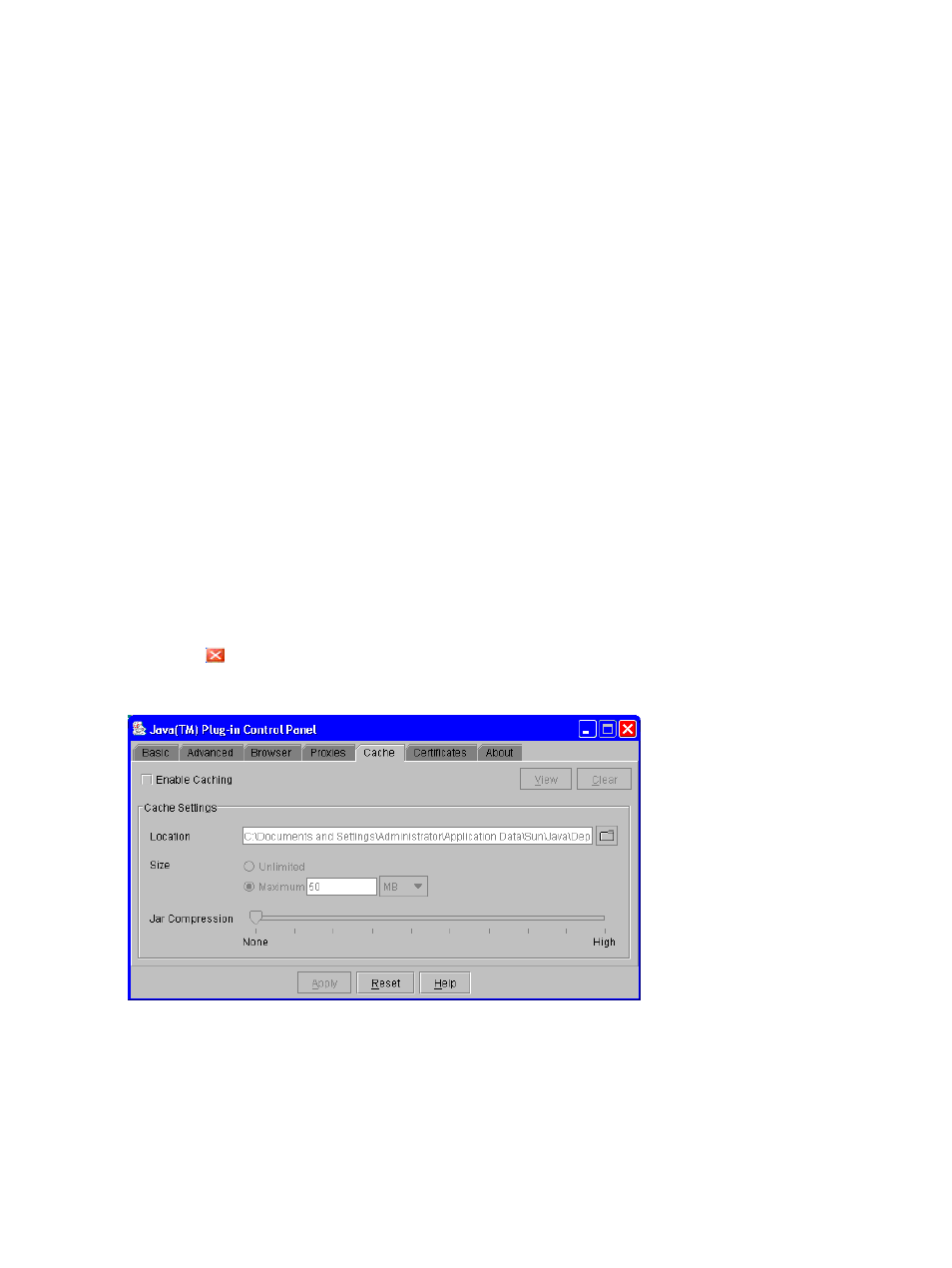
This section describes the procedures to configure Java for each JRE version.
JRE 1.4
For JRE 1.4, you do not need to enable trace and logging because trace and logging are enabled
by default.
To disable caching and configure proxy setting for the Java execution:
1.
Start Java Plug-in Control Panel.
•
For Windows: Go to the Windows Control Panel and double-click the Java Plug-in icon.
•
For UNIX: Do one of the following:
Launch the Java Plug-in Control Panel executable file. The file is stored in one of the
following locations:
or
Use a web browser to display the Control Panel page. The file is stored in one of the
following locations:
2.
Click the Cache tab to display the Cache dialog box.
3.
Clear the Enable Caching check box on the Cache dialog box (see
).
4.
If necessary, configure the proxy setting on the Proxies dialog box as the web browser setting.
5.
Click Apply.
6.
Click
to close Java Plug-in Control Panel.
Figure 3 Cache Dialog Box of Java Plug-in Control Panel
JRE 5.0 or JRE 6.0
To enable trace, disable caching, and configure proxy setting for the Java execution:
24
Installation Requirements and Procedures
