HP StorageWorks XP Remote Web Console Software User Manual
Page 112
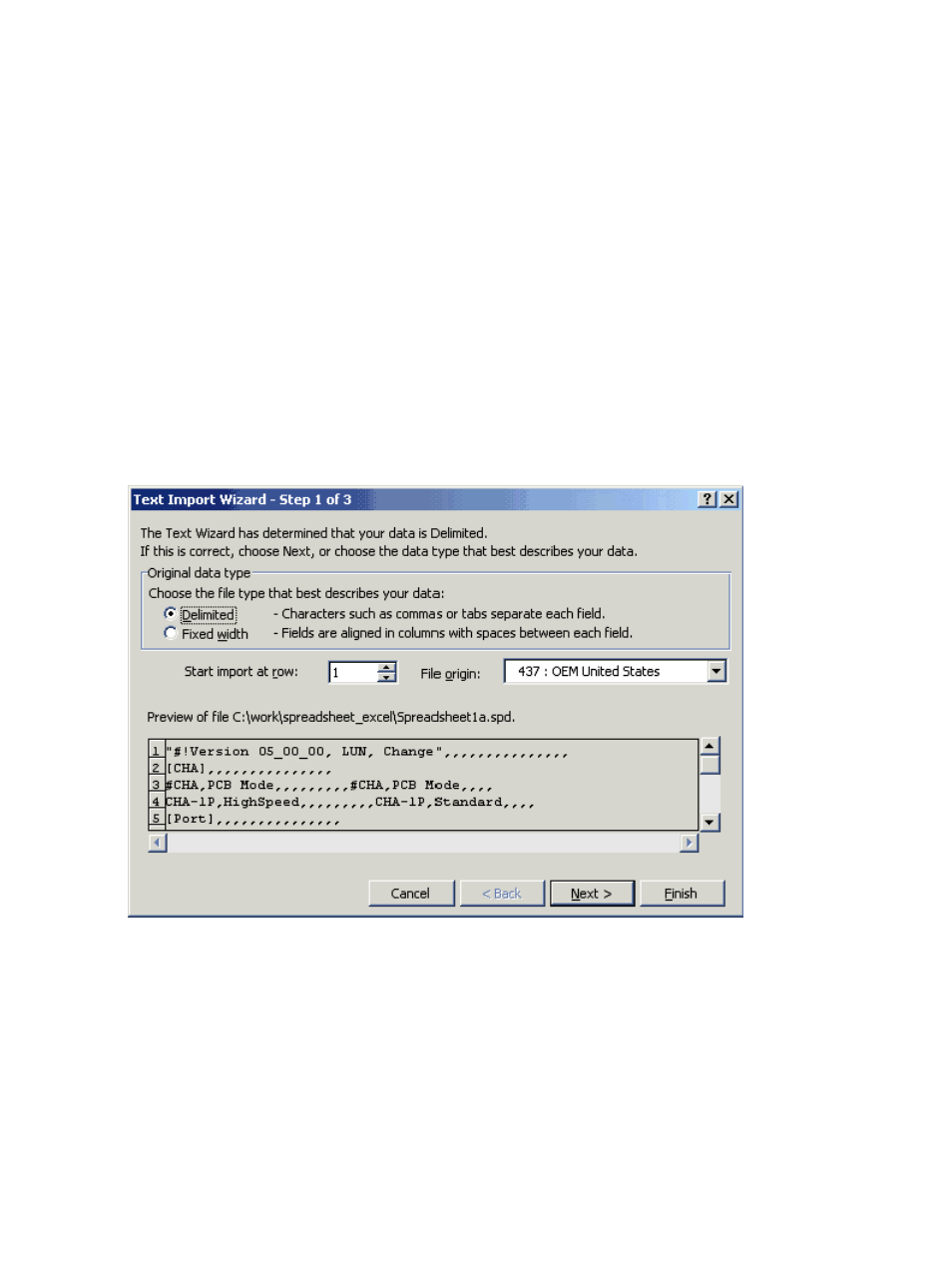
4.
Set the text data format to all columns in the Text Import Wizard - Step 3 of 3 dialog box.
Each row has a different number of columns in the spreadsheet. When you set the data format,
you need to select the row that has the largest number of columns in the spreadsheet. If the
data format is not set to text, the data might be converted to a number and displayed.
To set the text data format:
a.
Scroll down to the bottom of Data preview, and find a row with the largest number of
columns.
b.
Select all columns in the row that you found in step a, and select Text in Column data
format (see
). In Data preview, select the row with the largest number
of columns.
5.
Make sure the header for all columns in Data preview is displayed as Text, and then click
Finish. The spreadsheet opens with all the values in the text format.
6.
Edit the spreadsheet in accordance with the allowable parameters. For details, see the
documentation for each program product.
7.
After editing the spreadsheet, save and close the file. Enclose the file name with quotation
marks, with an .spd extension (for example, spreadsheet1a.spd). Select CSV (comma
delimited) (*.csv) in the Save as type list, and then save the file.
Figure 61 Text Import Wizard - Step 1 of 3 Dialog Box
112
Performing Remote Web Console Operations
