Setting the environment parameters, Downloading the configuration files – HP StorageWorks XP Remote Web Console Software User Manual
Page 105
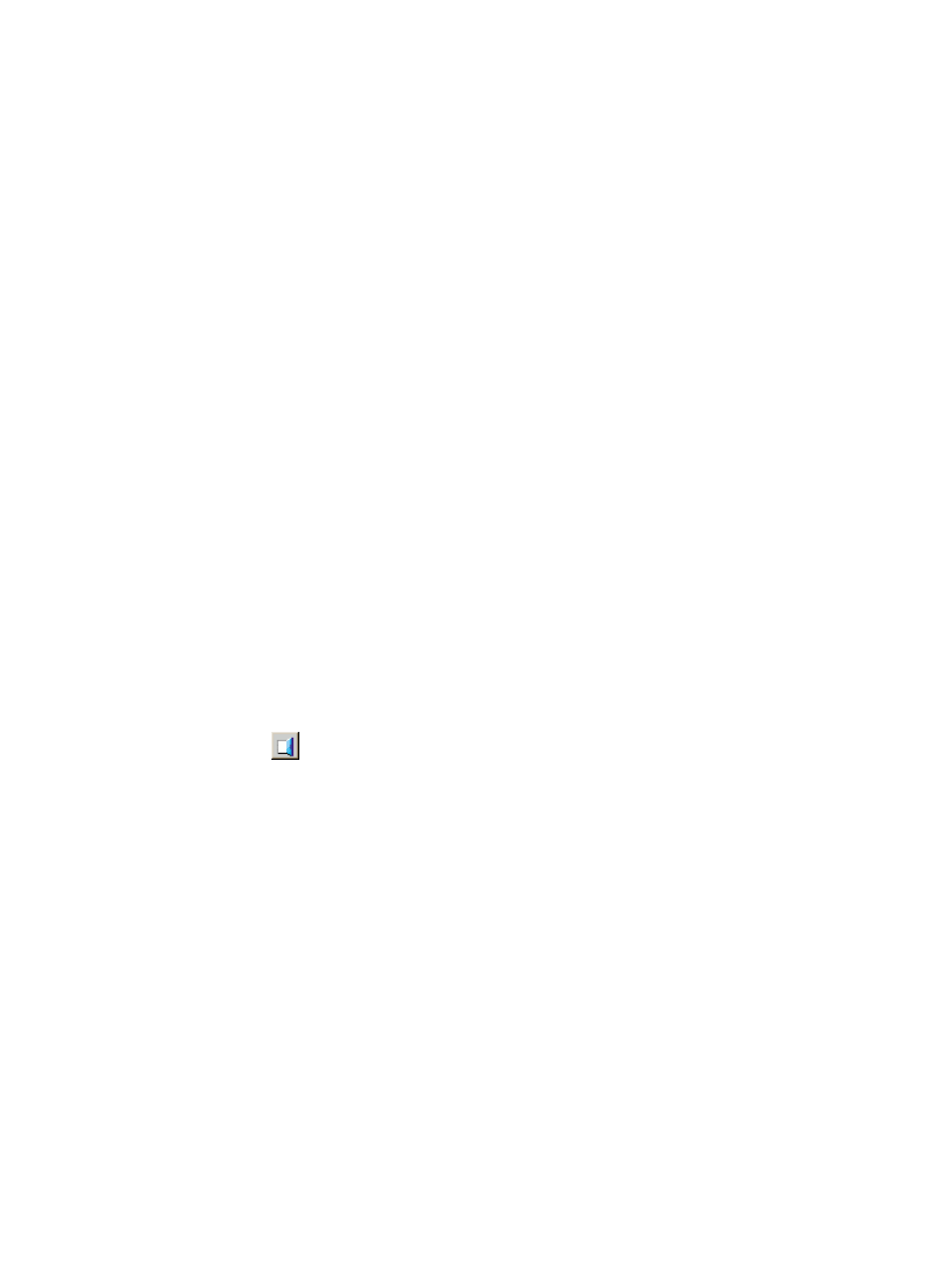
Setting the Environment Parameters
The Set Env. dialog box of the Control Panel (see
“Set Env. Dialog Box” (page 91)
) allows you to
set the following Remote Web Console environment parameters:
•
RMI time-out period
•
RMI time-out period for Modify mode
•
Polling period for checking exclusive lock
•
Polling period for checking status and events
•
Option to hide Alerts window
To set the environment parameters, you need to log in as a storage administrator with the Storage
Administrator role set to Enable. If a user ID or password includes a symbol, this user may not be
able to set the environment parameters.
If you edit the Remote Web Console environment parameters to change the settings, you must back
up the Remote Web Console configuration file by downloading the file from the SVP. For instructions
on downloading the configuration file, see
“Downloading the Configuration Files” (page 105)
To set the Remote Web Console environment parameters:
1.
On the Tool Panel of Remote Web Console, click Control Panel to open the Control Panel.
The Login dialog box is displayed.
2.
Enter the user ID and password, and click Login. The Control Panel of the Remote Web Console
is displayed.
If the SVP is set to support SSL-encrypted communication, security messages might appear.
For details, see
“Using SSL-Encrypted Communication” (page 39)
.
3.
Click the Set Env. tab to open the Set Env. dialog box.
4.
Specify the Remote Web Console parameters as required.
5.
Click Submit.
6.
When a confirmation message is displayed, click OK (or Cancel).
7.
When a message indicating completion of submitting new environment parameters is displayed,
click OK to close the message.
8.
Click Exit (
) to close the Control Panel.
You need to log out of Remote Web Console once and log in again to make the new parameters
take effect.
Downloading the Configuration Files
You must log in with the user account of a storage administrator to download the Remote Web
Console configuration files. If a user ID or password includes a symbol, this user may not be able
to download the files. The kinds of configuration files that can be downloaded depend on the
operation privileges set for the user account. For the required operation privileges to download
each configuration file, see
“Download Dialog Box” (page 93)
.
To download configuration files:
1.
On the Tool Panel of the Remote Web Console computer, click Control Panel to open the
Control Panel. The Login dialog box is displayed.
2.
Enter the user ID and password, and click Login.
The Control Panel of Remote Web Console is displayed.
If the SVP is set to support SSL-encrypted communication, security messages might appear.
For details, see
“Using SSL-Encrypted Communication” (page 39)
.
Setting the Environment Parameters 105
