Deleting users, Reporting sims by email, Configuring settings for email notice – HP StorageWorks XP Remote Web Console Software User Manual
Page 103
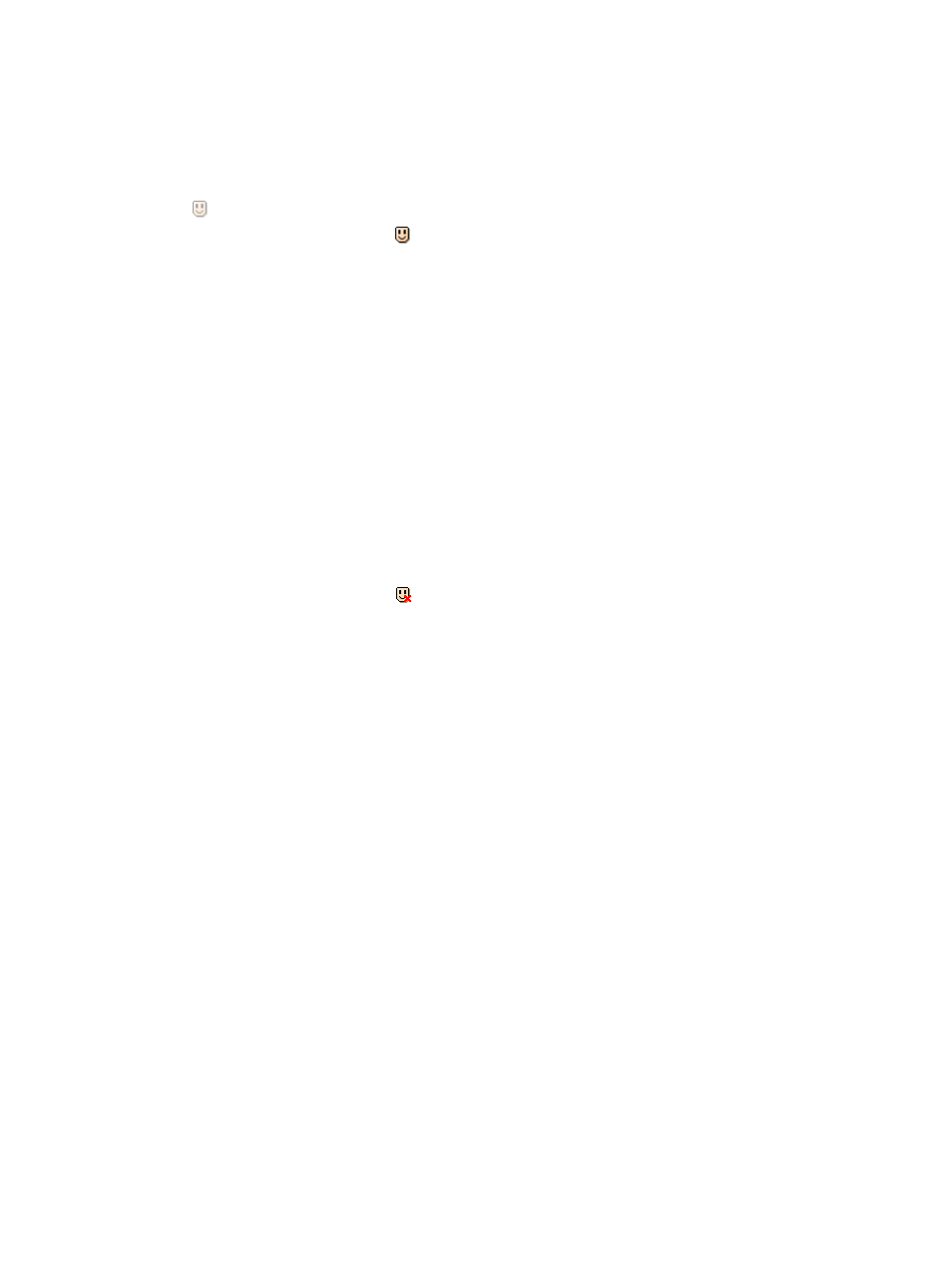
4.
In the Account Information tree, select the user ID of the user account that you want to enable
or disable.
5.
Right-click, and then select the Enable -> Disable command to disable or select the Disable ->
Enable command to enable.
You return to the Account window.
When you set a user account to Disable, the icon of the user ID to be set will change to the
icon in the Account Information tree. When you set a user account to Enable, the icon of
the user ID changes to the
icon in the Account Information tree.
6.
Click Apply to apply the settings to the storage system.
Deleting Users
To delete a user account, log in with a user account with the Account Administrator role set to
Modify. You cannot delete the user account for the user ID administrator.
To delete a user account:
1.
Log in to Remote Web Console, and open the Account window (see
).
2.
Change to Modify mode (see
“Changing Between View Mode and Modify Mode” (page 41)
).
3.
In the Account Information tree, open the folder to which the user account that you want to
delete is registered.
4.
In the Account Information tree, select the user ID of the user account that you want to delete.
5.
Right-click, and then select the Delete User command.
You return to the Account window. In the Account Information tree, the icon for the user ID to
be deleted changes to the
icon.
To cancel deleting the user, select a user ID in the Account Information tree, and right-click to
select the Restore user command.
6.
Click Apply to apply the settings to the storage system.
Reporting SIMs by Email
This section describes how to configure settings to report SIMs by email, and how to send a test
email.
Configuring Settings for Email Notice
To configure settings for email notice:
1.
Log in to Remote Web Console, and open the E-mail Information window (see
).
2.
Change to Modify mode (see
“Changing Between View Mode and Modify Mode” (page 41)
if you need instructions).
3.
Select Enable in Mail Notice.
4.
Select IPv4, IPv6, or Host Name, and enter the IP address or host name of the mail server.
5.
In SMTP-AUTH, select Enable to use SMTP authentication or select Disable to not use SMTP
authentication. Enter the account and password for SMTP authentication if you select Enable.
6.
Enter From Address (required) and Return Address (optional).
7.
In To Address, add an email address using the following steps:
a.
Select a blank row in the list.
b.
Enter an email address in the text box.
c.
Select To, Cc, or Bcc for the attribute.
d.
Click Update.
Reporting SIMs by Email 103
