Custom paper sizes, Select margins options – HP Designjet Z6200 Photo Printer User Manual
Page 93
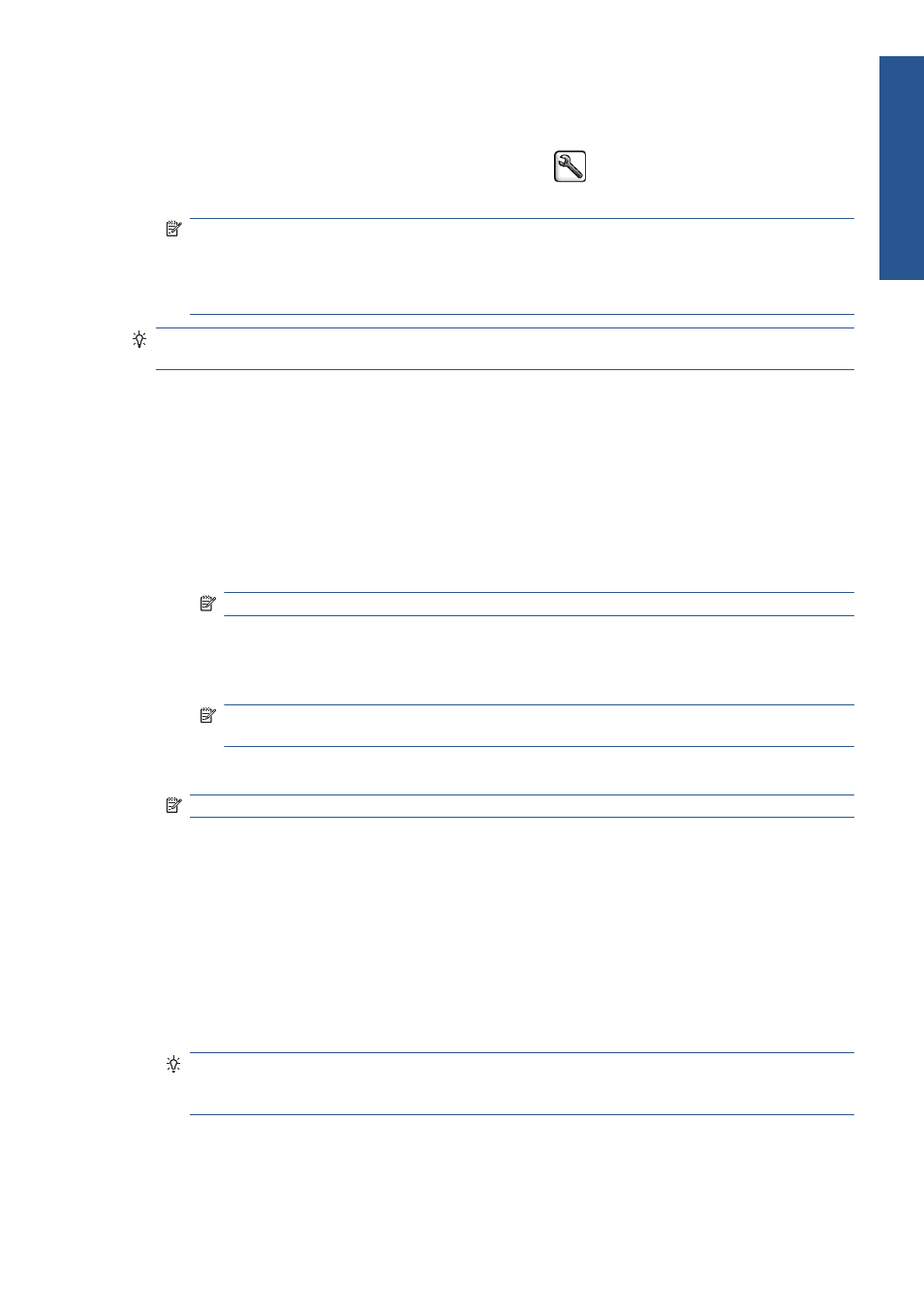
●
On the Embedded Web Server's Submit Job page: select Advanced settings >
Paper > Page size > Standard.
●
Using the front panel: select the Setup menu icon
, then Printing preferences >
Paper options > Select paper size.
NOTE:
If you have set the paper size from your computer, that overrides the paper size setting
in the front panel.
NOTE:
If you have disabled skew checking, the paper length is estimated as four times the
width.
TIP:
If your document is 330 × 483 mm (13 × 19 in), designed to fit on sheet paper of the same
size, select the document size Super B/A3.
Custom paper sizes
To choose a non-standard paper size not shown in the list of paper sizes:
●
Under Windows, there are two different ways:
◦
In the driver dialog, press the Custom button in the Paper/Quality tab, then specify the
name and the dimensions of your new paper size, then click Save to save your new paper
size. In the PostScript driver, to see your new custom size in the list of custom sizes, you need
to exit the printer properties, then reenter them (and use the More button if necessary).
NOTE:
The driver will not allow you to create a paper size whose width exceeds its length.
◦
From the Start menu, select Printers, then from the File menu select Server Properties.
In the Forms tab, check the Create a new form box, specify the name and dimensions of
the new form, then click Save Form.
NOTE:
Such forms are not available when using a shared printer that is connected to a
different computer.
●
In the Mac OS Page Setup dialog: select Paper Size > Manage Custom Sizes.
NOTE:
If your application offers no Page Setup dialog, please use the Print dialog.
●
On the Embedded Web Server's Submit Job page: select Advanced settings >
Paper > Page size > Custom.
Select margins options
By default, the printer leaves a 5 mm (0.2 in) margin between the edges of your image and the edges
of the paper. However, you can change this behavior in several ways.
●
In the Windows driver dialog: select the Paper/Quality tab and then the Margins/
Layout button.
TIP:
In the Windows PostScript driver, make sure you have made the right choice from the
Document size list. You should select a 'no margins' document size if you intend to use the
Oversize, Clip Contents By Margins or Borderless options.
●
In the Mac OS X 10.4 Print dialog: select the Finishing panel and then Layout.
ENWW
Select margins options
85
Print o
p
tio
ns
