Task 3: handle the paper, Urgent walk-in job – HP Designjet Z6200 Photo Printer User Manual
Page 194
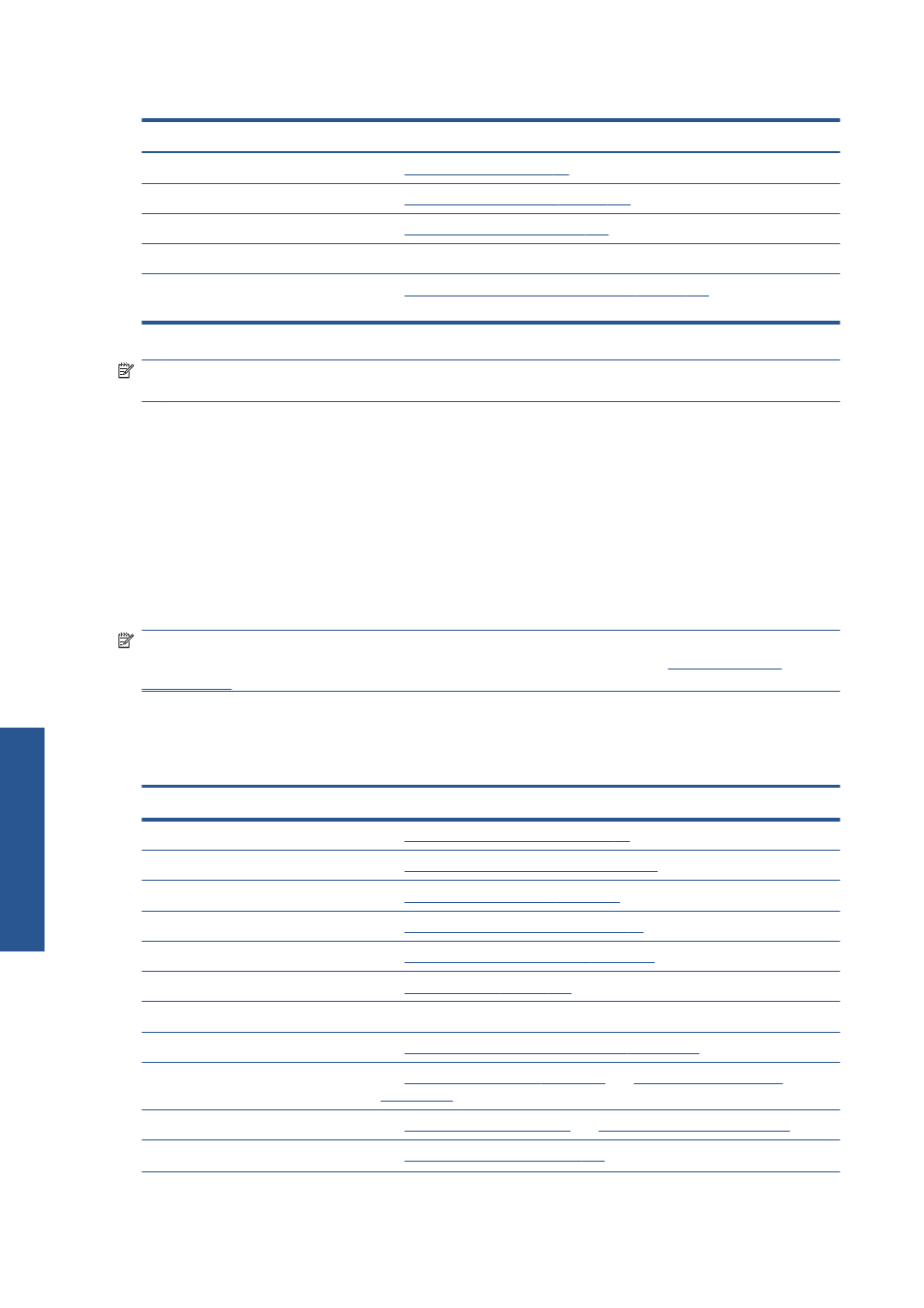
Table B-1
Handle print jobs
Task Elements
See this section of the user’s guide
Submit a job
See
Cancel a job
See
Delete a job from the queue on page 115
Manage the print queue
See
Job queue management on page 112
Troubleshooting
See this section of the guide
I can't access the Embedded Web
Server
Cannot access the Embedded Web Server on page 171
NOTE:
To improve color consistency between prints or from one printer to another, consider
performing a color calibration. For more information on color calibration, see {ref: Color calibration}.
Task 3: Handle the paper
The new job requires different paper than the job that was interrupted. The following steps will help you
to handle the paper.
1.
Remove the printed output from the printer and annotate what the remainder of the job.
2.
Unload the currently loaded paper.
3.
Load the correct paper for the new job.
NOTE:
To improve color consistency between prints, or from one printer to another, consider
performing a color calibration. For more information on color calibration, see
.
The table below identifies sections of this user’s guide which will help you to quickly find information on
handling paper.
Table B-2
Handle the paper
Task Elements
See this section of the user’s guide
Unload paper
See
Unload a roll from the printer on page 37
Unload a roll from the take-up reel
Unload a roll from the take-up reel on page 43
Load paper
See
Load a roll onto the spindle on page 33
Load a roll onto the take-up reel
Load a roll onto the take-up reel on page 38
Check the paper preset
View information about the paper on page 46
Perform color calibration
See
Troubleshooting
See this section of the guide
I can't load the paper
See
The paper cannot be loaded successfully on page 160
I can't find the paper preset for my
paper
Download paper presets on page 47
I don't have HP paper
See
and
Supported paper types on page 31
The paper has jammed
The paper has jammed on page 160
186
Appendix B Urgent walk-in job scenario
ENWW
Urgent walk-in job
