Printing in color, Printing in grayscale – HP Designjet Z6200 Photo Printer User Manual
Page 114
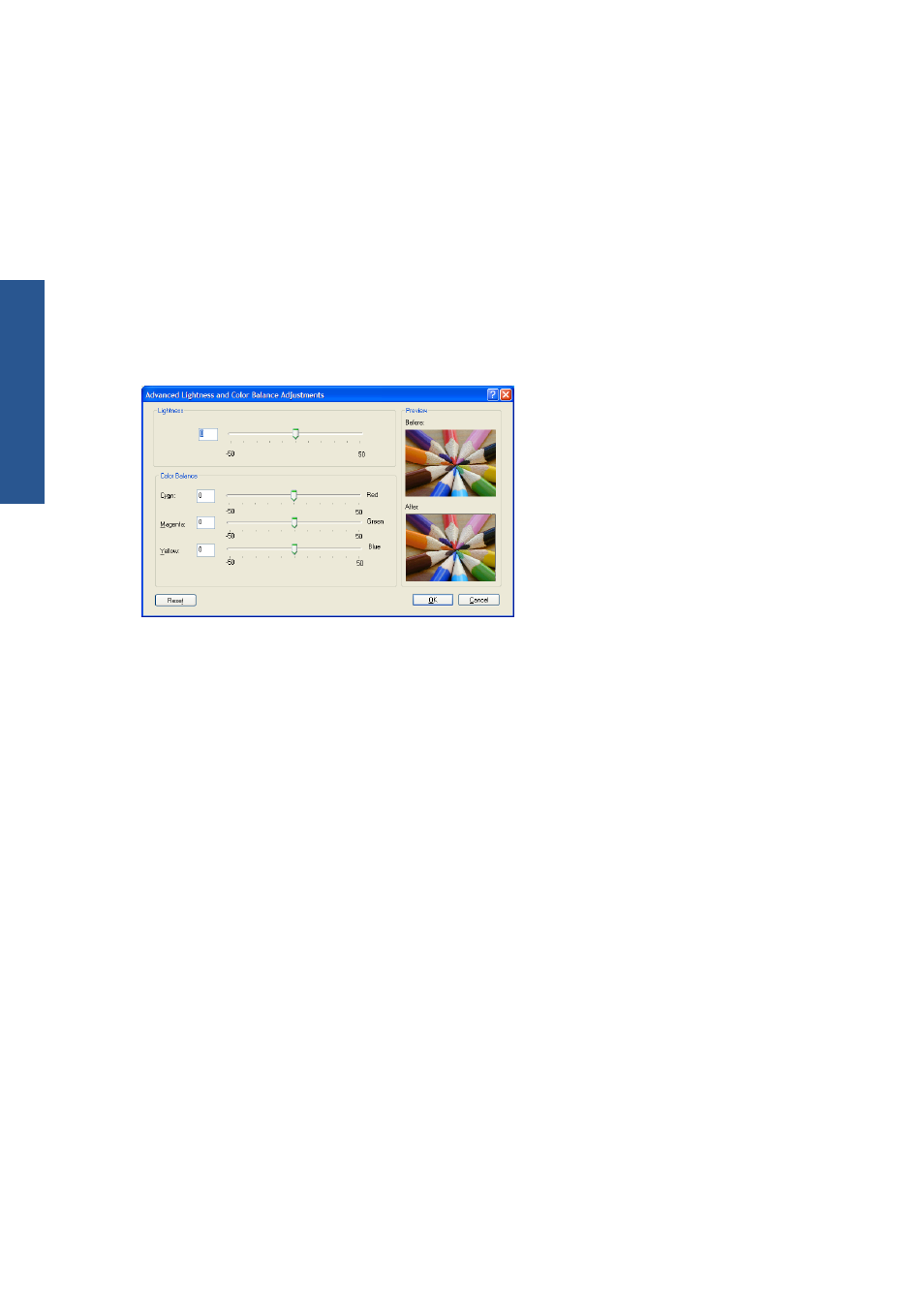
Printing in color
You can adjust the colors of your print in similar ways under Windows and Mac OS:
●
In the Windows driver dialog: select the Color tab, ensure that the Advanced color
adjustments box is checked, then press the Settings button beside it.
●
In the Mac OS X 10.5 or 10.6 Print dialog: select the Color Options panel, select Color
from the Mode list, then press the Adjust button.
●
In the Mac OS X 10.4 Print dialog: select the Color Options panel, then Lightness and
Hue.
Under either operating system, you will then be able to make adjustments using a lightness slider and
three color sliders.
●
The lightness slider simply makes the whole print lighter or darker.
●
The color sliders can be used to fade or emphasize each of the primary colors in the print. The
primary colors may be red, green and blue; or cyan, magenta and yellow; depending on the
color model used in the image.
The Reset All button restores each slider to its default central position.
Printing in grayscale
You can adjust the gray balance of your print in similar ways under Windows and Mac OS:
●
In the Windows driver dialog: select the Color tab, ensure that the Advanced color
adjustments box is checked, then press the Settings button beside it.
●
In the Mac OS X 10.5 and 10.6 Print dialog: select the Color Options panel, select
Grayscale from the Mode list, then press the Adjust button.
●
In the Mac OS X 10.4 Print dialog: select the Color Options panel, then Print in
Grayscale, then the Gray balance tab.
Under either operating system, you will then be able to make adjustments using separate controls for
highlights, midtones and shadows.
106
Chapter 7 Color management
ENWW
Color management
