The image is clipped, The image is in one portion of the printing area – HP Designjet Z6200 Photo Printer User Manual
Page 164
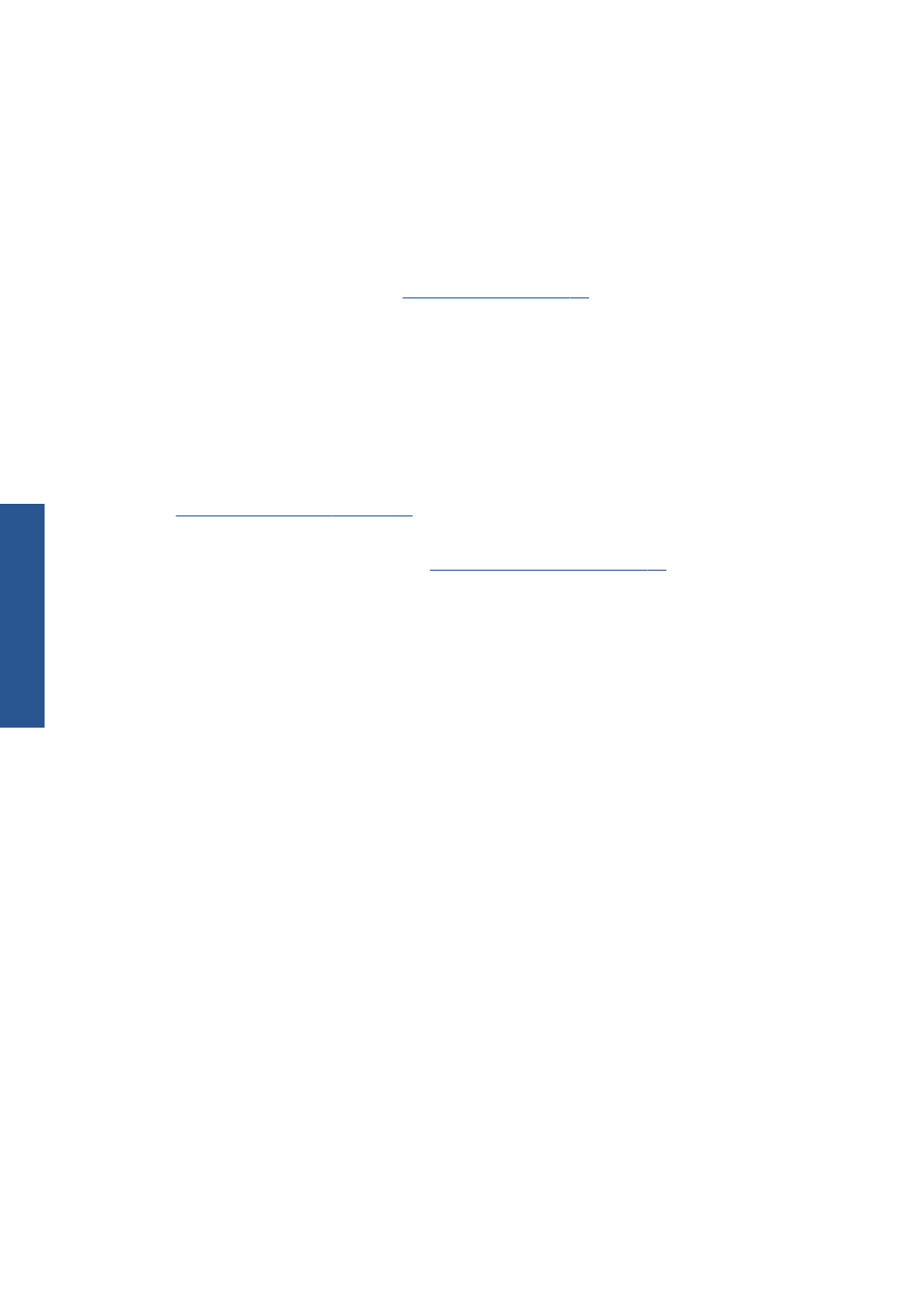
●
Check that your software settings are correct for your current page size (for example, long-axis
prints).
●
If you are using network software, make sure that it has not timed out.
The image is clipped
Clipping normally indicates a discrepancy between the actual printable area on the loaded paper and
the printable area as described by your software. You can often identify this kind of problem before
printing by previewing your print. See
●
Check the actual printable area for the paper size that you have loaded.
printable area = paper size – margins
●
Check what your software understands to be the printable area (which it might cite as "printing
area" or "imageable area"). For example, some software programs assume standard printable
areas that are larger than those used in this printer.
●
If you have defined a custom page size that has very narrow margins, the printer might impose its
own minimal margins and clip your image slightly. You might want to use a larger paper size. See
Select margins options on page 85
●
If your image contains its own margins, you might be able to print it successfully by using the Clip
Contents by margins option. See
Select margins options on page 85
.
●
If you are trying to print a very long image on a roll, make sure that your software can print an
image of that size.
●
You might have asked to rotate the page to landscape orientation on a paper size that is not
sufficiently wide.
●
If necessary, reduce the size of the image or document in your software, so that it fits between the
margins
Other explanations exist for a clipped images. Some programs, such as Adobe Photoshop, Adobe
Illustrator, and CorelDRAW, use an internal 16-bit coordinate system which means that they cannot
handle an image of more than 32,768 pixels. If you try to print a larger image, the bottom of the
image will be clipped. To print the entire image, try these suggestions:
●
If you are using an HP-GL/2 driver, you can reduce the resolution so that the whole image
requires fewer than 32,768 pixels. The Windows driver includes an option called Max.
Application Resolution, which reduces the resolution automatically. The option is on the
Advanced tab, under Document Options > Printer Features.
●
Save the file in another format, such as TIFF or EPS, and open it in another program.
●
Use a RIP to print the file.
The image is in one portion of the printing area
●
In the software, have you selected a page size that is too small?
●
Does your software read the image as being in one portion of the page?
156
Chapter 13 Troubleshoot print-quality issues
ENWW
Troubl
eshoot images
