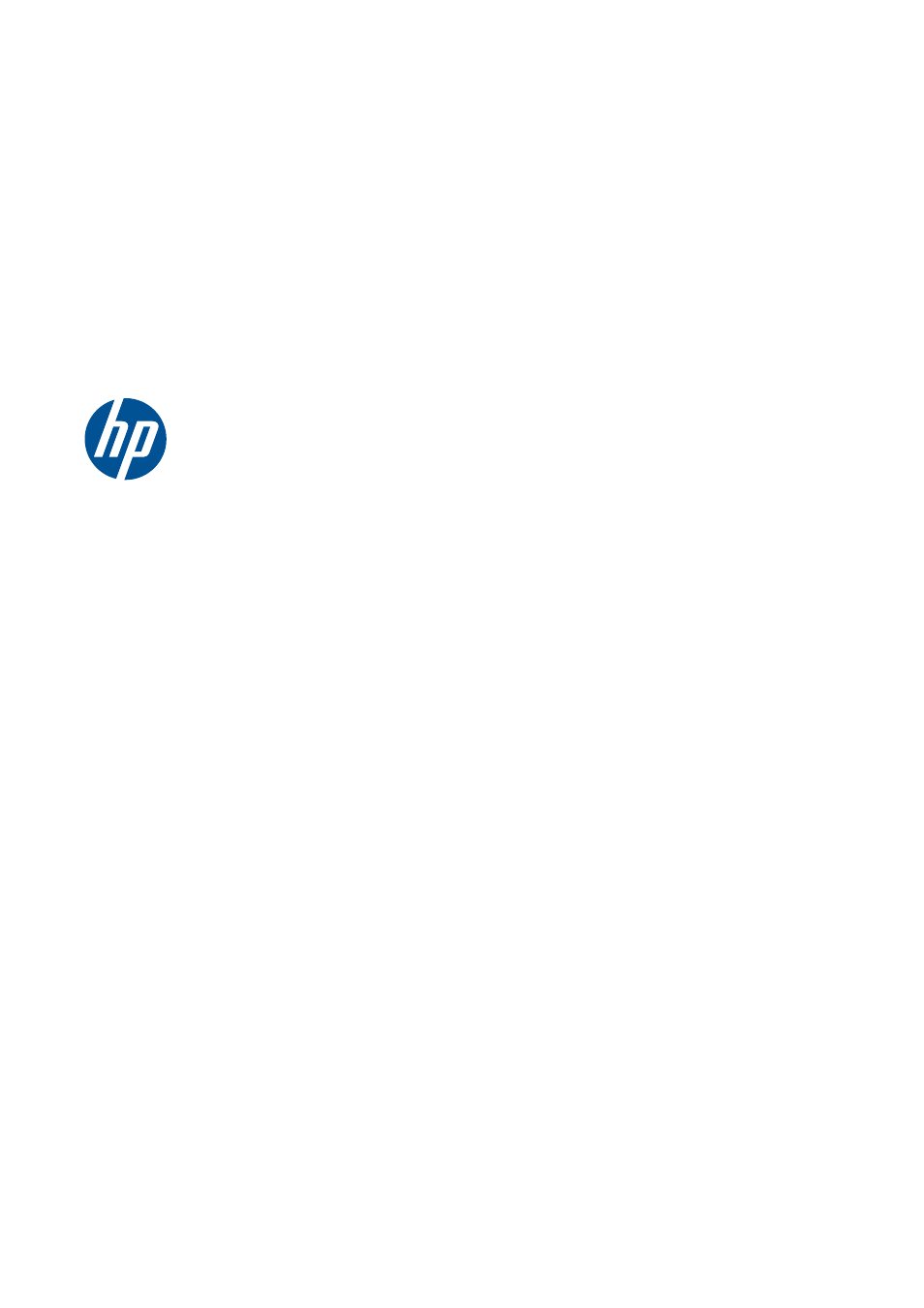HP Designjet Z6200 Photo Printer User Manual
Designjet z6200 photo printer series
Table of contents
Document Outline
- Introduction
- Connectivity and software instructions
- Personalize the printer
- Change the language of the front-panel display
- Access the Embedded Web Server
- Change the language of the Embedded Web Server
- Access the HP Utility
- Change the language of the HP Utility
- Change the sleep mode setting
- Turn the buzzer on and off
- Change the front-panel display contrast
- Change the units of measurement
- Configure network settings
- Change the graphic language setting
- Personalize the list of paper types
- Select paper mismatch action
- Handle the paper
- Overview
- Load a roll onto the spindle
- Load a roll into the printer
- Unload a roll from the printer
- Use the take-up reel
- View information about the paper
- Perform paper advance calibration
- Download paper presets
- Use non-HP paper
- Cancel the drying time
- Change the drying time
- Printing paper info
- Feed and cut the paper
- Store the paper
- Order paper
- Handle the ink system
- Ink system components
- Ink system tips
- Work with ink system components
- Remove an ink cartridge
- Insert an ink cartridge
- Remove a printhead
- Insert a printhead
- Clean (recover) the printheads
- Clean the electrical connections on a printhead
- Clean the printhead drop detector
- Align the printheads
- The Image Diagnostics Print
- Remove the maintenance cartridge
- Insert the maintenance cartridge
- Check the status of the ink system
- View ink cartridge information
- View printhead information
- Order ink supplies
- Print options
- Create a print job
- Select print quality
- Print a draft
- High-quality printing
- Select paper size
- Select margins options
- Print on loaded paper
- Rescale a print
- Preview a print
- Print 16-bit color images
- Change the treatment of overlapping lines
- Print crop lines
- Rotate an image
- Print in gray shades
- Use paper economically
- Nest jobs to save paper
- Use ink economically
- Color management
- Job queue management
- Retrieve printer usage information
- Practical printing examples
- Maintain the printer
- Accessories
- Troubleshoot print-quality issues
- General advice
- Troubleshooting tools
- Lines are too thick, too thin, or missing
- Lines appear stepped or jagged
- Parts of lines or text are missing
- Lines are printed double or in the wrong colors
- Lines are blurred (ink bleeds from lines)
- Lines are slightly warped
- Dark or light horizontal lines across the image (banding)
- The image is grainy
- The image has a metallic hue (bronzing)
- The printed output is not flat
- The print smudges when touched
- Ink marks appear on the paper
- Defects near the top of a print
- Colors are inaccurate
- The output is completely blank
- The output contains only a partial print
- The image is clipped
- The image is in one portion of the printing area
- The image is unexpectedly rotated
- The print is a mirror image of the original
- The print is distorted or unintelligible
- One image overlays another on the same print
- Pen settings seem to have no effect
- The image has a wood-grain appearance (aeroworms)
- Troubleshoot paper issues
- Troubleshoot ink-system issues
- Troubleshoot other issues
- The printer is not printing
- The software program slows down or stalls while generating the print job
- The printer seems slow
- Communication failures between computer and printer
- Cannot access the Embedded Web Server
- “Out-of-memory” error message
- The platen rollers squeak
- Cannot access the HP Utility
- Print job canceled and purged when held for preview
- Printer alerts
- HP Customer Care
- Overnight job scenario
- Urgent walk-in job scenario
- Front-panel menus
- Front-panel error messages
- Printer specifications
- Glossary
- Index