Print the same hp-gl/2 file, The output is completely blank, The output contains only a partial print – HP Designjet Z6200 Photo Printer User Manual
Page 163
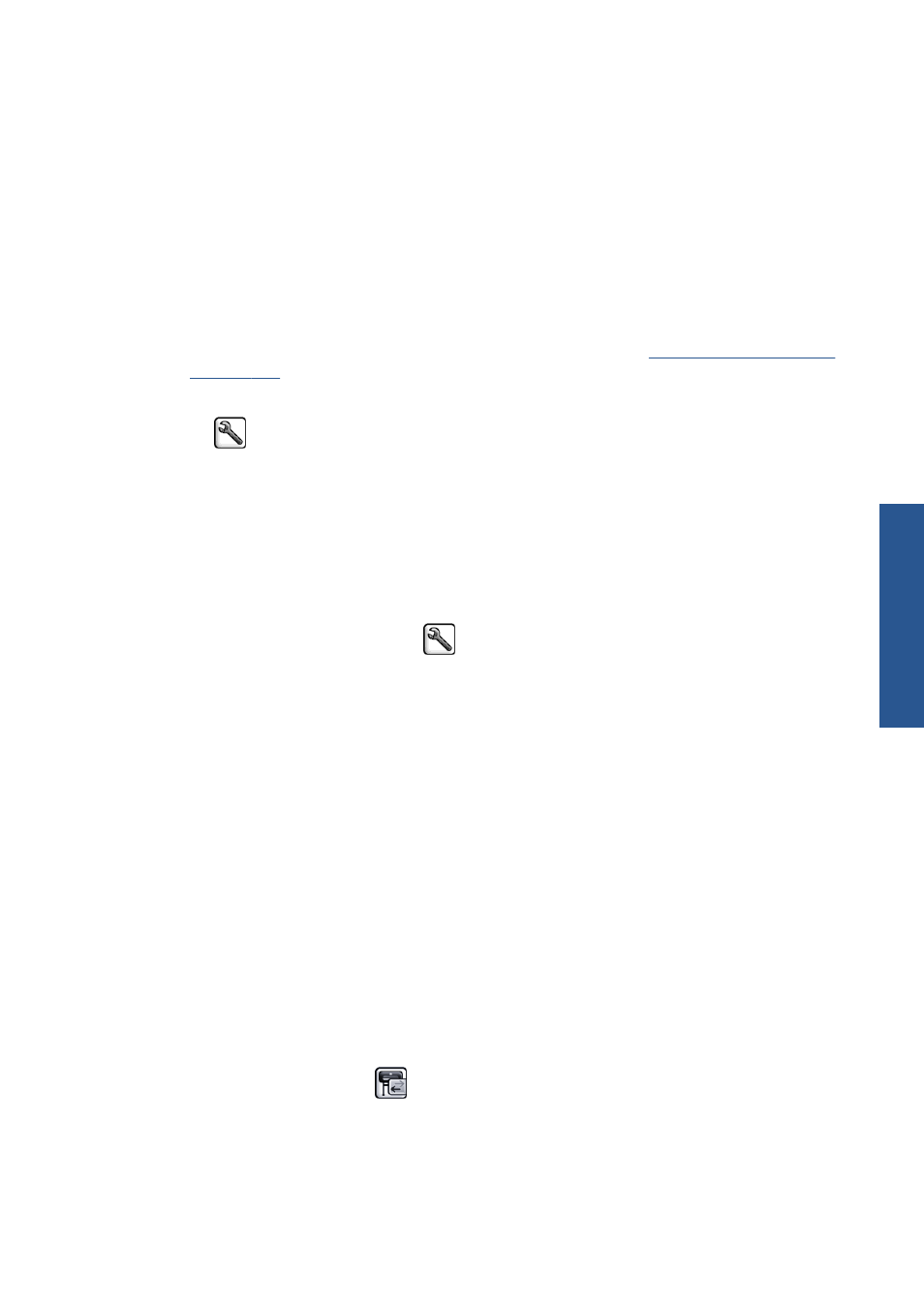
6.
In the HP-GL/2 driver for the HP Designjet Z6200, click the Color tab, and select Printer
Emulation from the list of color management options. Then select the HP Designjet 5500 from
the list of emulated printers.
7.
In the HP-GL/2 driver for the HP Designjet 5500, click the Options tab, and then select Manual
Color > Color Control > Match Screen. Also click the Paper Size tab, and then select
Paper Type.
Print the same HP-GL/2 file
The situation describes how to produce an HP-GL/2 file (also known as a PLT file) with the HP-GL/2
driver installed for one printer that you intend to send to another printer.
1.
Check that both printers have the most recent firmware version. See
.
2.
Make sure that Color Calibration is turned on. At the front panel of the HP Designjet Z6200, select
the
icon, then Printer configuration > Color calibration > On.
3.
Load the printers with the same type of paper.
4.
Check that the Paper Type setting on the front panel corresponds to the paper you have loaded.
5.
If you have an HP-GL/2 file for an HP Designjet 5500 and you want to print it on an HP Designjet
Z6200, use the Embedded Web Server or the front panel.
●
Through the Embedded Web Server: leave the color options set to Default.
●
On the front panel: select the
icon, and then select Printing preferences > Color
options > Emulate printer > HP Designjet 5500 Series.
For other HP Designjet printers, set both printers to match the screen colors (sRGB, if that is
available), as when printing with separate HP-GL/2 drivers.
The output is completely blank
If the front-panel graphic language setting is Automatic (the default), try the other settings:
PostScript for a PostScript file, HP-GL/2 for an HP-GL/2 file, and so on. Then send the file again.
When you have finished this particular print, remember to reset the graphic language to Automatic.
The output contains only a partial print
●
If you pressed
Cancel
before the printer received all the data, you ended the data transmission
and will have to print the page again.
●
The I/O timeout setting might be too short. This setting determines how long the printer waits for
the computer to send more data, before deciding that the job is finished. On the front panel,
increase the I/O timeout setting to a longer period and then send the print again by selecting
the Connectivity menu icon
, then Advanced > Select I/O timeout.
●
A communications problem between your computer and the printer might exist. Check your USB or
network cable.
ENWW
The output is completely blank
155
Tr
ou
bleshoot images
