Connect directly to a computer (mac os) – HP Designjet Z6200 Photo Printer User Manual
Page 26
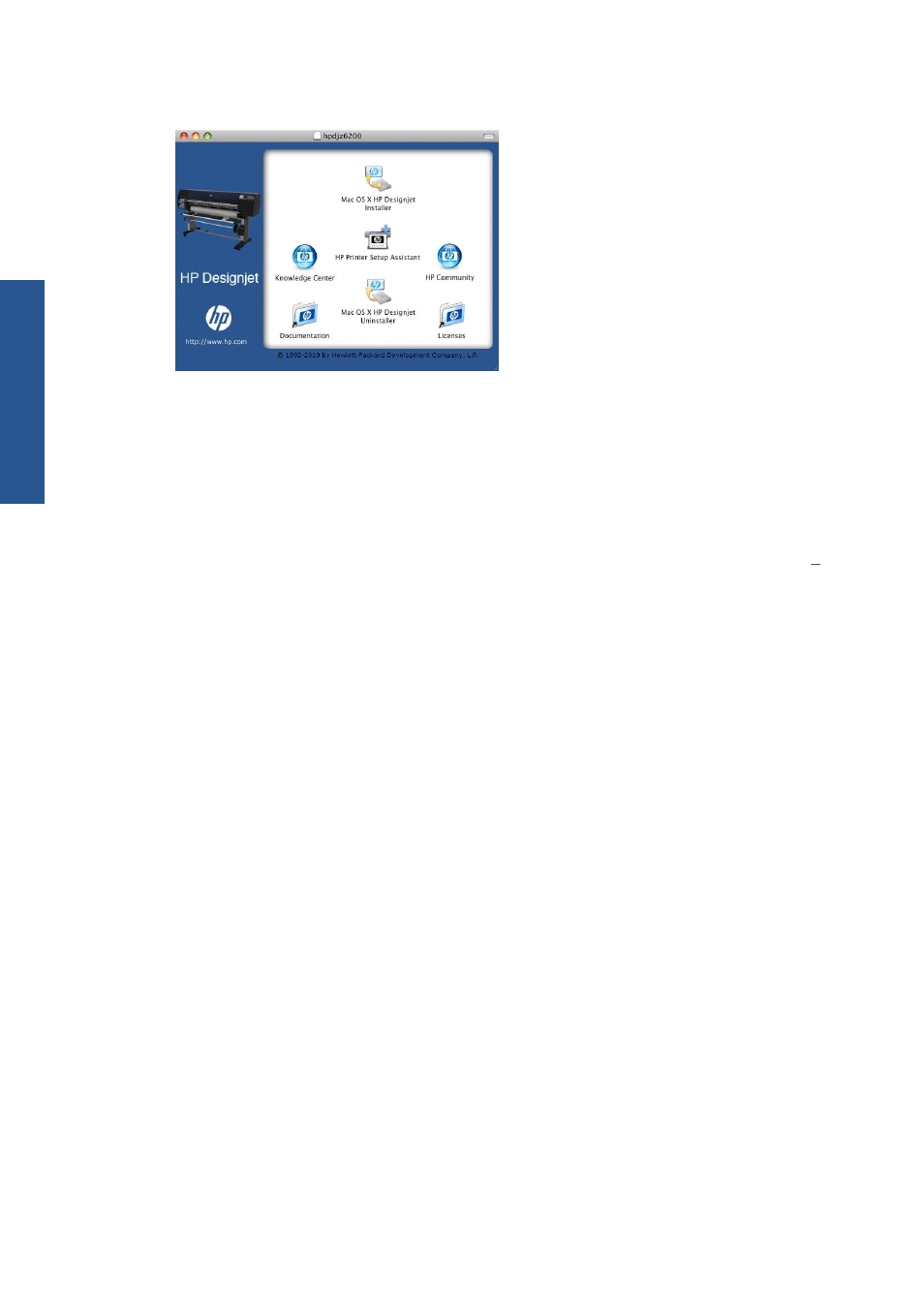
3.
Open the DVD icon on your desktop.
4.
Open the Mac OS X HP Designjet Installer icon.
5.
Follow the instructions on your screen. You are recommended to use the Easy Install option.
6.
The printer software is installed, including the printer driver and the HP Utility.
7.
When the software has been installed, the HP Printer Setup Assistant starts automatically, to set up
a connection to your printer. Follow the instructions on your screen.
8.
When you reach the Select Printer screen, look for your printer's URL (which you noted in step
)
in the Printer Name column.
●
If you find the right printer name, scroll sideways to see the Connection Type column, and
check that it shows IP Printing. Then highlight that line. Otherwise, continue searching
further down the list.
●
If you cannot find your printer name with an IP Printing connection type, check the box My
printer is not in the list.
Click Continue.
9.
Continue following the instructions on the screen. When you reach the Printer Queue Created
screen, click Quit to exit, or Create New Queue if you want to connect another printer to the
network.
10.
When the HP Printer Setup Assistant has finished, you can remove the DVD from the DVD drive.
If the printer driver is already installed, the HP Printer Setup Assistant can be run at any time from the
DVD.
Connect directly to a computer (Mac OS)
You can connect your printer directly to a computer without going through a network, by using the
printer's built-in USB 2.0 socket.
1.
Make sure the printer is either turned off or disconnected from the computer.
2.
Insert the HP Start-up Kit DVD into your DVD drive.
18
Chapter 2 Connectivity and software instructions
ENWW
Connectivity
