Customer self repair, Contact hp support, Customer self repair contact hp support – HP Designjet Z6200 Photo Printer User Manual
Page 187: Customer self
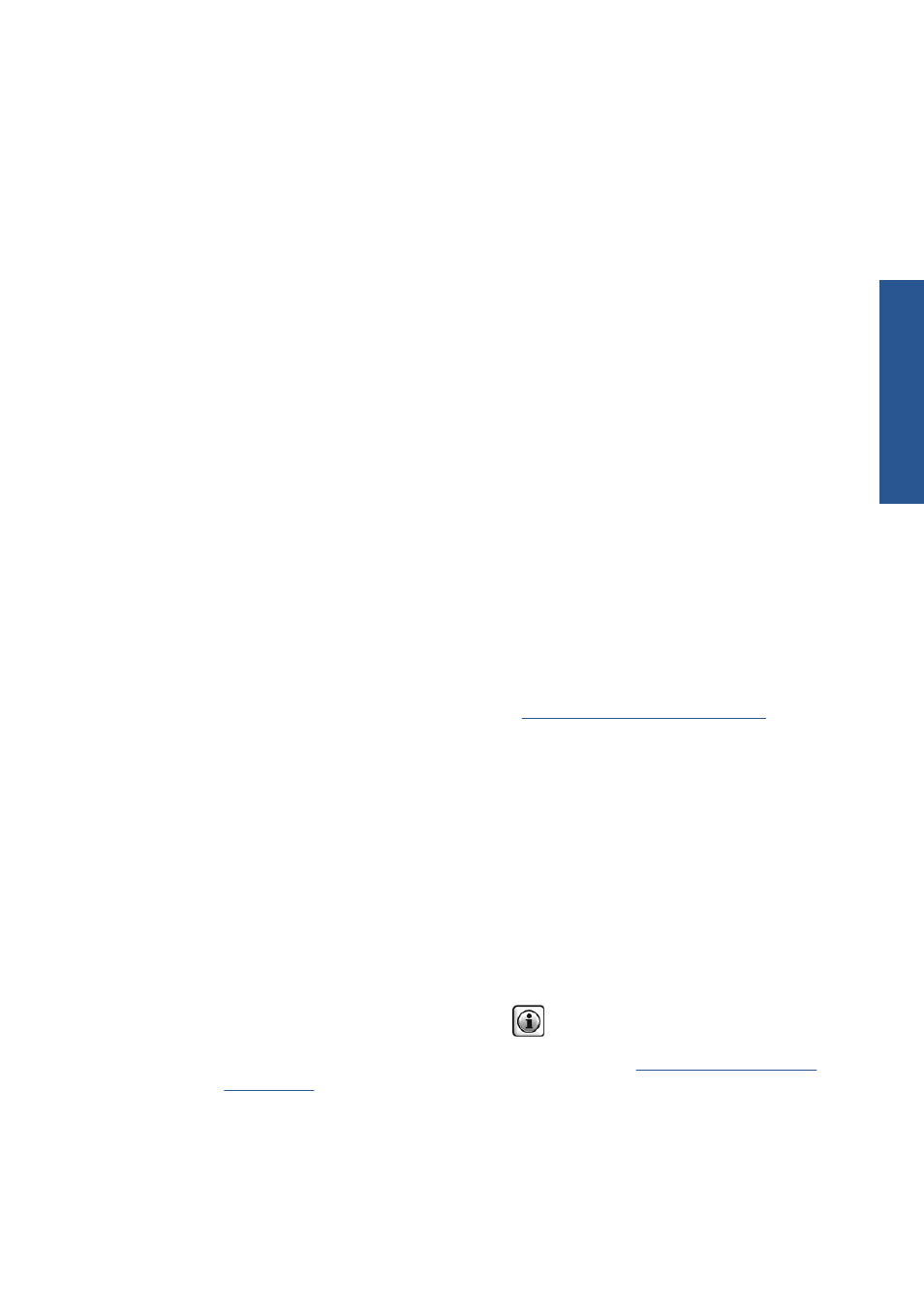
You can enable Proactive Support in the HP Utility for Windows or the HP Printer Monitor for Mac OS,
where you can specify the frequency of connections between your computer and HP's Web server, and
the frequency of diagnostic checks. You can also choose to run the diagnostic checks at any time. To
change these settings:
●
In the HP Utility for Windows, select the Tools menu, then HP Proactive Support.
●
In the HP Printer Monitor for Mac OS, select Preferences > Monitoring > HP Proactive
Support.
If Proactive Support finds any potential problem, it notifies you with an alert, which will explain the
problem and recommend a solution. In some cases, the solution may be applied automatically; in other
cases, you may be asked to perform some procedure to solve the problem.
Customer Self Repair
HP's Customer Self Repair program offers our customers the fastest service under either warranty or
contract. It enables HP to ship replacement parts directly to you (the end user) so that you can replace
them. Using this program, you can replace parts at your own convenience.
Convenient, easy to use
●
An HP Support Specialist will diagnose and assess whether a replacement part is required to
address a defective hardware component.
●
Replacement parts are express-shipped; most in-stock parts are shipped the very same day you
contact HP.
●
Available for most HP products currently under warranty or contract.
●
Available in most countries.
For more information about Customer Self Repair, see
.
Contact HP Support
HP Support is available to you by telephone. What to do before you call:
●
Review the troubleshooting suggestions in this guide.
●
Review the relevant driver documentation.
●
If you have installed third-party software drivers and RIPs, see their documentation.
●
If you call one of the Hewlett-Packard offices, please have the following information available to
help us answer your questions more quickly:
◦
The product you are using: the product number, the serial number and the service ID, which
you can find by using the Information icon
on the front panel
◦
If there is an error code on the front panel, note it down; see
◦
The computer you are using
◦
Any special equipment or software you are using (for example, spoolers, networks, switch-
boxes, modems or special software drivers)
ENWW
Customer Self Repair
179
HP Customer Care
