Check the paper path, Prints do not stack correctly in the bin, Automatic paper-cutter does not function – HP Designjet Z6200 Photo Printer User Manual
Page 170: Take-up reel paper jammed, Take-up reel does not wind
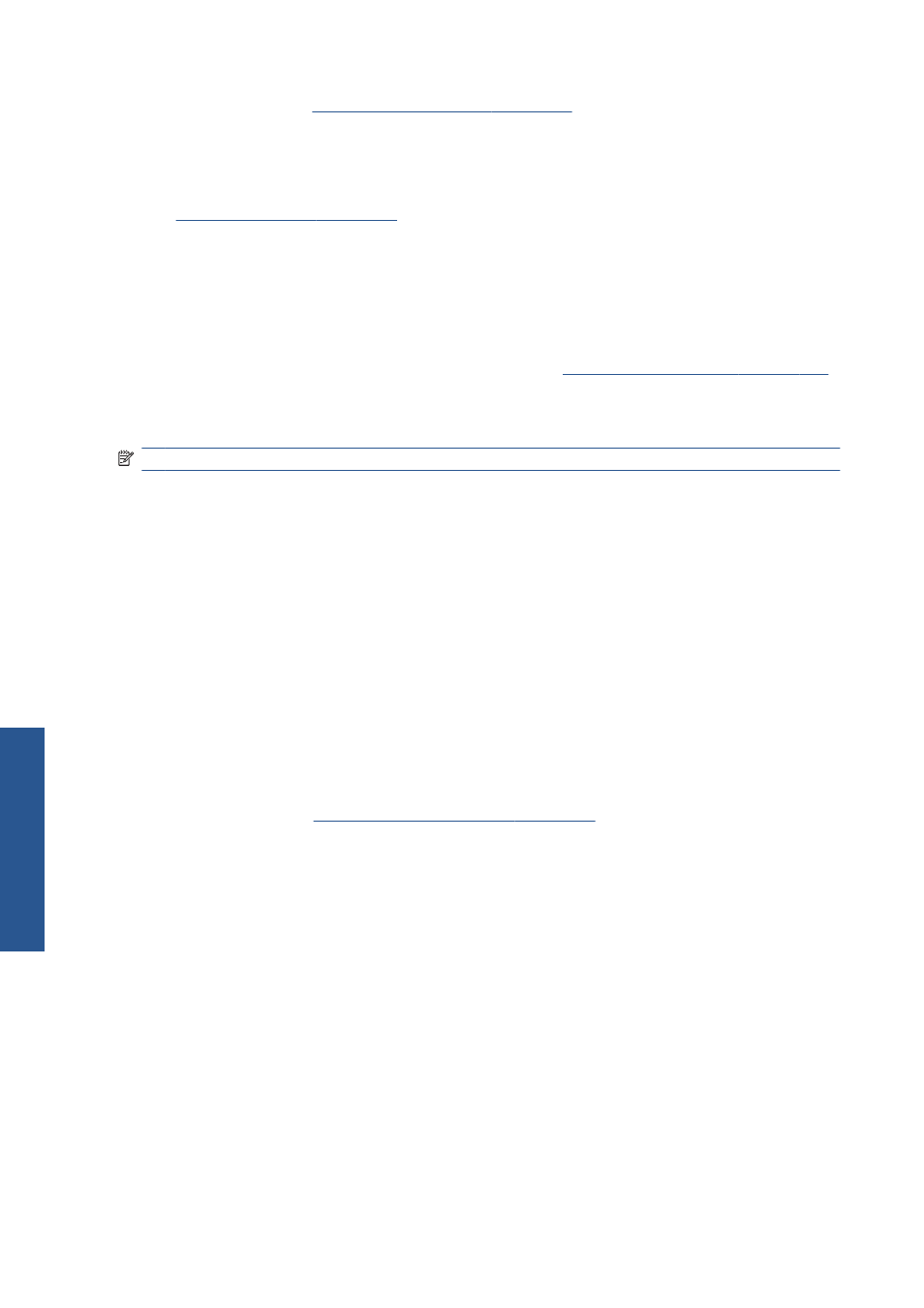
8.
Reload the roll. See
Load a roll into the printer on page 36
.
9.
If some paper continues to cause an obstruction within the printer, it can often be cleared by
loading a rigid paper type into the printer.
10.
If you find that you have print-quality problems after a jam, try realigning the printheads. See
Align the printheads on page 71
Check the paper path
●
This problem can occur when a roll has finished and the end of the roll is stuck to the cardboard
core. If this has happened, cut the end of the roll away from the core. Then feed the paper through
the printer, and load a new roll.
●
Otherwise, follow the procedure described above, under
Check the printhead path on page 160
Prints do not stack correctly in the bin
NOTE:
This topic applies to the Z6200 1.1m printer only.
●
Paper often tends to curl near the end of a roll, which can cause stacking problems. Load a new
roll, or remove prints manually as they are completed.
●
If you are mixing prints or nesting sets of several different sizes, you might experience stacking
problems because of the different sizes of paper in the bin.
Automatic paper-cutter does not function
The automatic paper-cutter is disabled when the take-up reel is in use, and when printing on some
heavy paper types, which might damage the cutter.
Take-up reel paper jammed
If the paper is severely damaged on the take-up reel spindle core, do not use the printer's cutter to cut
and remove the paper. Instead, cut the paper manually as close as possible to the printer window, and
then remove the roll. See
Unload a roll from the printer on page 37
.
Take-up reel does not wind
Predictably, if the take-up reel is not winding as anticipated, the printed output is likely to end up on the
floor. If the printer recognizes a problem with the take-up reel, it will interrupt the print job until the issue
is corrected. If the printer does not recognize a problem, the job will continue to print. The following
table highlights possible issues and solutions.
162
Chapter 14 Troubleshoot paper issues
ENWW
Troubl
eshoot paper
