HP LaserJet Enterprise 500 Color MFP M575 User Manual
Page 9
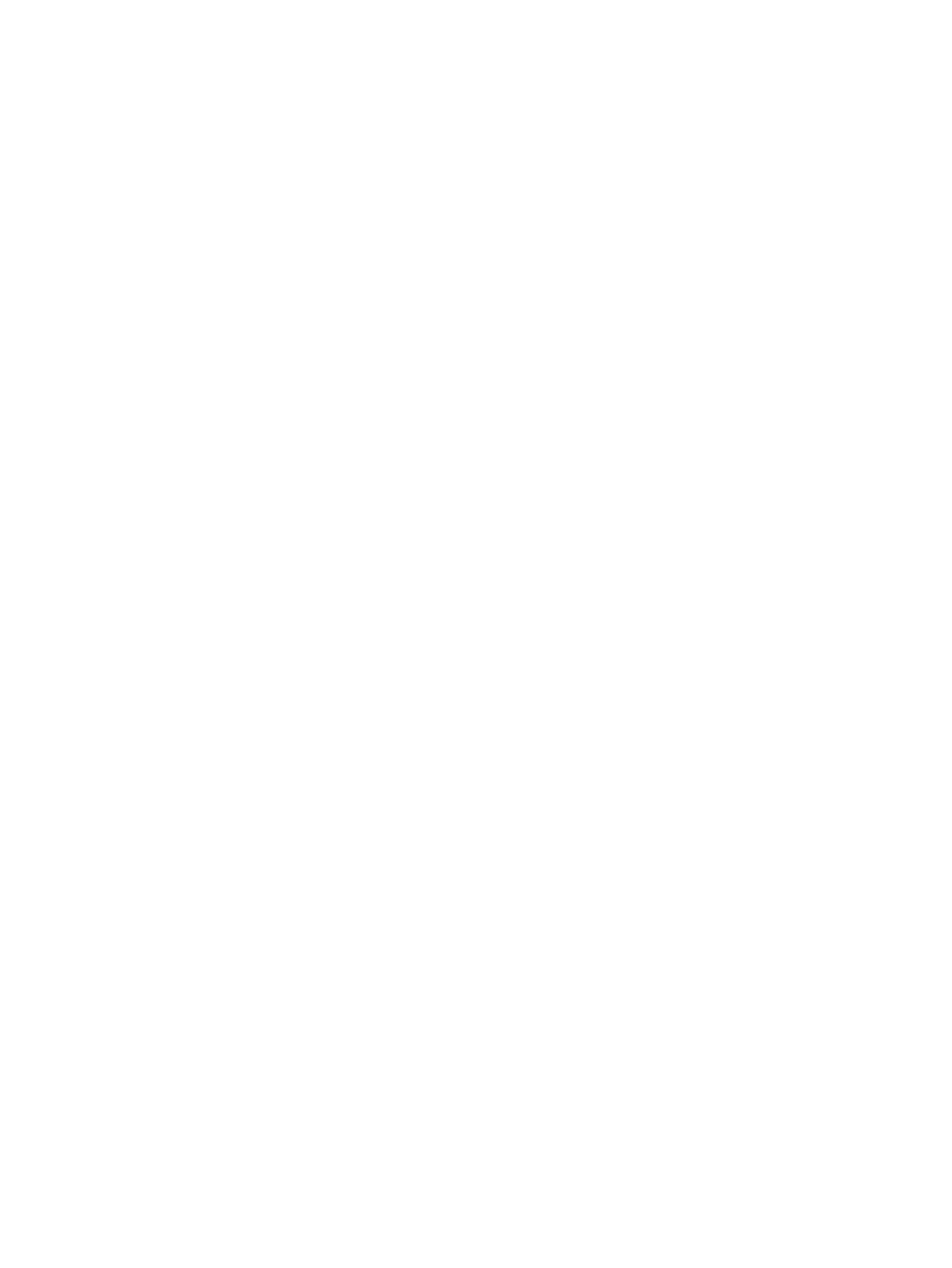
Copy on both sides automatically ............................................................................ 135
Copy on both sides manually ................................................................................. 136
Reduce or enlarge a copy image ........................................................................................... 138
Make color copies or black and white copies .......................................................................... 140
Optimize copy quality for text or pictures ................................................................................ 141
Adjust the copy lightness/darkness ......................................................................................... 142
Set the paper size and type for copying on special paper ......................................................... 144
Use Job Build mode .............................................................................................................. 145
Copy a book ....................................................................................................................... 146
Copy a photo ...................................................................................................................... 148
Set up scan/send features ..................................................................................................... 152
Change default scan/send settings from the product control panel ............................................. 154
Use image-processing features for scanning ............................................................................ 156
Select document file types for scanning .................................................................... 156
Optimize scanned images for text or pictures ........................................................... 157
Select the output quality or file size for scanned images ............................................. 158
Specify the number of sides for original documents ................................................... 158
Select the resolution for scanned images .................................................................. 159
Automatic color detection for scanning .................................................................... 159
Specify the size for original documents .................................................................... 160
Select notification options for scanning .................................................................... 160
Adjust sharpness for scanning ................................................................................. 161
Adjust darkness for scanning .................................................................................. 161
Adjust contrast for scanning .................................................................................... 162
Clean up the background for scanning .................................................................... 162
Erase edges for scanning ....................................................................................... 163
Use the Job Build mode for scanning ....................................................................... 163
Suppress blank pages for scanning ......................................................................... 163
Select Optical Character Recognition (OCR) file types for scanning ............................. 165
Automatic page cropping for scanning .................................................................... 166
Automatic image orientation for scanning ................................................................ 167
Automatic tone adjustment for scanning ................................................................... 168
Automatic misfeed detection for scanning (HP EveryPage) .......................................... 168
Use the image preview feature .............................................................................................. 169
Scan and send documents by using the Quick Sets feature ........................................................ 172
ENWW
vii
