Improve print quality, Print from a different software program, Set the paper-type setting for the print job – HP LaserJet Enterprise 500 Color MFP M575 User Manual
Page 293: Check the paper type setting (windows), Check the paper type setting (mac os x)
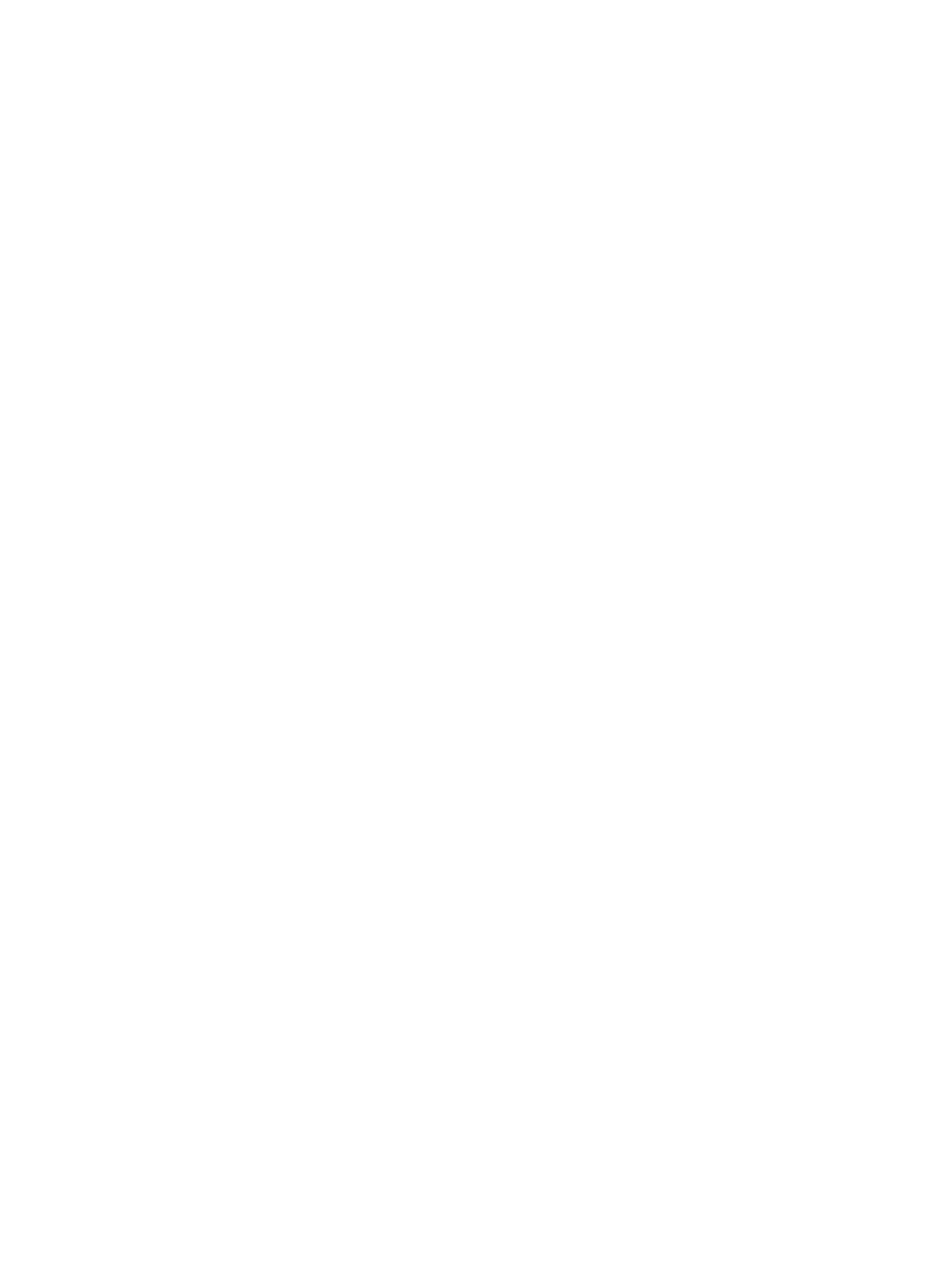
Improve print quality
Print from a different software program
Try printing from a different software program. If the page prints correctly, the problem is with the
software program from which you were printing.
Set the paper-type setting for the print job
Check the paper type setting if you are printing from a software program and the pages have any of
these problems:
●
smeared print
●
fuzzy print
●
dark print
●
curled paper
●
scattered dots of toner
●
loose toner
●
small areas of missing toner
Check the paper type setting (Windows)
1.
From the software program, select the Print option.
2.
Select the product, and then click the Properties or Preferences button.
3.
Click the Paper/Quality tab.
4.
From the Paper type drop-down list, click the More... option.
5.
Expand the list of Type is: options.
6.
Expand the category of paper types that best describes your paper.
7.
Select the option for the type of paper you are using, and click the OK button.
8.
Click the OK button to close the Document Properties dialog box. In the Print dialog box,
click the OK button to print the job.
Check the paper type setting (Mac OS X)
1.
Click the File menu, and then click the Print option.
2.
In the Printer menu, select the product.
3.
By default, the print driver displays the Copies & Pages menu. Open the menus drop-down list,
and then click the Finishing menu.
ENWW
Improve print quality
277
