Keyboard, Control-panel cleaning, Control-panel help – HP LaserJet Enterprise 500 Color MFP M575 User Manual
Page 27: Keyboard control-panel cleaning control-panel help
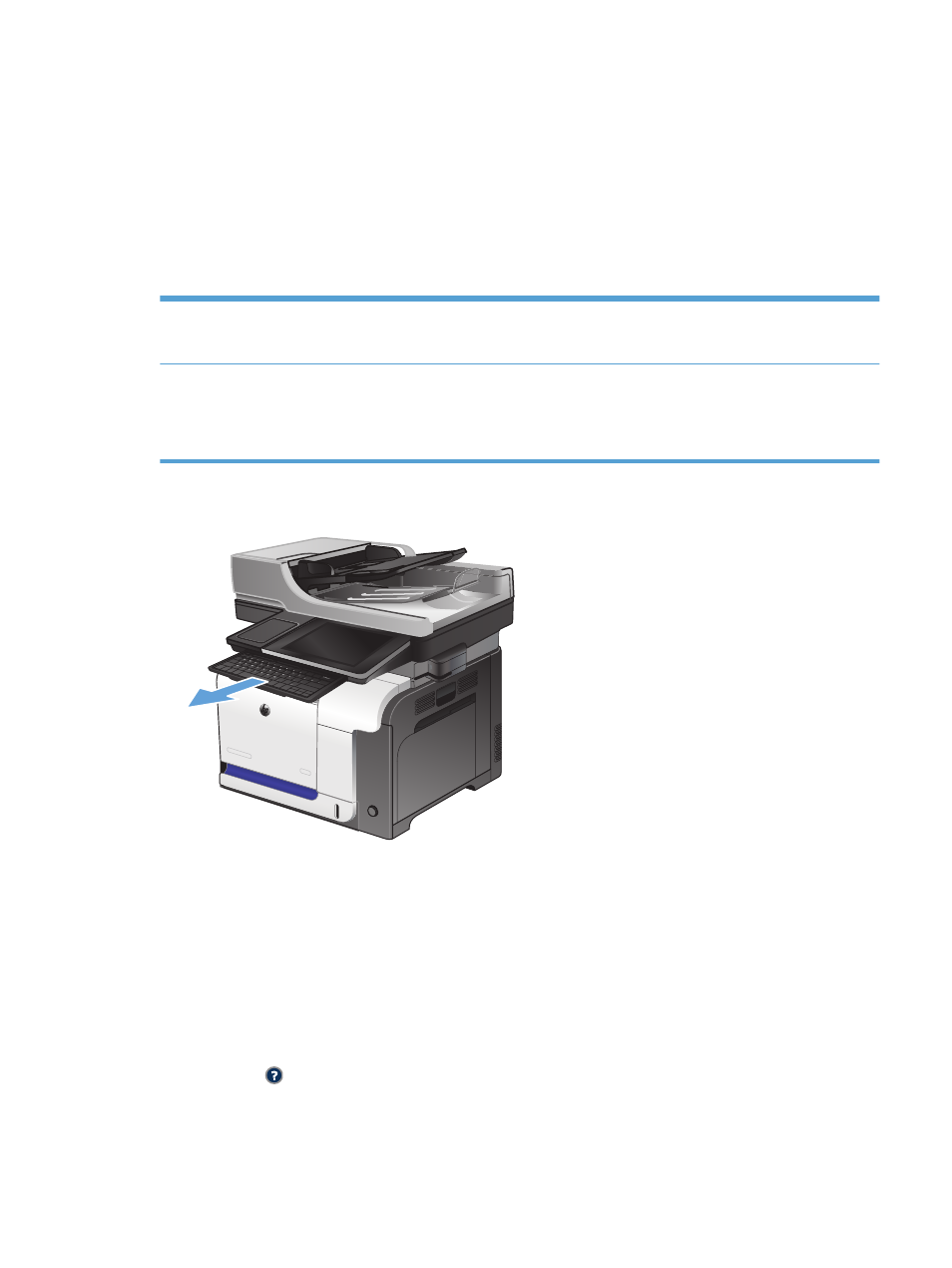
Keyboard
This product includes a physical keyboard. The keys are mapped to your language in the same way the
virtual keyboard on the product control panel is mapped. If you select a different keyboard layout for
the virtual keyboard, the keys on the physical keyboard are remapped to match the new settings.
For products shipped into Europe and the Americas, the product comes with keyboard overlays for
several languages. Instructions for installing the overlays are included. You can also purchase kits that
include overlays for the following languages:
A7W12A
Simplified Chinese
Traditional Chinese
A7W13A
Danish
French-Swizerland
German-Switzerland
Pull the keyboard straight out to use it.
Control-panel cleaning
Clean the control panel with a soft, lint-free cloth. Do not use paper towels or tissues because they are
abrasive and could damage the screen. If necessary to remove stubborn debris, moisten the cloth with
water or glass cleaner.
Control-panel help
The product has a built-in Help system that explains how to use each screen. To open the Help system,
touch the Help button in the upper-right corner of the screen.
For some screens, the Help opens to a global menu where you can search for specific topics. You can
browse through the menu structure by touching the buttons in the menu.
ENWW
Control panel
11
