Automatic image orientation for scanning – HP LaserJet Enterprise 500 Color MFP M575 User Manual
Page 183
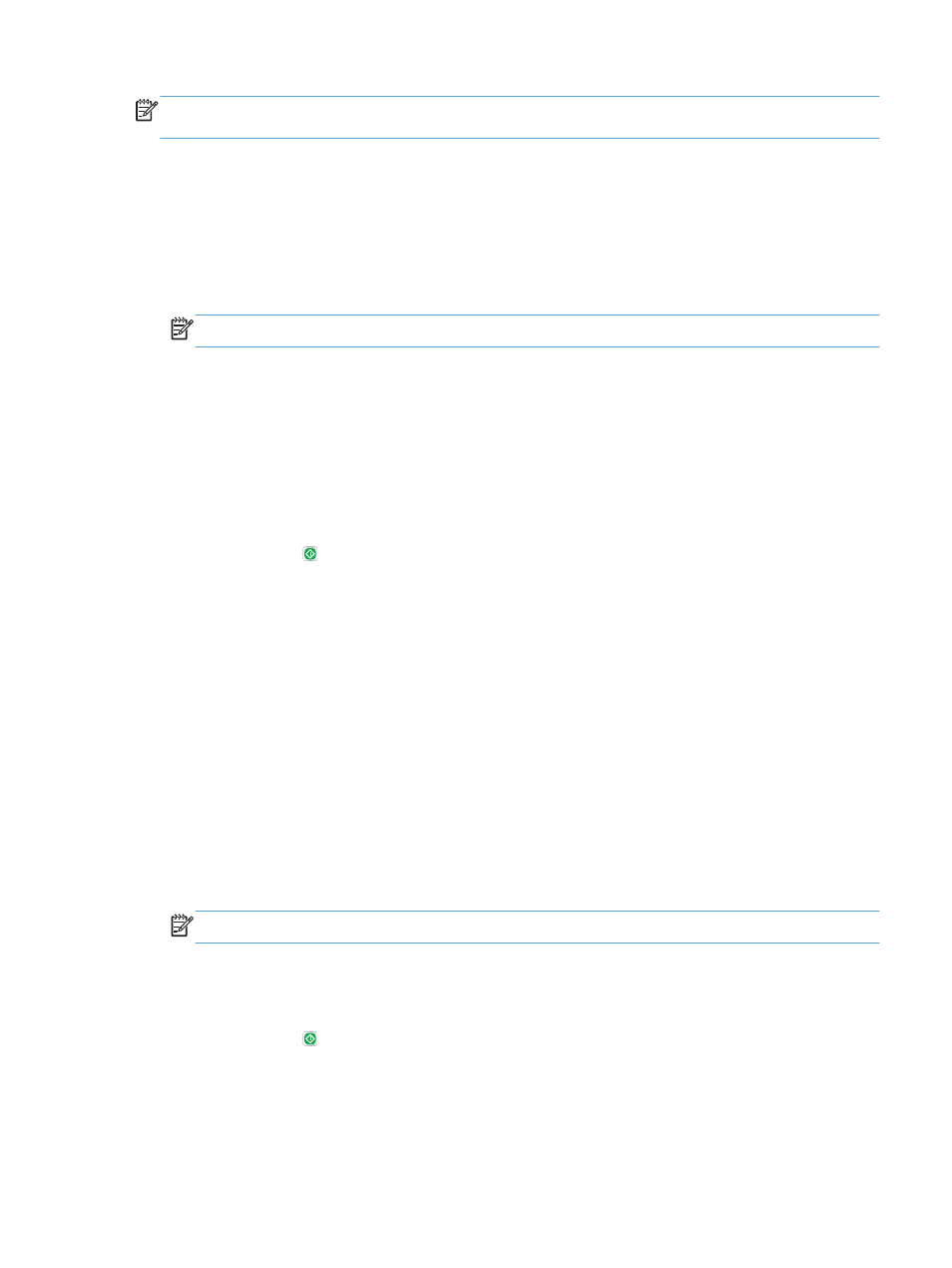
NOTE:
To crop the image to match the paper size, scan from the document feeder or leave the
scanner lid open when scanning from the flatbed glass.
1.
From the Home screen on the product control panel, scroll to and touch the button for the scan/
send feature that you want to use.
2.
Complete the fields on the first screen, as appropriate for the scan/send feature you are using.
3.
Touch the
More Options
button at the bottom of the screen.
4.
Touch the
Cropping Options
button.
NOTE:
If the button is not on the first page of options, touch the
More Options
button again.
5.
Select the appropriate cropping option.
●
Crop to paper
: the product crops the image to match the paper size of the original
document.
●
Crop to content
: The product crops the image to the size of the detectable content in the
original document.
6.
Touch the
OK
button to save the changes.
7.
Touch the Start button to begin scanning.
Automatic image orientation for scanning
For original documents that have at least 100 characters of text on the page, the product can detect
which edge is the top of the page, and it orients the scanned images appropriately. If you scan several
pages and some of the pages are upside-down in relation to the other pages, the resulting scanned
image has all pages right-side-up. If some of the pages have a landscape orientation, the product
rotates the image so that the top of the page is at the top of the image.
1.
From the Home screen on the product control panel, scroll to and touch the button for the scan/
send feature that you want to use.
2.
Complete the fields on the first screen, as appropriate for the scan/send feature you are using.
3.
Touch the
More Options
button at the bottom of the screen.
4.
Touch the
Content Orientation
button.
NOTE:
If the button is not on the first page of options, touch the
More Options
button again.
5.
Select the
Automatically detect
option.
6.
Touch the
OK
button to save the changes.
7.
Touch the Start button to begin scanning.
ENWW
Use advanced image processing features for scanning
167
