Check the color settings, Check the image-adjustment settings – HP LaserJet Enterprise 500 Color MFP M575 User Manual
Page 309
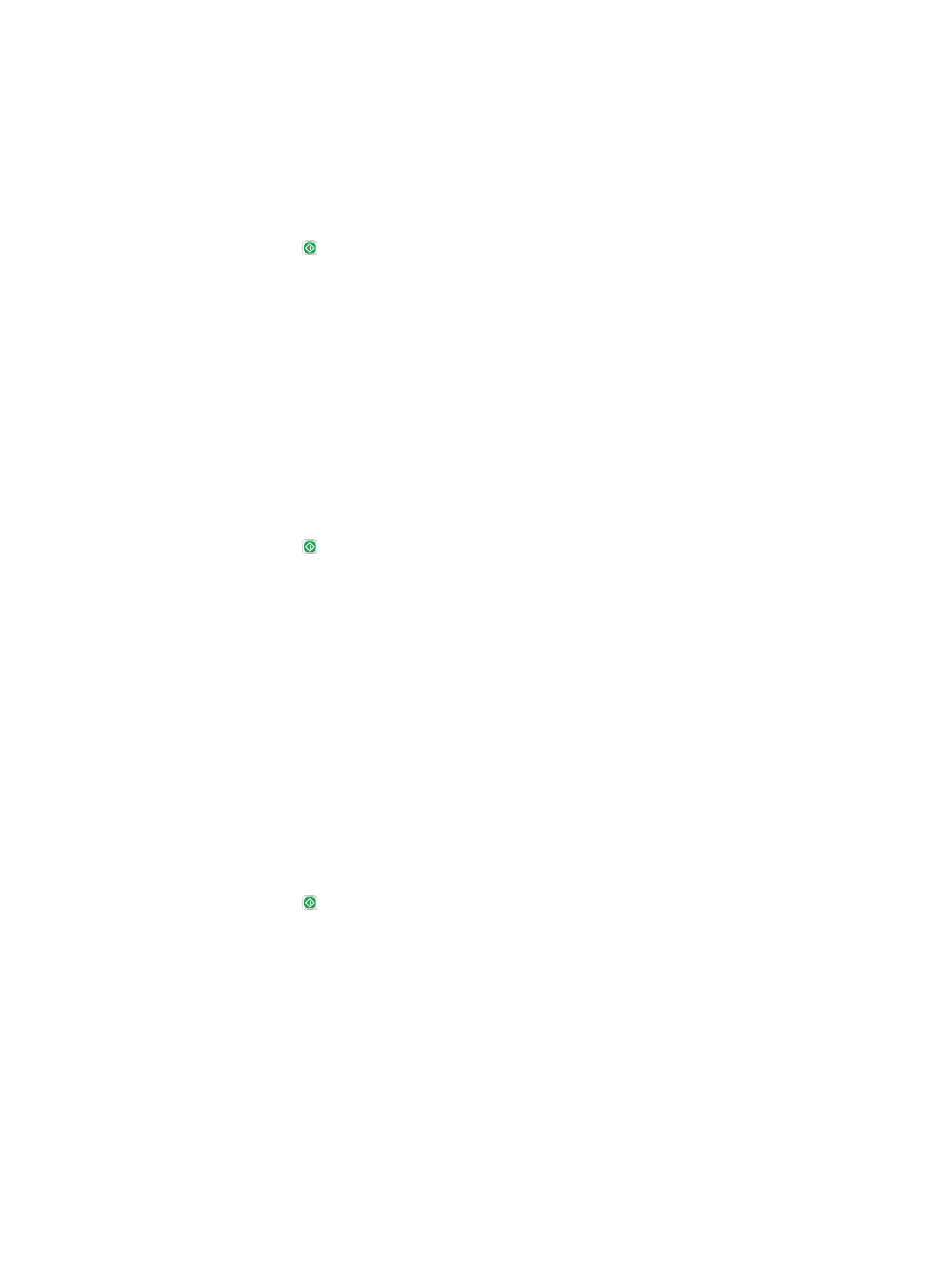
3.
Select the category of scan and send settings that you want to configure.
4.
Open the
Default Job Options
menu.
5.
Touch the
Resolution
button.
6.
Select one of the predefined options. Touch the
Save
button.
7.
Touch the Start button.
Check the color settings
1.
From the Home screen on the product control panel, scroll to and touch the
Administration
button.
2.
Open the
Scan/Digital Send Settings
menu.
3.
Select the category of scan and send settings that you want to configure.
4.
Open the
Default Job Options
menu.
5.
Touch the
Color/Black
button.
6.
Select one of the predefined options. Touch the
Save
button.
7.
Touch the Start button.
Check the image-adjustment settings
Adjust these additional settings to improve scan quality.
1.
From the Home screen on the product control panel, scroll to and touch the
Administration
button.
2.
Open the
Scan/Digital Send Settings
menu.
3.
Select the category of scan and send settings that you want to configure.
4.
Open the
Default Job Options
menu.
5.
Touch the
Image Adjustment
button.
6.
Adjust the sliders to set the
Darkness
level, the
Contrast
level, the
Sharpness
level, and the
Background Cleanup
level. Touch the
Save
button.
7.
Touch the Start button.
ENWW
Improve scan quality
293
