Automatic tone adjustment for scanning – HP LaserJet Enterprise 500 Color MFP M575 User Manual
Page 184
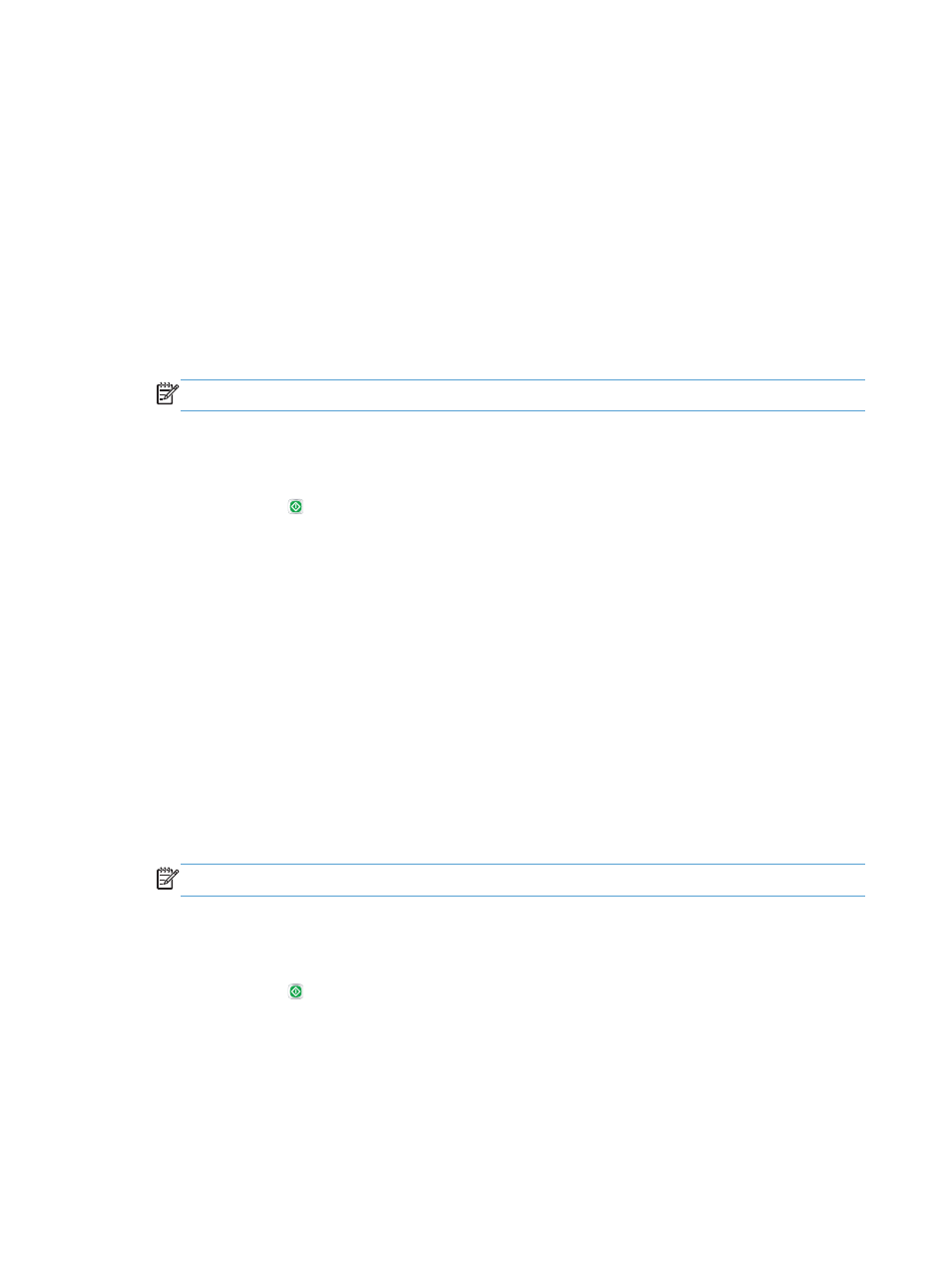
Automatic tone adjustment for scanning
You can configure the product to automatically adjust the darkness, contrast, and background cleanup
settings on a page-by-page basis. For example, if the original document has some pages that are
lighter than the others, the resulting scanned image has a more uniform darkness setting for all pages.
1.
From the Home screen on the product control panel, scroll to and touch the button for the scan/
send feature that you want to use.
2.
Complete the fields on the first screen, as appropriate for the scan/send feature you are using.
3.
Touch the
More Options
button at the bottom of the screen.
4.
Touch the
Image Adjustment
button.
NOTE:
If the button is not on the first page of options, touch the
More Options
button again.
5.
Touch the
Automatic Tone
check box to select it.
6.
Touch the
OK
button to save the changes.
7.
Touch the Start button to begin scanning.
Automatic misfeed detection for scanning (HP EveryPage)
The document feeder for this product has a sensor that automatically detects the thickness of the pages
as they enter the scanning mechanism. If the sensor detects two or more pieces of paper at one time,
the product stops and alerts you to remove the pages. The setting is turned on by default. To override
the setting so that you can scan heavy paper or documents such as folded booklets through the
document feeder, follow these instructions:
1.
From the Home screen on the product control panel, scroll to and touch the button for the scan/
send feature that you want to use.
2.
Complete the fields on the first screen, as appropriate for the scan/send feature you are using.
3.
Touch the
More Options
button at the bottom of the screen.
4.
Touch the
Misfeed Detection
button.
NOTE:
If the button is not on the first page of options, touch the
More Options
button again.
5.
Touch the
Disabled
check box to select it.
6.
Touch the
OK
button to save the changes.
7.
Touch the Start button to begin scanning.
168
Chapter 7 Scan/send
ENWW
