Print tasks (mac os x), Use a printing preset (mac os x), Create a printing preset (mac os x) – HP LaserJet Enterprise 500 Color MFP M575 User Manual
Page 115: Automatically print on both sides (mac os x), Print multiple pages per sheet (mac os x)
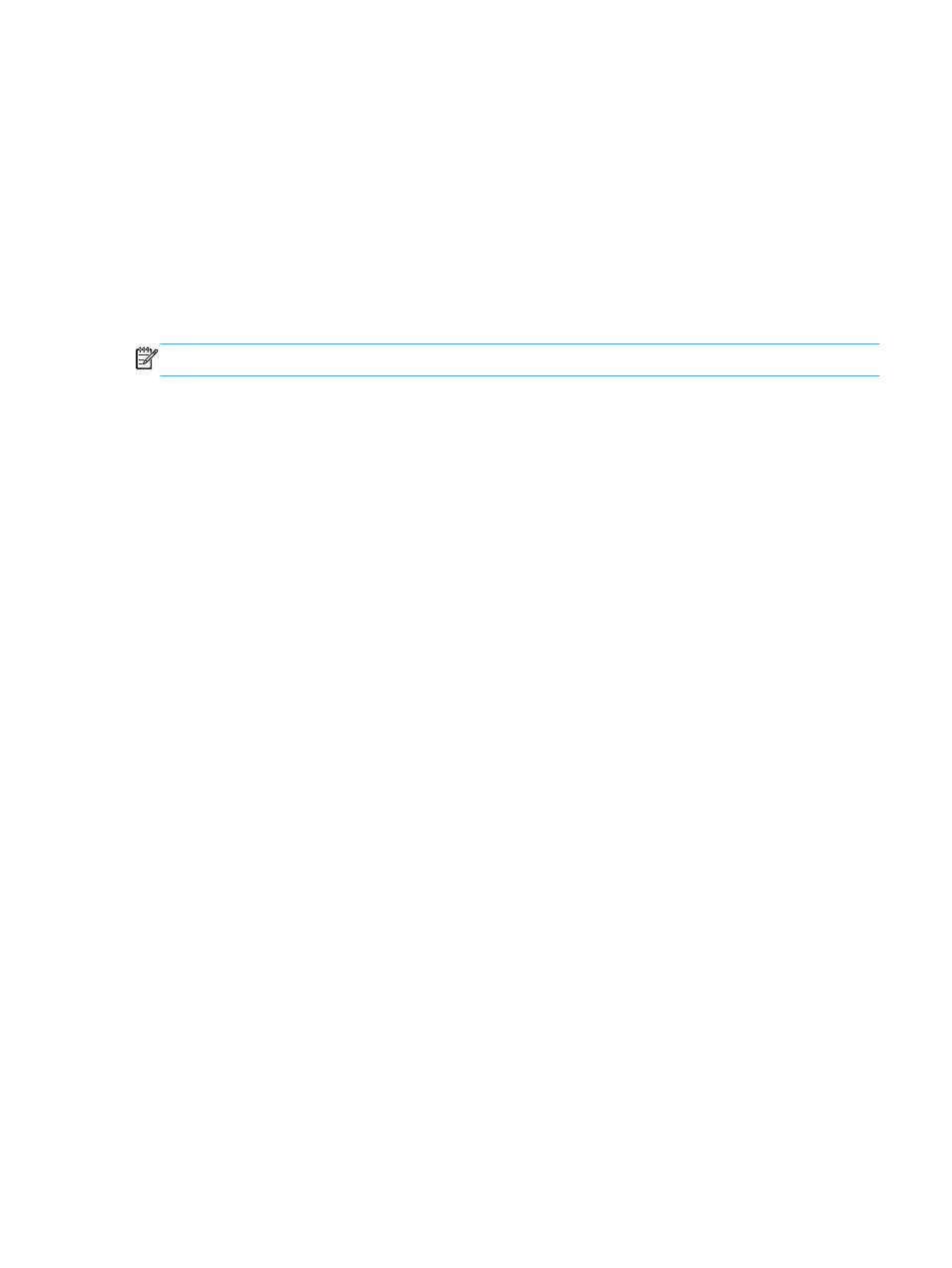
Print tasks (Mac OS X)
Use a printing preset (Mac OS X)
1.
Click the File menu, and then click the Print option.
2.
In the Printer menu, select the product.
3.
In the Presets menu, select the printing preset.
4.
Click the Print button.
NOTE:
To use print-driver default settings, select the standard option.
Create a printing preset (Mac OS X)
Use printing presets to save the current print settings for reuse.
1.
Click the File menu, and then click the Print option.
2.
In the Printer menu, select the product.
3.
By default, the print driver displays the Copies & Pages menu. Open the menus drop-down list,
and then open a menu for which you want to change the print settings.
4.
For each menu, select the print settings that you want to save for reuse.
5.
In the Presets menu, click the Save As... option, and enter a name for the preset.
6.
Click the OK button.
Automatically print on both sides (Mac OS X)
1.
Click the File menu, and then click the Print option.
2.
In the Printer menu, select the product.
3.
By default, the print driver displays the Copies & Pages menu. Open the menus drop-down list,
and then click the Layout menu.
4.
Select a binding option from the Two-Sided drop-down list.
5.
Click the Print button.
Print multiple pages per sheet (Mac OS X)
1.
Click the File menu, and then click the Print option.
2.
In the Printer menu, select the product.
3.
By default, the print driver displays the Copies & Pages menu. Open the menus drop-down list,
and then click the Layout menu.
ENWW
Print tasks (Mac OS X)
99
