Check fax accessory status – HP LaserJet Enterprise 500 Color MFP M575 User Manual
Page 328
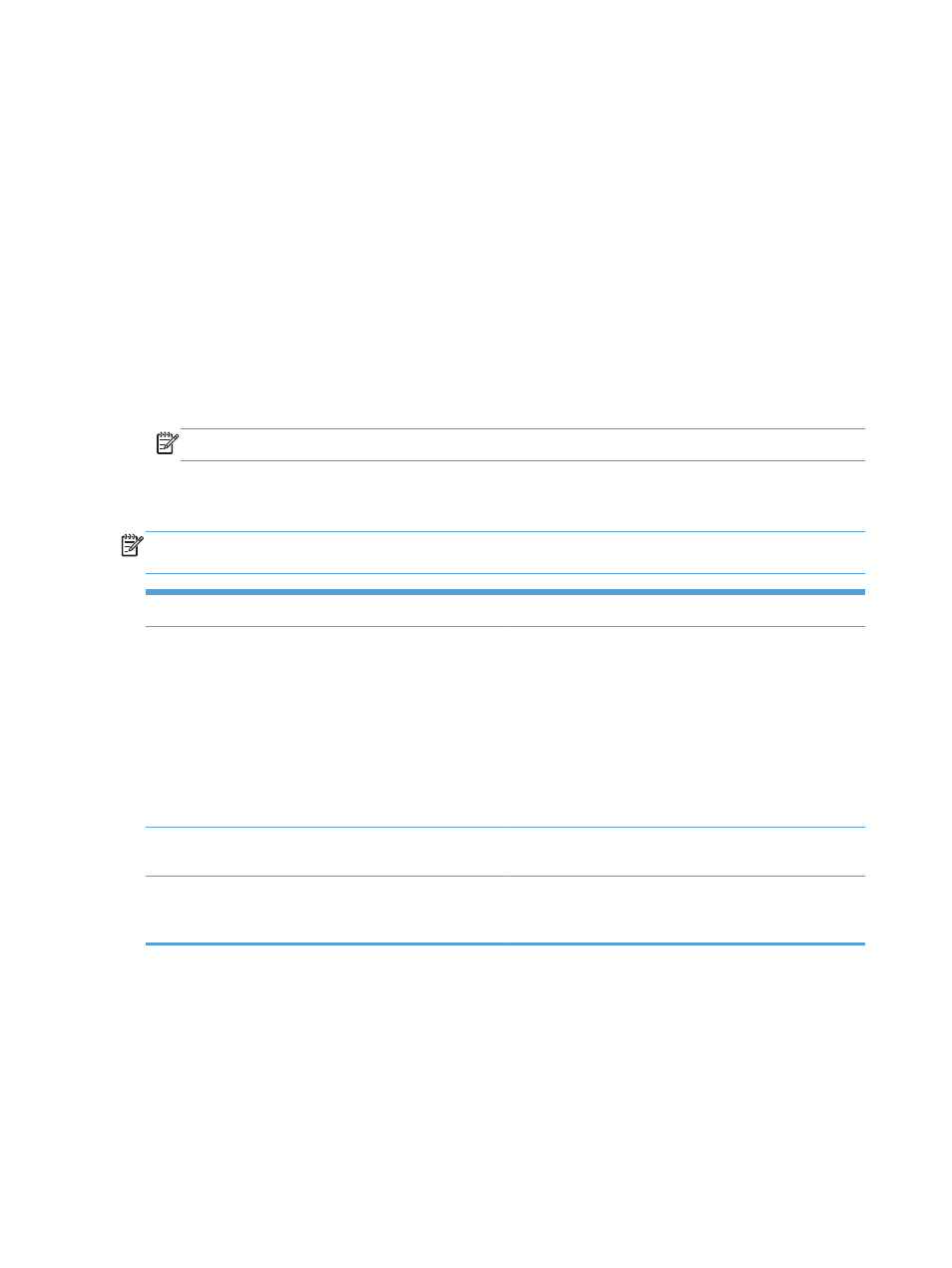
Check fax accessory status
If the analog-fax accessory does not appear to be functioning, print a
Configuration Page
report to
check the status.
1.
From the Home screen, scroll to and touch the
Administration
button.
2.
Open the following menus:
●
Reports
●
Configuration/Status Pages
●
Configuration Page
3.
Touch the
button to print the report, or touch the
View
button to view the report on the screen.
The report consists of several pages.
NOTE:
The product IP address or host name is listed on the Jetdirect Page.
On the Fax Accessory Page of the Configuration Page, under the Hardware Information heading,
check the Modem Status. The following table identifies the status conditions and possible solutions.
NOTE:
If the Fax Accessory Page does not print, there might be a problem with the analog fax
accessory. If you are using LAN fax or Internet fax, those configurations could be disabling the feature.
Operational / Enabled
The analog-fax accessory is installed and ready.
Operational / Disabled
The fax accessory is installed, but you have not configured the
required fax settings yet.
The fax accessory is installed and operational; however, the
HP Digital Sending utility has either disabled the product fax
feature or has enabled LAN fax. When LAN fax is enabled,
the analog-fax feature is disabled. Only one fax feature, either
LAN fax or analog fax, can be enabled at a time.
NOTE:
If LAN fax is enabled, the
Fax
feature is unavailable
on the product control panel.
Non-Operational / Enabled/Disabled
The product has detected a firmware failure. Upgrade the
firmware.
Damaged / Enabled/Disabled
The fax accessory has failed. Reseat the fax accessory card
and check for bent pins. If the status is still DAMAGED,
replace the analog-fax accessory card.
1
ENABLED indicates that the analog-fax accessory is enabled and turned on; DISABLED indicates that LAN fax is enabled
(analog fax is turned off).
312
Chapter 10 Solve problems
ENWW
