Clear jams, Auto-navigation for clearing jams, Jam locations – HP LaserJet Enterprise 500 Color MFP M575 User Manual
Page 276: Auto-navigation for clearing jams jam locations
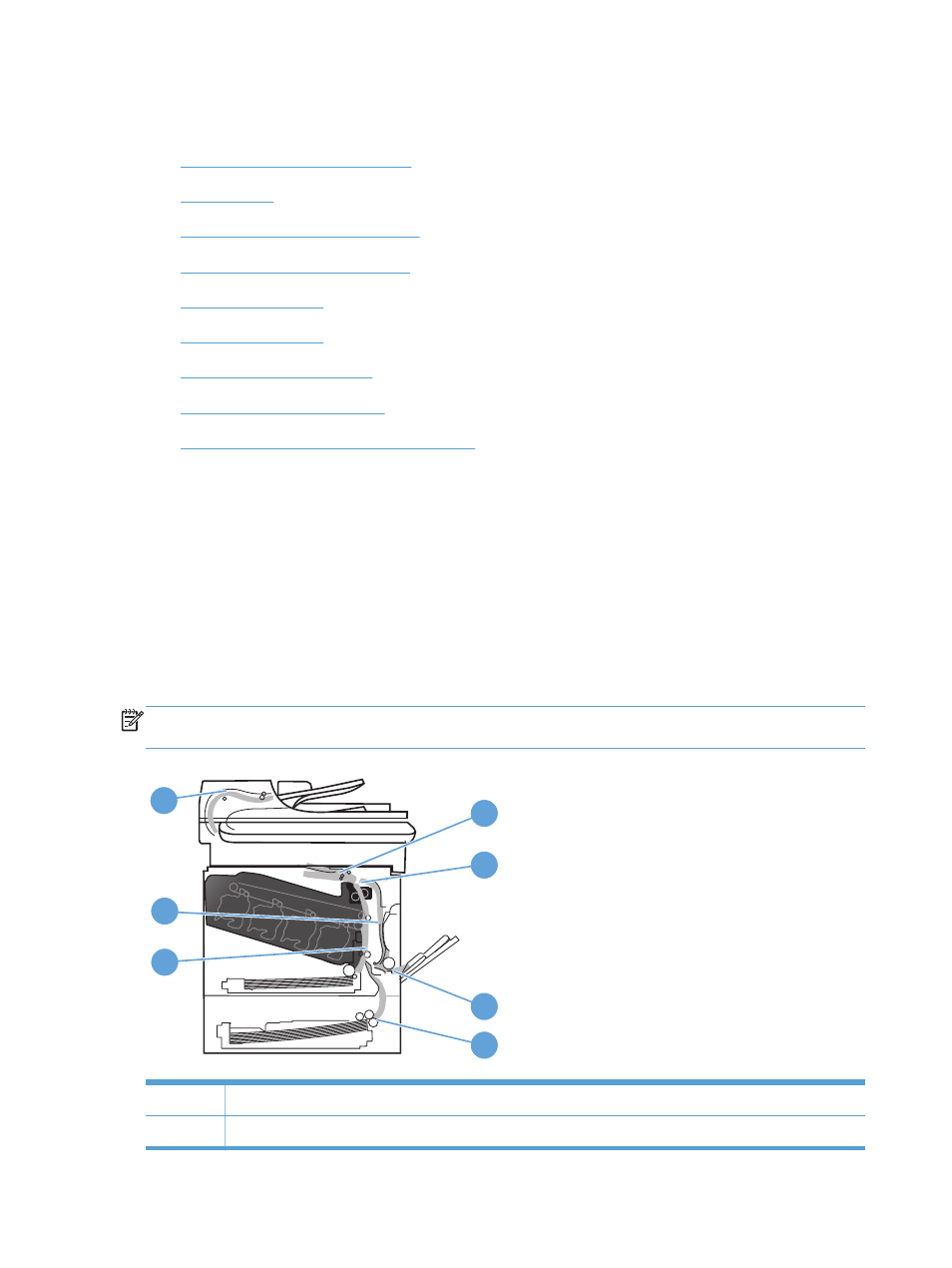
Clear jams
●
Auto-navigation for clearing jams
●
●
Clear jams in the document feeder
●
Clear jams in the output bin area
●
●
●
●
●
Clear jams in the lower right door (Tray 3)
Auto-navigation for clearing jams
The auto-navigation feature assists you in clearing jams by providing step-by-step instructions on the
product control panel. When you complete a step, the product displays instructions for the next step
until you have completed all steps in the procedure.
Jam locations
Use this illustration to identify locations of jams. In addition, instructions display on the control panel to
direct you to the location of jammed paper and how to clear it.
NOTE:
Internal areas of the product that might need to be opened to clear jams have green handles
or green labels.
7
3
1
2
4
5
6
1
Output-bin area
2
Duplexing area
260
Chapter 10 Solve problems
ENWW
