Control-panel help – HP LaserJet Enterprise 500 Color MFP M575 User Manual
Page 272
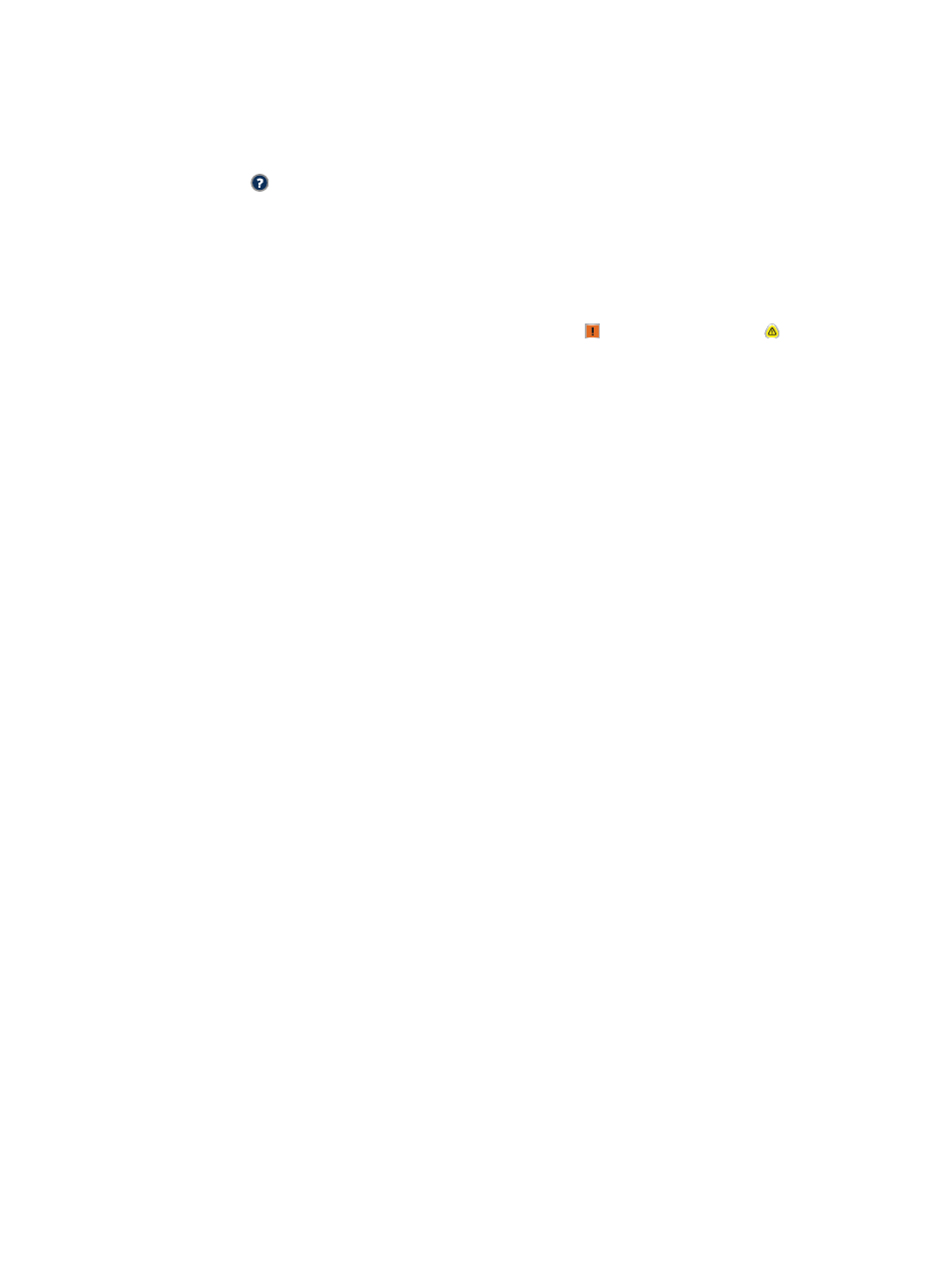
Control-panel help
The product has a built-in Help system that explains how to use each screen. To open the Help system,
touch the Help button in the upper-right corner of the screen.
For some screens, the Help opens to a global menu where you can search for specific topics. You can
browse through the menu structure by touching the buttons in the menu.
For screens that contain settings for individual jobs, the Help opens to a topic that explains the options
for that screen.
If the product alerts you of an error or warning, touch the Error button or the Warning button to
open a message that describes the problem. The message also contains instructions to help solve the
problem.
You can print a report of the complete
Administration
menu so you can more easily navigate to the
individual settings you need.
1.
From the Home screen on the product control panel, scroll to and touch the
Administration
button.
2.
Open the following menus:
●
Reports
●
Configuration/Status Pages
3.
Select the
Administration Menu Map
option.
4.
Touch the
button to print the report.
256
Chapter 10 Solve problems
ENWW
