Select the resolution for scanned images, Automatic color detection for scanning – HP LaserJet Enterprise 500 Color MFP M575 User Manual
Page 175
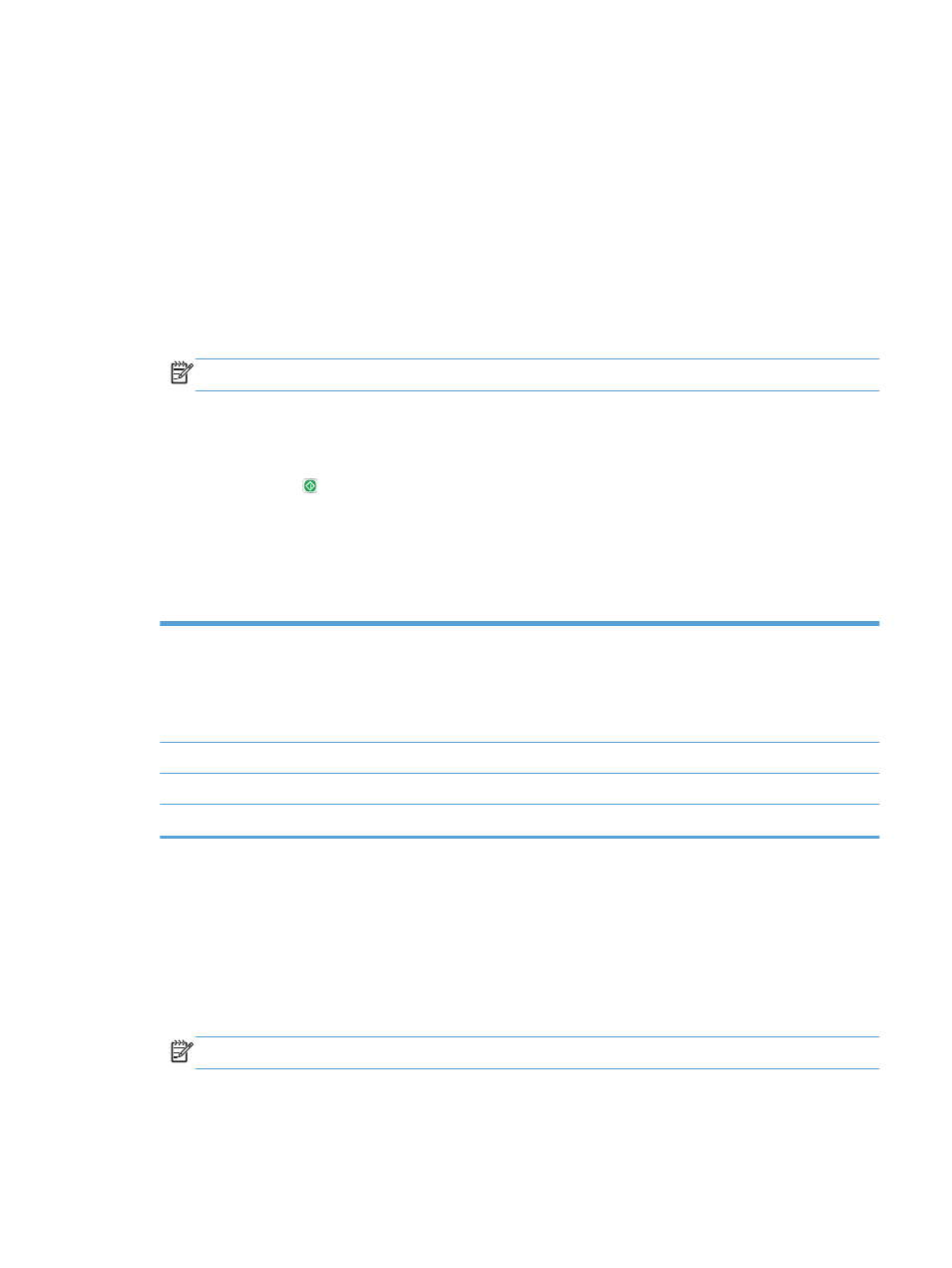
Select the resolution for scanned images
You can specify the resolution of scanned images. Select a higher resolution to increase the clarity of
the image. However, as you increase the resolution, the file size also increases.
1.
From the Home screen on the product control panel, scroll to and touch the button for the scan/
send feature that you want to use.
2.
Complete the fields on the first screen, as appropriate for the scan/send feature you are using.
3.
Touch the
More Options
button at the bottom of the screen.
4.
Touch the
Resolution
button.
NOTE:
If the button is not on the first page of options, touch the
More Options
button again.
5.
Select one of the
Resolution
options.
6.
Touch the
OK
button to save the changes.
7.
Touch the Start button to begin scanning.
Automatic color detection for scanning
Use the
Color/Black
feature to configure the color settings that the product uses for scanned images.
The following options are available:
Auto detect
The product previews the images and determines whether the pages contain color.
If the pages have color, the product creates a color image. If the pages do not have
color, the product creates a black image or a grayscale image. Black and
grayscale images have a smaller file size than color images.
This is the default setting.
Color
The product always creates a color image.
Black/Gray
The product always creates an image in black and grayscale.
Black
The product always creates an image in black only, with no shades of gray.
1.
From the Home screen on the product control panel, scroll to and touch the button for the scan/
send feature that you want to use.
2.
Complete the fields on the first screen, as appropriate for the scan/send feature you are using.
3.
Touch the
More Options
button at the bottom of the screen.
4.
Touch the
Color/Black
button.
NOTE:
If the button is not on the first page of options, touch the
More Options
button again.
5.
Select the appropriate color setting from the list of options.
ENWW
Use image-processing features for scanning
159
