HP LaserJet Enterprise 500 Color MFP M575 User Manual
Page 187
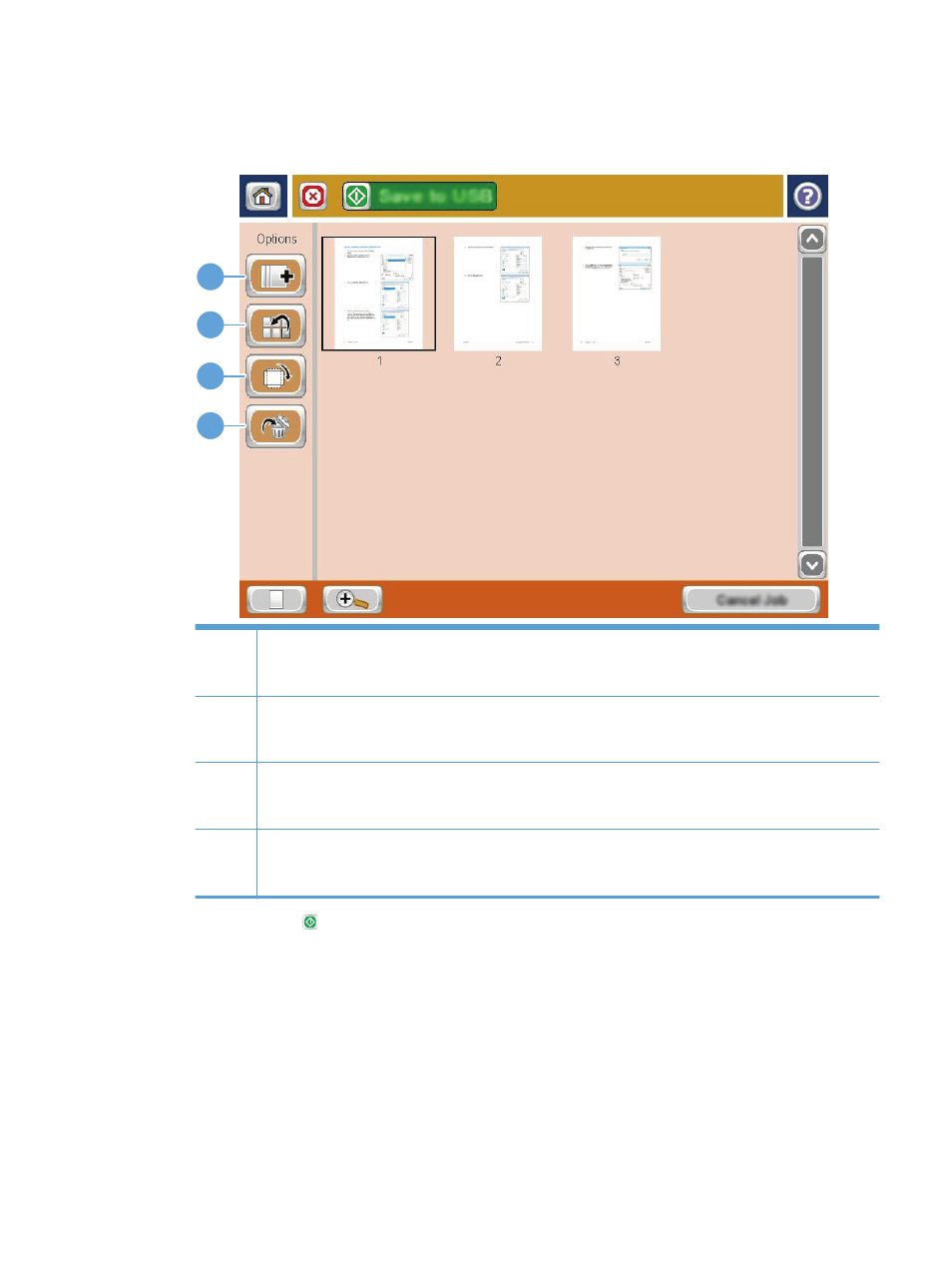
5.
Touch the view button to open the multi-page view. In the multi-page view, several options are
available for manipulating the pages in the document. Touch one of the pages in the document-
preview area to enable the options.
1
2
3
4
1
Append pages button: Use this button to add more pages to the document. Touch the append pages
button, and then place additional pages in the document feeder or on the scanner glass. Touch the
Scan
button.
2
Move pages button: Touch the page or pages that you want to move. To select a range of pages, touch
the first and last pages in the range. Touch the move pages button. Page-insert buttons appear on the screen
that indicate where you can move the pages. Touch one of the page-insert buttons to move the pages.
3
Rotate pages button: Touch the page or pages that you want to rotate. To select a range of pages, touch
the first and last pages in the range. Touch the rotate pages button. The pages rotate clockwise 90 degrees
each time you touch the button.
4
Delete pages button: Touch the page or pages that you want to delete. To select a range of pages, touch
the first and last pages in the range. Touch the delete pages button, and then in the dialog box that displays
touch the
Delete
button to delete the pages.
6.
Touch the Start button to save the file.
ENWW
Use the image preview feature
171
