HP LaserJet Enterprise 500 Color MFP M575 User Manual
Page 181
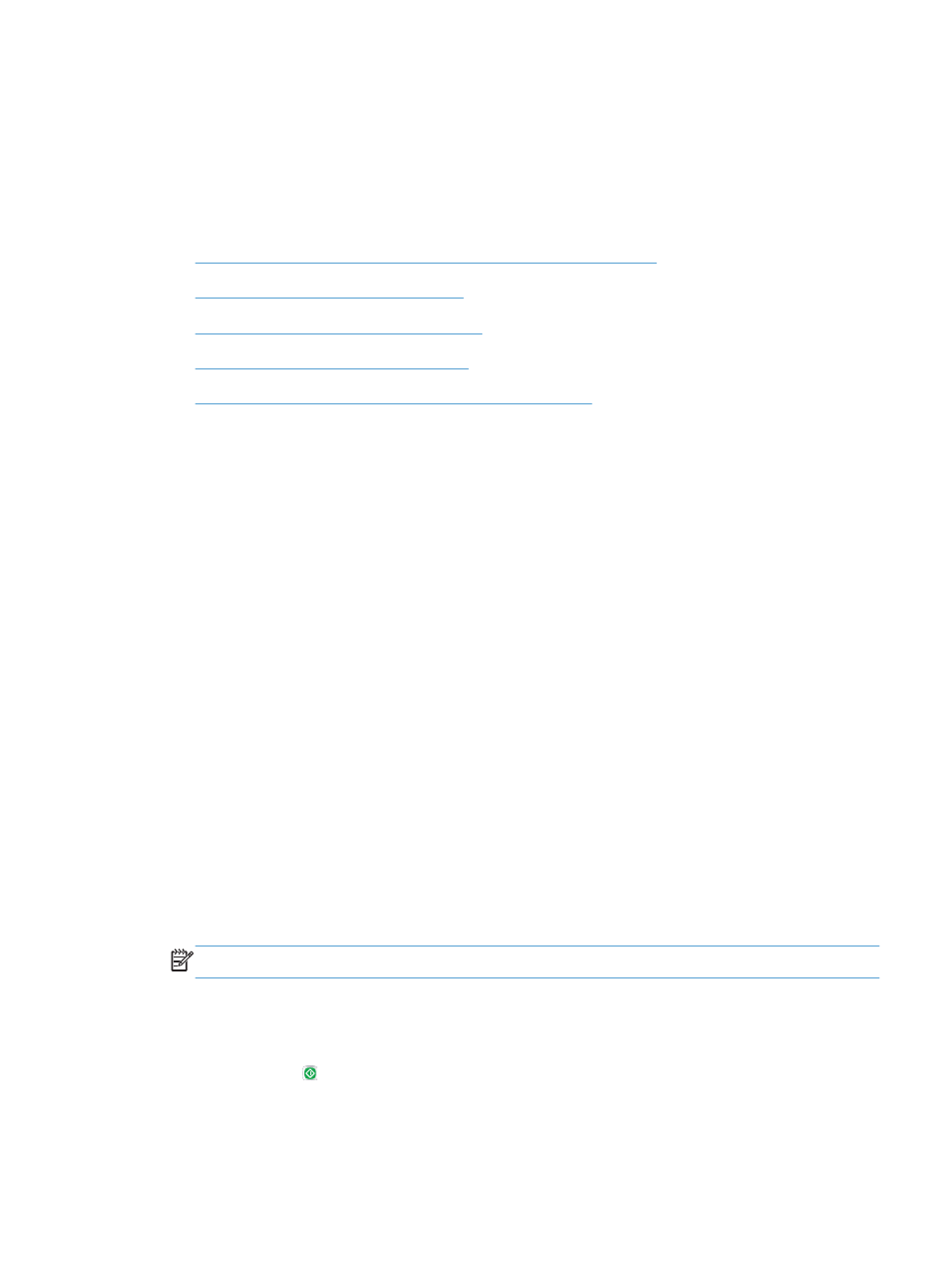
Use advanced image processing features for
scanning
In addition to the basic image-processing features, this product includes technology that enables several
advanced image-processing features.
●
Select Optical Character Recognition (OCR) file types for scanning
●
Automatic page cropping for scanning
●
Automatic image orientation for scanning
●
Automatic tone adjustment for scanning
●
Automatic misfeed detection for scanning (HP EveryPage)
These settings are available for the following scan/send features:
●
●
Save to Network Folder
●
Save to Device Memory
(some settings are not available for this feature)
●
Save to USB
●
Save to SharePoint®
Select Optical Character Recognition (OCR) file types for scanning
When you scan a document, you can choose among several document file types for the resulting file. In
addition to several standard file types, this product includes several options for optical character
recognition (OCR) file types. OCR converts scanned images of printed text into text that you can search
or edit on a computer.
1.
From the Home screen on the product control panel, scroll to and touch the button for the scan/
send feature that you want to use.
2.
Complete the fields on the first screen, as appropriate for the scan/send feature you are using.
3.
Touch the
More Options
button at the bottom of the screen.
4.
Touch the
Document File Type
button.
NOTE:
If the button is not on the first page of options, touch the
More Options
button again.
5.
Select the document file type from the list of options.
6.
Touch the
OK
button to save the changes.
7.
Touch the Start button to begin scanning.
ENWW
Use advanced image processing features for scanning
165
