Adjust darkness for faxes, Adjust contrast for faxes – HP LaserJet Enterprise 500 Color MFP M575 User Manual
Page 222
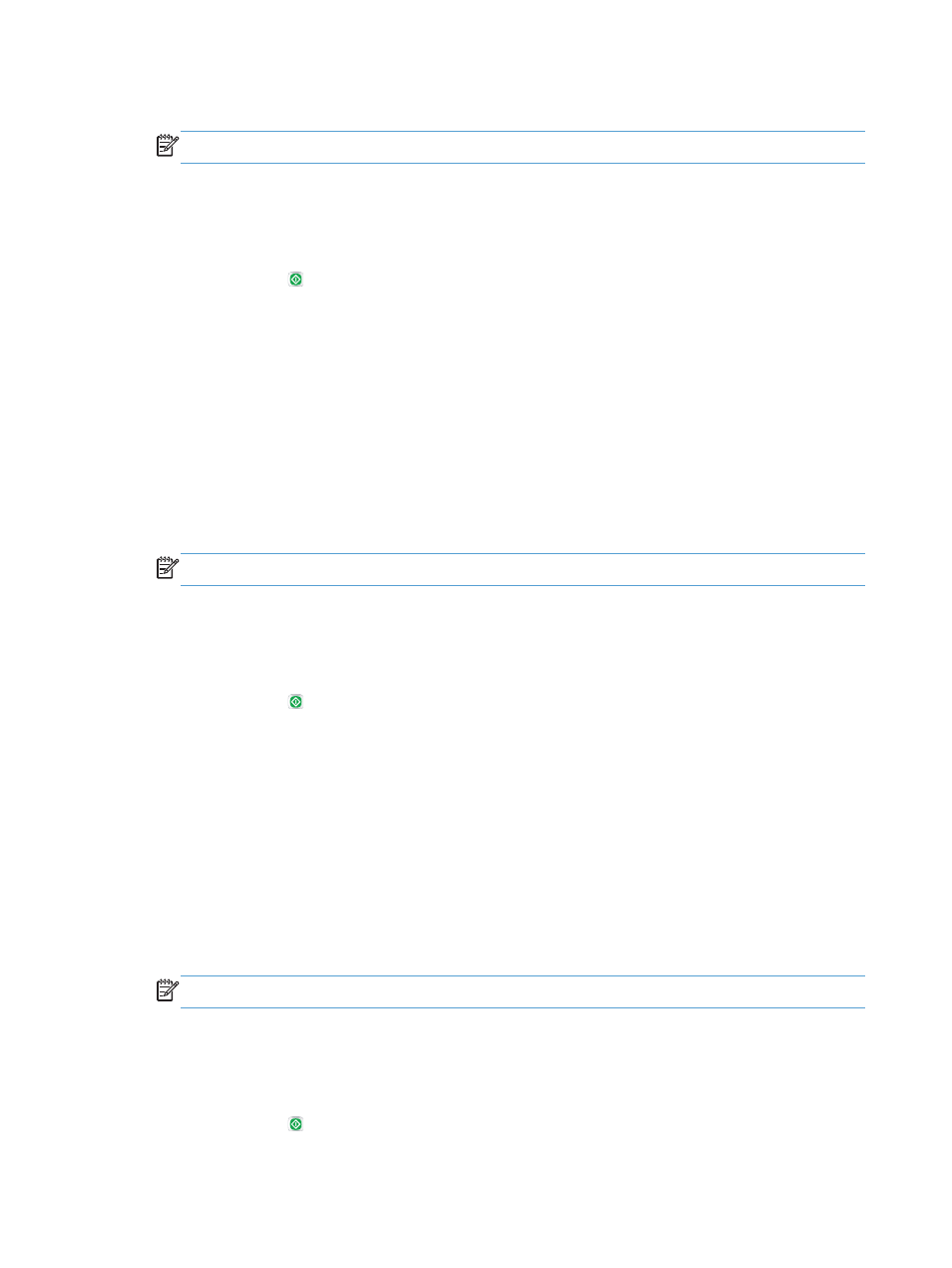
4.
Touch the
Image Adjustment
button.
NOTE:
If the button is not on the first page of options, touch the
More Options
button again.
5.
Adjust the
Sharpness
slider to the left to decrease the sharpness, or adjust it to the right to increase
the sharpness.
6.
Touch the
OK
button to save the changes.
7.
Touch the Start button to begin scanning.
Adjust darkness for faxes
Adjust the
Darkness
setting to increase or decrease the amount of white and black used in colors in
scanned images.
1.
From the Home screen on the product control panel, touch the
Fax
button.
2.
Complete the fields on the first screen to specify the fax recipient information.
3.
Touch the
More Options
button at the bottom of the screen.
4.
Touch the
Image Adjustment
button.
NOTE:
If the button is not on the first page of options, touch the
More Options
button again.
5.
Adjust the
Darkness
slider to the left to decrease the darkness, or adjust it to the right to increase
the darkness.
6.
Touch the
OK
button to save the changes.
7.
Touch the Start button to begin scanning.
Adjust contrast for faxes
Adjust the
Contrast
setting to increase or decrease the difference between the lightest and the darkest
color on the page.
1.
From the Home screen on the product control panel, touch the
Fax
button.
2.
Complete the fields on the first screen to specify the fax recipient information.
3.
Touch the
More Options
button at the bottom of the screen.
4.
Touch the
Image Adjustment
button.
NOTE:
If the button is not on the first page of options, touch the
More Options
button again.
5.
Adjust the
Contrast
slider to the left to decrease the contrast, or adjust it to the right to increase the
contrast.
6.
Touch the
OK
button to save the changes.
7.
Touch the Start button to begin scanning.
206
Chapter 8 Fax
ENWW
