Change the color theme for a print job (windows), Change the color options (mac os x) – HP LaserJet Enterprise 500 Color MFP M575 User Manual
Page 123
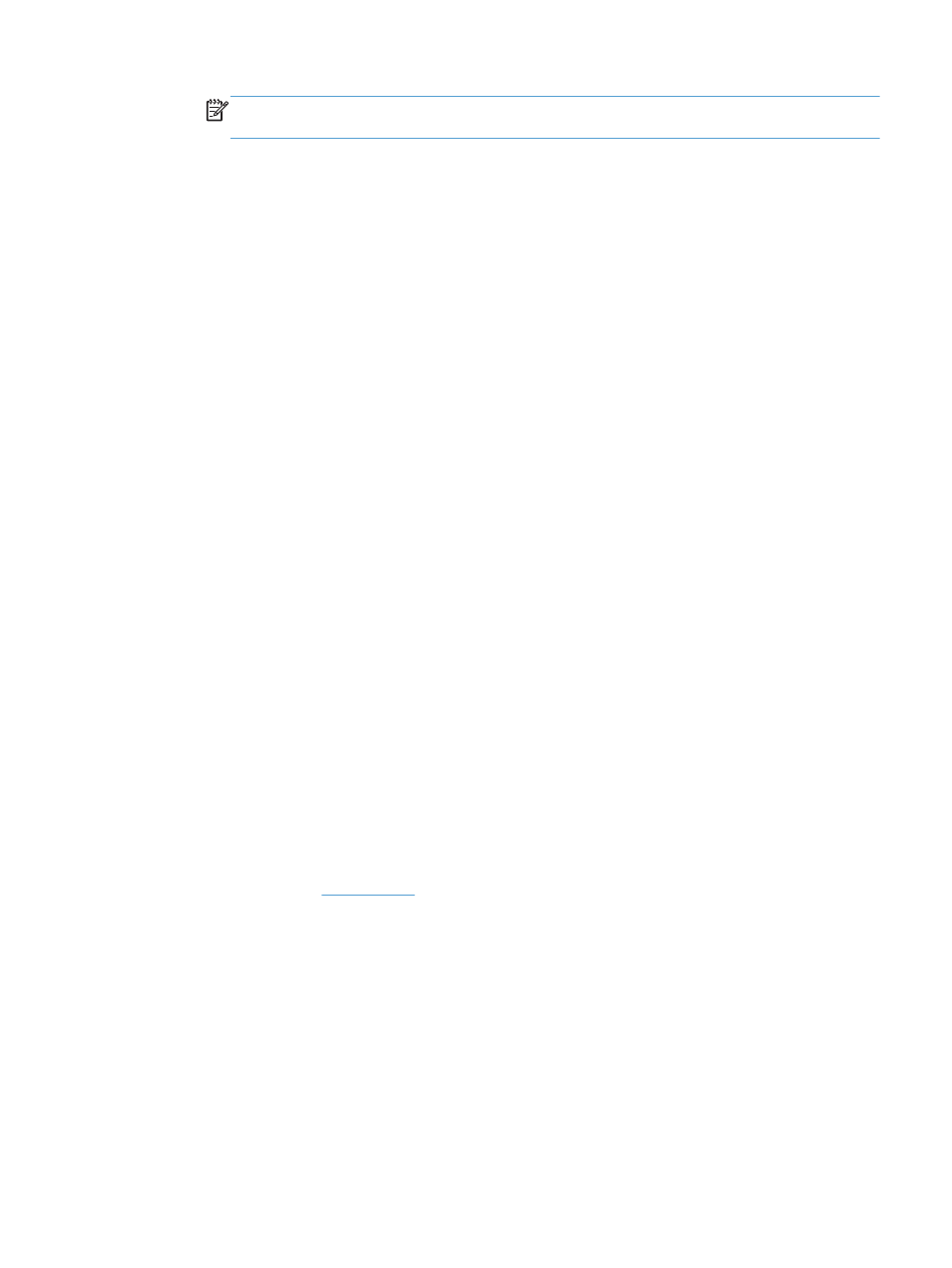
NOTE:
Changing color settings manually can impact output. HP recommends that only
color graphics experts change these settings.
6.
Click the Print in Grayscale option to print a color document in black and shades of gray. Use
this option to print color documents for photocopying or faxing. Also use this option to print draft
copies or to save color toner.
7.
Click the OK button to close the Document Properties dialog box. In the Print dialog box,
click the OK button to print the job.
Change the color theme for a print job (Windows)
1.
From the software program, select the Print option.
2.
Select the product, and then click the Properties or Preferences button.
3.
Click the Color tab.
4.
Select the HP EasyColor check box to clear it.
5.
Select a color theme from the Color Themes drop-down list.
●
Default (sRGB): This theme sets the product to print RGB data in raw device mode. When
using this theme, manage color in the software program or in the operating system for correct
rendering.
●
Vivid (sRGB): The product increases the color saturation in the midtones. Use this theme
when printing business graphics.
●
Photo (sRGB): The product interprets RGB color as if it were printed as a photograph using
a digital mini lab. The product renders deeper, more saturated colors differently than with the
Default (sRBG) theme. Use this theme when printing photos.
●
Photo (Adobe RGB 1998): Use this theme with printing digital photos that use the
AdobeRGB color space rather than sRGB. Turn off color management in the software
program when using this theme.
●
None: No color theme is used.
●
Custom Profile: Select this option to use a custom input profile to accurately control color
output (for example, to emulate a specific HP Color LaserJet product). Download custom
profiles from
.
6.
Click the OK button to close the Document Properties dialog box. In the Print dialog box,
click the OK button to print the job.
Change the color options (Mac OS X)
1.
Click the File menu, and then click the Print option.
2.
In the Printer menu, select the product.
3.
By default, the print driver displays the Copies & Pages menu. Open the menus drop-down list,
and then click the Color Options menu.
ENWW
Color printing
107
