Use advanced image processing features for copying, Sharpness adjustment for copies, Erase edges for copies – HP LaserJet Enterprise 500 Color MFP M575 User Manual
Page 142: Automatic color detection for copies
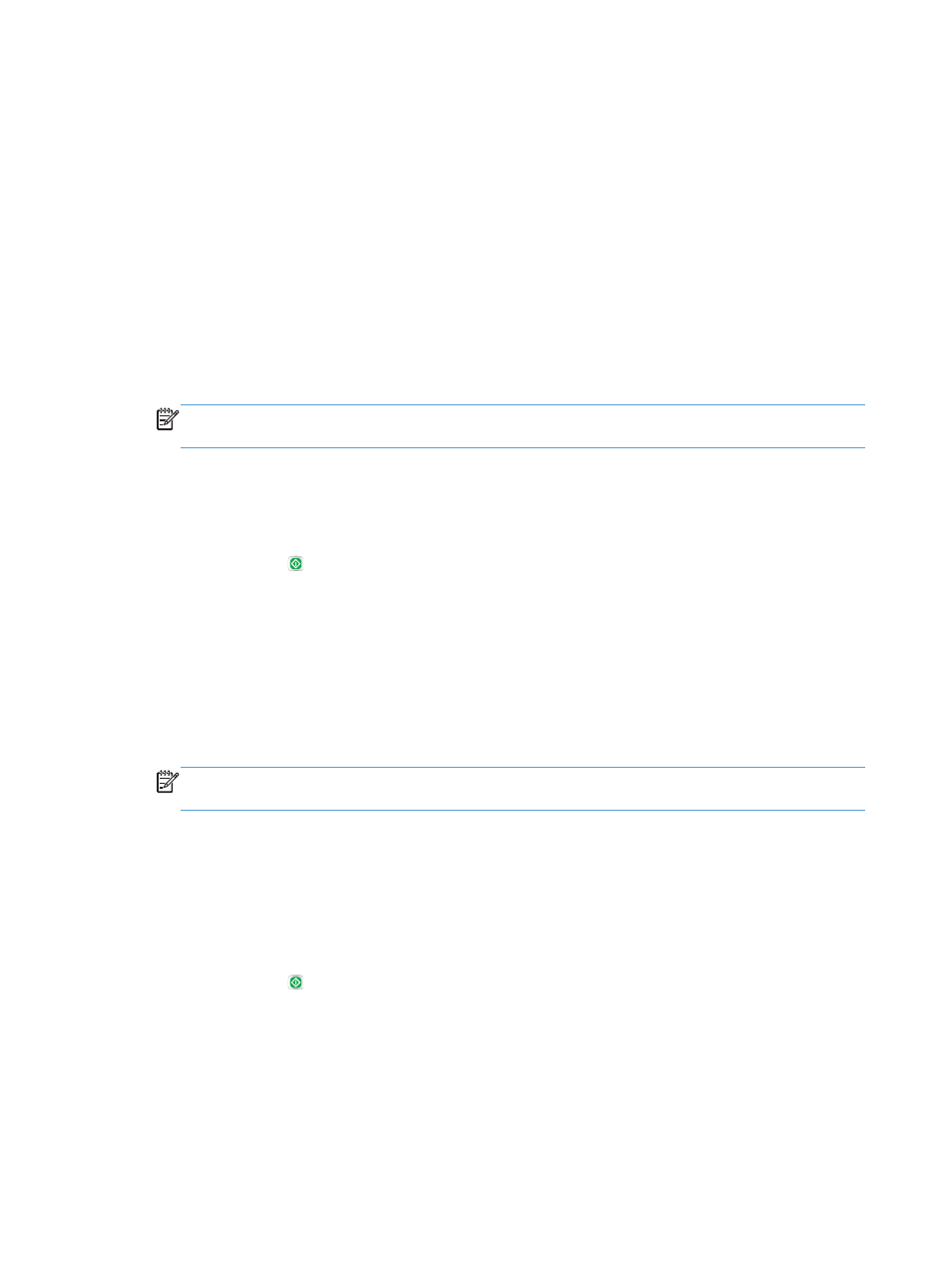
Use advanced image processing features for
copying
You can use the product to enhance scanned images in several ways.
Sharpness adjustment for copies
Adjust the
Sharpness
setting to clarify or soften the image. For example, increasing the sharpness could
make text appear crisper, but decreasing it could make photos appear smoother.
1.
From the Home screen on the product control panel, touch the
Copy
button.
2.
Touch the
Image Adjustment
button.
NOTE:
If the button is not on the first page of options, touch the
More Options
button at the
bottom of the screen.
3.
Adjust the
Sharpness
slider to the left to decrease the sharpness, or adjust it to the right to increase
the sharpness.
4.
Touch the
OK
button to save the changes.
5.
Touch the Start button to begin scanning.
Erase edges for copies
Use the
Erase Edges
feature to remove blemishes, such as dark borders or staple marks, by cleaning
the edges of the scanned image.
1.
From the Home screen on the product control panel, touch the
Copy
button.
2.
Touch the
Erase Edges
button.
NOTE:
If the button is not on the first page of options, touch the
More Options
button at the
bottom of the screen.
3.
If necessary, change the unit of measure by selecting the
Use inches
box or the
Use millimeters
box.
4.
Touch the field for an edge of the image that you want to clean, and then enter the distance from
the edge of the page to clean. Repeat this step for each edge that you want to clean.
5.
Touch the
OK
button to save the changes.
6.
Touch the Start button to begin scanning.
Automatic color detection for copies
Use the
Color/Black
feature to configure the color settings that the product uses for scanned images.
The following options are available:
126
Chapter 6 Copy
ENWW
