Using the cas in spreadsheet calculations – HP Prime Graphing Calculator User Manual
Page 210
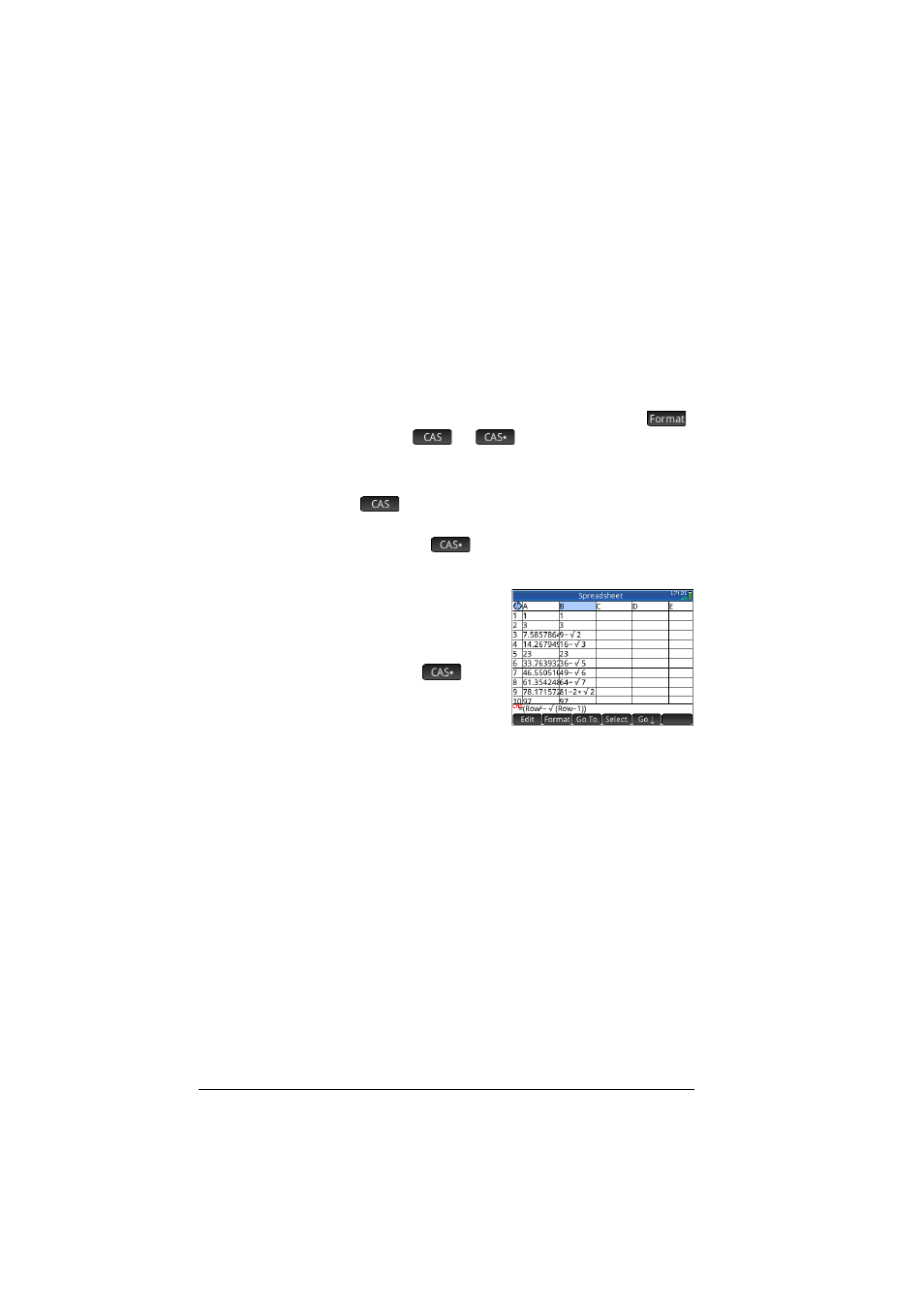
206
Spreadsheet
Using the CAS in spreadsheet calculations
You can force a spreadsheet calculation to be performed by the
CAS, thereby ensuring that results are symbolic (and thus exact).
For example, the formula =√Row in row 5 gives
2.2360679775 if not calculated by the CAS, and √5 if it is.
You choose the calculation engine when you are entering the
formula. As soon as you begin entering a formula, the
key changes to
or
(depending on the last
selection). This is a toggle key. Tap on it to change it from one
to the other.
When
is showing, the calculation will be numeric (with
the number of significant digits limited by the precsion of the
calculator). When
is showing, the calculation will be
performed by CAS and be exact.
In the example at the right, the
formula in cell A is exaclty the
same as the formula in cell B:
= Row
2
–√(Row–1). The only
difference is that
was
showing (or selected) while the
formula was being entered in
B, thereby forcing the
calculation to be performed by the CAS. Note that CAS
appears in red on the entry line if the cell selected contains a
formula that is being calculated by the CAS.
