HP Prime Graphing Calculator User Manual
Page 141
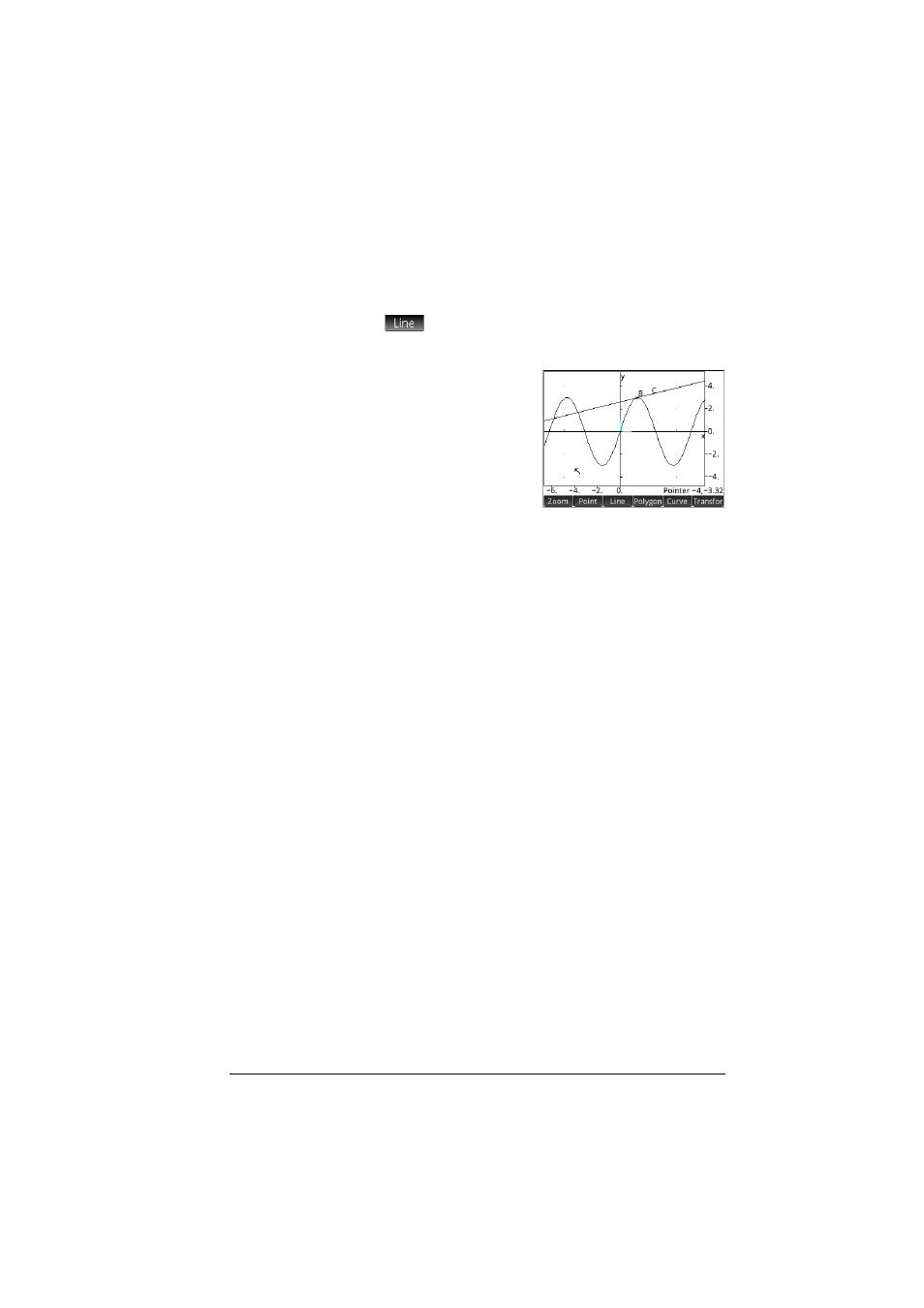
Geometry
137
Add a tangent
8. We will now add a tangent to the curve, making point B
the point of tangency:
> More > Tangent
9. Tap on point B, press
E
and then press
J
.
A tangent is drawn
through point B.
(Depending on where
you placed point B, your
illustration might be
different from the one at
the right.)
We’ll now make the
tangent stand out by giving it a bright color.
10. If the curve is selected, tap a blank area of the screen to
deselect, and then tap on the tangent to select it.
11. Press
Z
and select Change Color.
12. Pick a color from the color-picker, press
E
and then
tap on a blank area of the screen. Your tangent should
now be colored.
13. Press
E
to select point B.
If there is only one point on the screen, pressing
E
automatically selects it. If there is more than one point, a
menu will appear asking you to choose a point.
14. With point B selected, use the cursor keys to move it
about.
Note that whatever you do, point B remains constrained
to the curve. Moreover, as you move point B, the tangent
moves as well. (If it moves off the screen, you can always
bring it back by dragging your finger across the screen
in the appropriate direction.)
15. Press
E
to deselect point B.
Note that there are two ways to move a point after it is
selected: (a) using the cursor keys, as described above, and
(b) using your finger. If you use the cursor keys, pressing
J
will cancel the move and put the point back where it was,
while pressing
E
will accept the move and deselect the
point. If you use your finger to move the point, lifting your
