HP Prime Graphing Calculator User Manual
Page 112
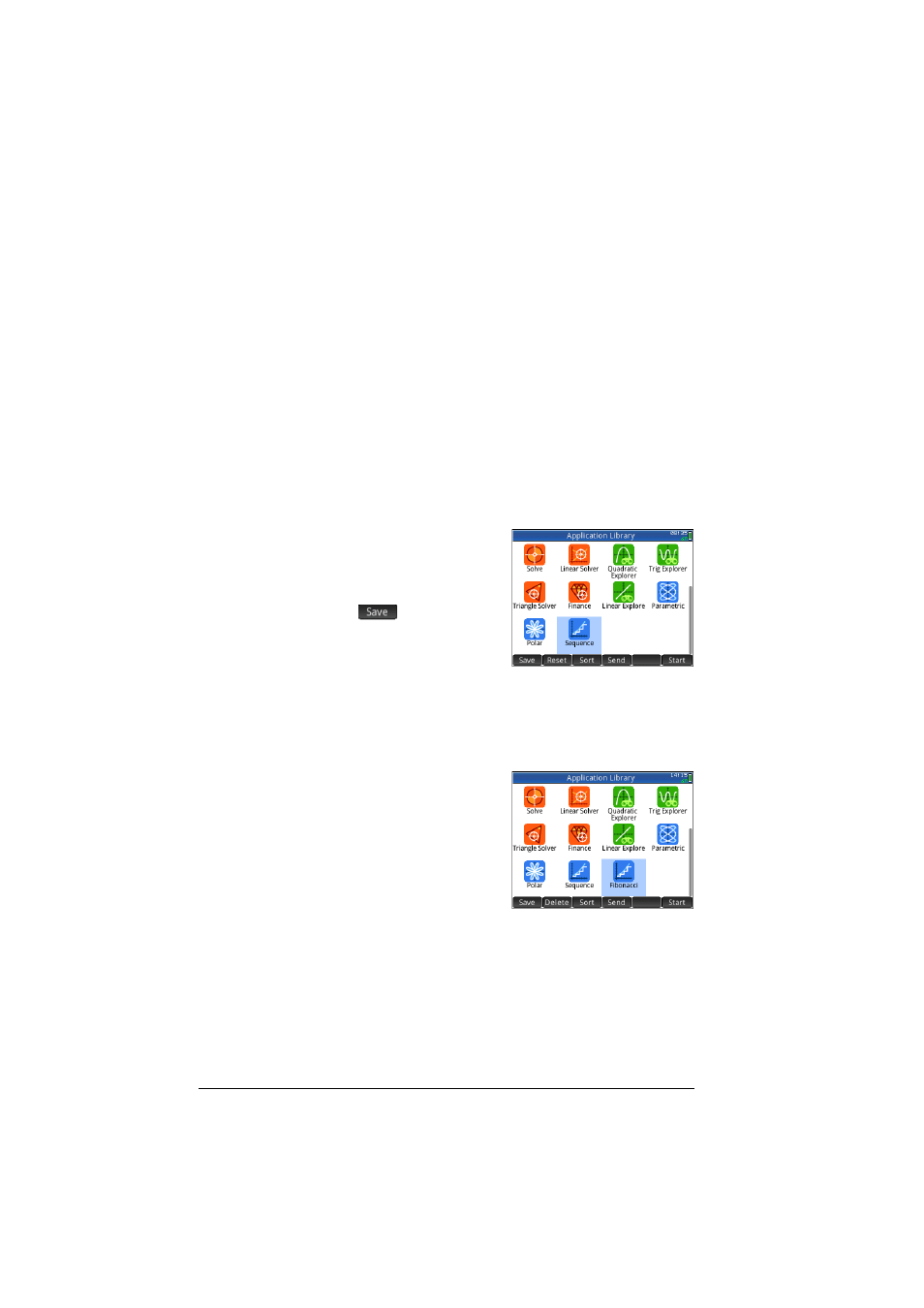
108
An introduction to HP apps
Like built-in apps, customized apps can be sent to another HP
Prime calculator. This is explained in “Sharing data” on page 44.
Customized apps can also be reset, deleted, and sorted just as
built-in apps can (as explained earlier in this chapter).
Note that the only apps that cannot be customized are the:
•
Linear Explorer
•
Quadratic Explorer and
•
Trig Explorer apps.
Example
Suppose you want to create a customized app that is based on
the built-in Sequence app. The app will enable you to generate
and explore the Fibonacci series.
1. Press
I
and use the
cursor keys to highlight the
Sequence app. Don’t open
the app.
2. Tap
. This enables
you to create a copy of the
built-in app and save it
under a new name. Any
data already in the built-in app is retained, and you can
return to it later by opening the Sequence app.
3. In the Name field, enter a name for your new app—say,
Fibonacci—and press
E
twice.
Your new app is added to
the Application Library.
Note that it has the same
icon as the parent
app—Sequence—but with
the name you gave it:
Fibonacci in this
example.
4. You are now ready to use this app just as you would the
built-in Sequence app. Tap on the icon of your new app to
open it. You will see in it all the same views and options as
in the parent app.
In this example we have used the Fibonacci series as a potential
topic for a customized app. To see how to create the Fibonacci
series once inside the Sequence app—or an app based on the
