Copy and paste, External references – HP Prime Graphing Calculator User Manual
Page 208
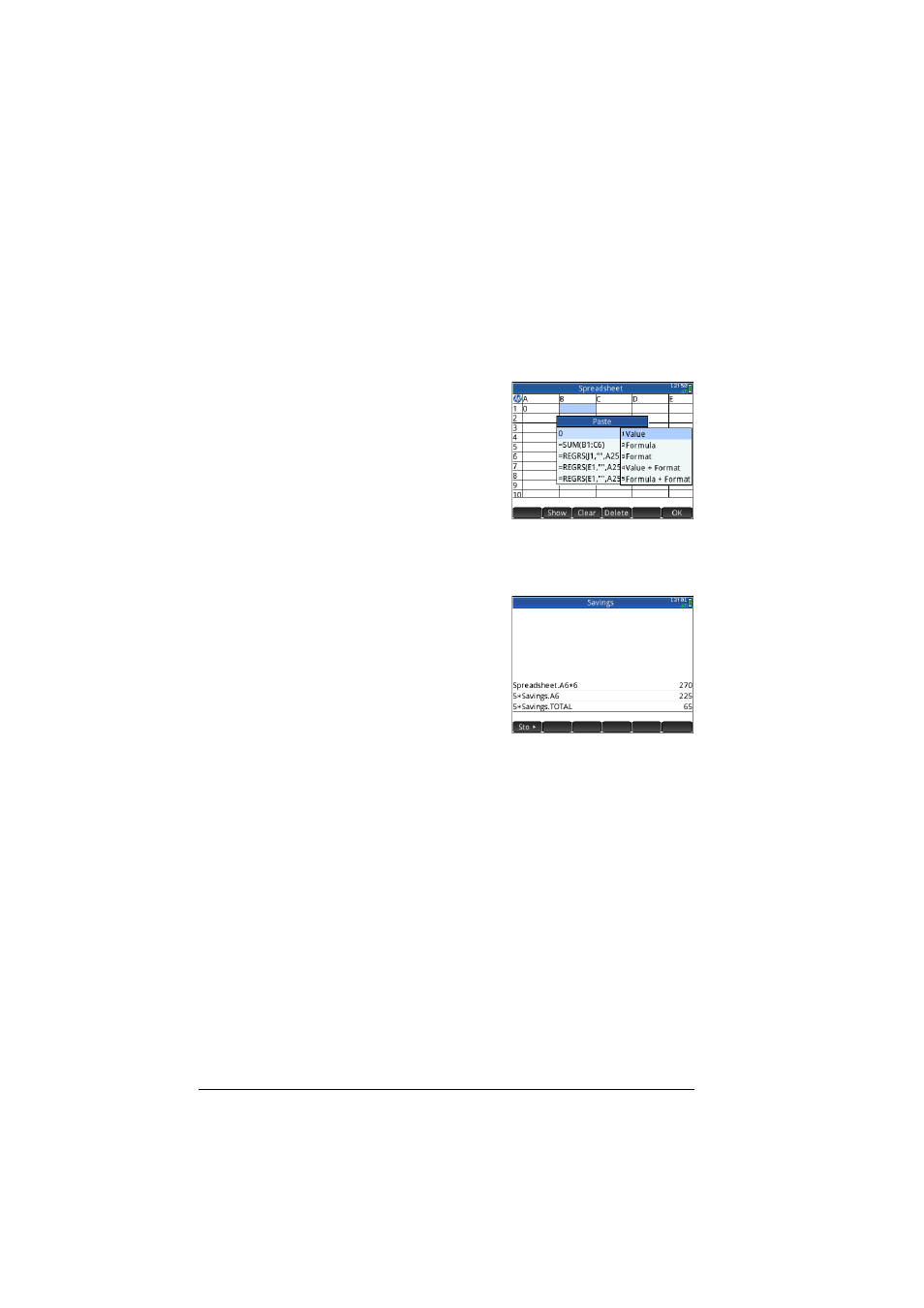
204
Spreadsheet
There are additional spreadsheet functions that you can use
(mostly related to finance and statistics calculations). See
“Spreadsheet app functions” on page 349.
Copy and paste
To copy one or more cells,
select them and press
SV
(Copy).
Move to the desired location
and press SZ (Paste).
You can choose to paste
either the value, formula,
format, both value and format, or both formula and format.
External references
You can refer to data in a
spreadsheet from outside the
Spreadsheet app by using the
reference
SpreadsheetName.CR. For
example, in Home view you
can refer to cell A6 in the built-
in spreadsheet by entering
Spreadsheet.A6. Thus the formula 6*Spreadsheet.A6
would multiply whatever value is currently in cell A6 in the built-
in app by 6.
If you have created a customized spreadsheet called, say,
Savings, you simply refer to it by its name, as in
5*Savings.A6.
An external reference can also be to a named cell, as in
5*Savings.TOTAL.
In the same way, you can also enter references to spreadsheet
cells in the CAS.
If you are working outside a spreadsheet, you cannot refer to a
cell by its absolute reference. Thus Spreadsheet.$A$6
produces an error message.
Note that a reference to a spreadsheet name is case-sensitive.
