When removing hdlm in the boot disk environment – HP XP P9500 Storage User Manual
Page 167
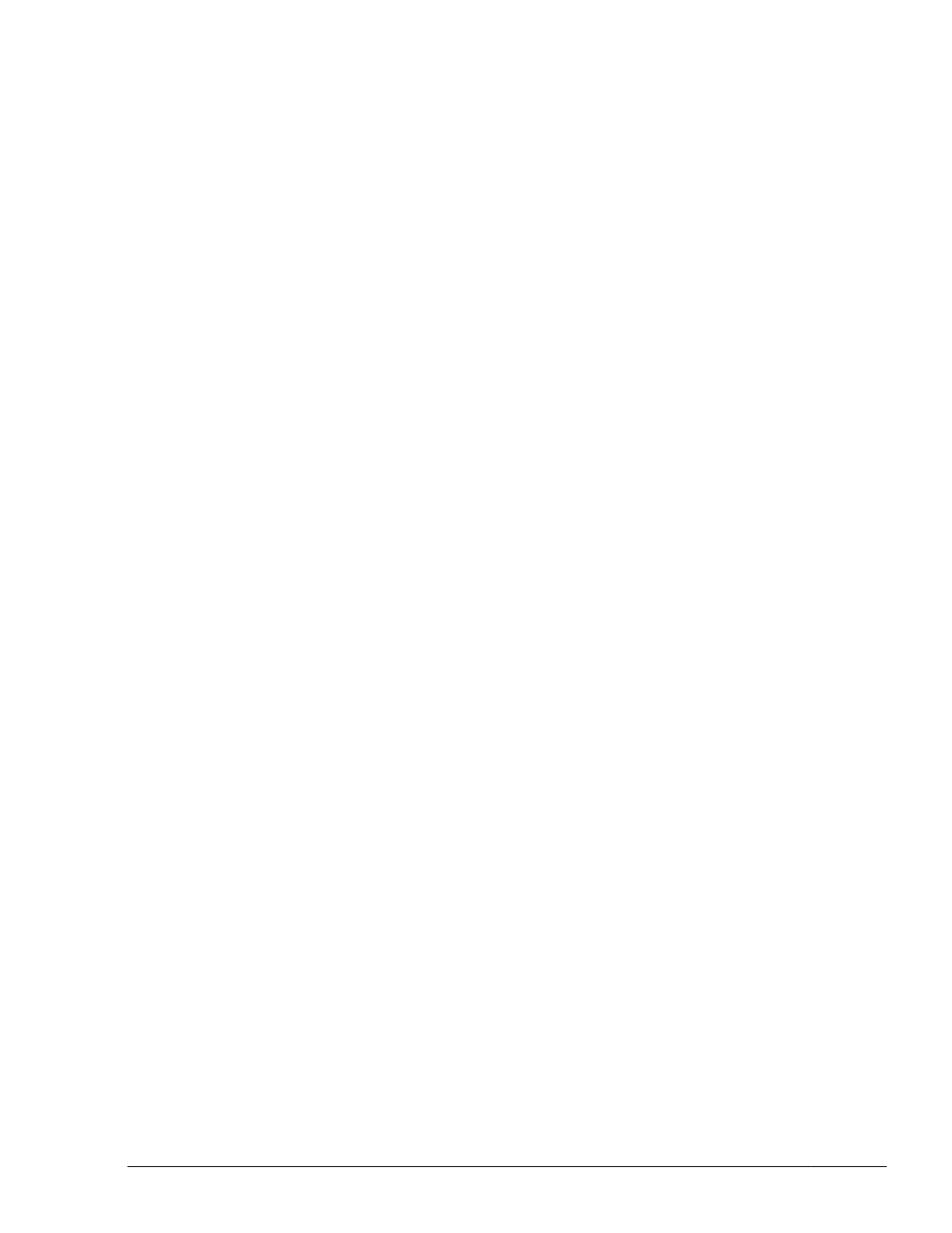
22
.
Execute the following command in the client logical partition to
reconfigure the device:
# cfgmgr
23
.
Execute the following command in the client logical partition to check that
the physical volume has been recognized as hdisk:
# lsdev -Cc disk
Check that the following execution result is displayed:
hdisk1 Available Virtual SCSI Disk Drive
24
.
Execute the following command to restore the backed up volume group:
# restvg -f any-desired-file-name-or-device-name hdisk-name
When Removing HDLM in the Boot Disk Environment
1
.
Log in to AIX as a user with root permissions.
If you are using a virtual I/O server, see the virtual I/O server
documentation for details about how to log in to AIX.
If you are not using a virtual I/O server, proceed to step 9.
2
.
Execute the following command to activate the volume group that is using
the virtual SCSI disk of the HDLM management-target hdisk:
# varyonvg volume-group-name
3
.
Execute the following command to mount the file system used to
configure volume groups in the client logical partition:
# mount file-system-mount-point
4
.
Execute the following command to back up the volume group in the client
logical partition:
# savevg -i -f any-file-name-or-device-volume-name volume-group-
name
5
.
Execute the following command to unmount the file system in the client
logical partition:
# umount file-system-mount-point
6
.
Execute the following command to delete the volume group in the client
logical partition:
# reducevg -df volume-group-name hdisk-name
7
.
Execute the following command to delete the virtual SCSI disk in the
client logical partition:
# rmdev -dl hdisk-name
8
.
Execute the following command to delete the virtual target device in the
virtual I/O server:
Creating an HDLM Environment
3-101
Hitachi Dynamic Link Manager User Guide for AIX
®
