Running support tools – HP Surestore 2.28 Tape Library User Manual
Page 87
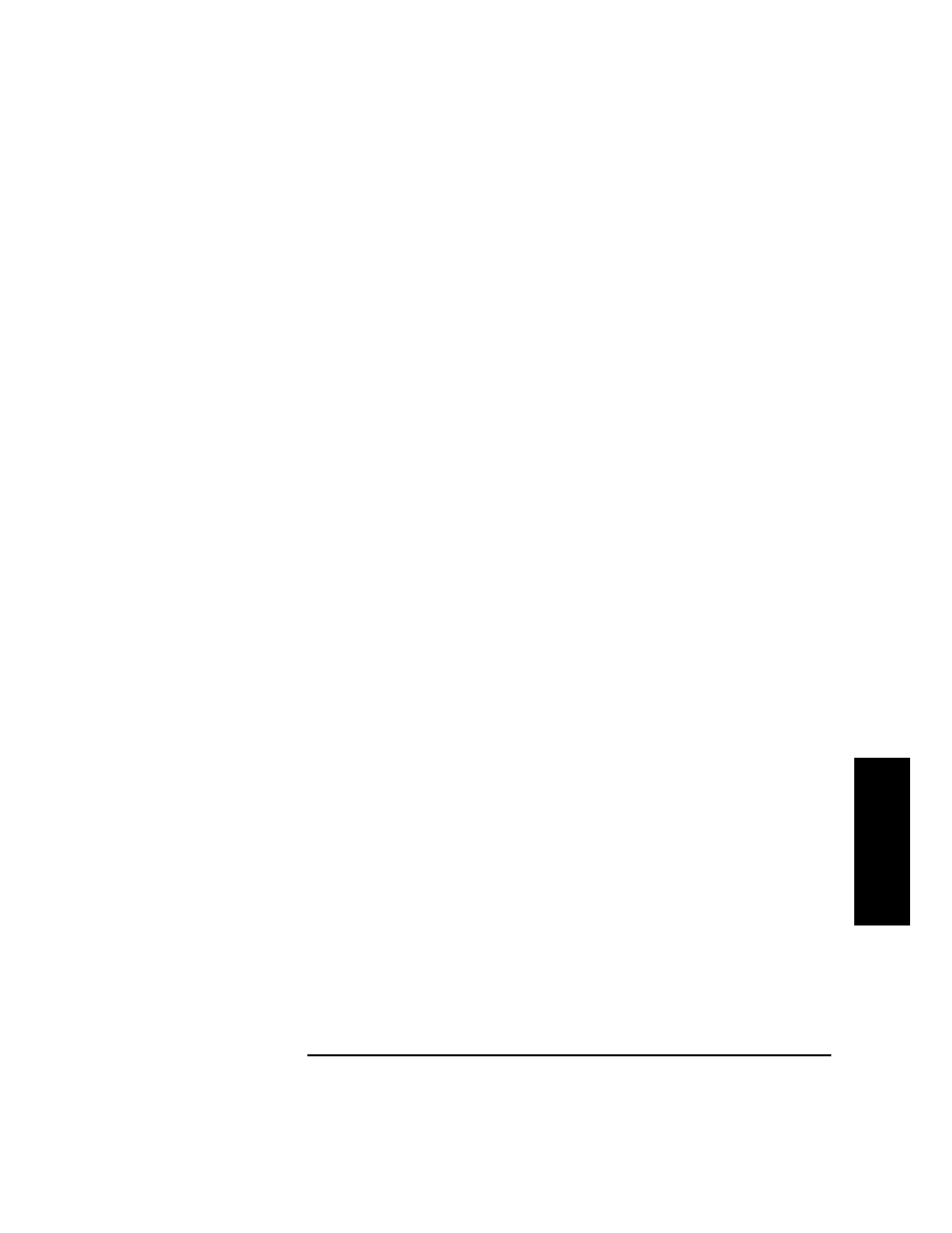
4-43
Library Operation
Troubleshooting
L
ib
r
ar
y
O
p
er
at
io
n
Running Support Tools
The Support Tools Manager (STM) can be accessed through any of three
interfaces:
•
xstm (X Window graphical) — for X Windows terminals and
workstations. Execute:
/usr/sbin/xstm
or
/usr/sbin/stm/ui/bin/stm -x
•
mstm (menu-based) — for non-graphics terminals. Execute:
/usr/sbin/mstm
or
/usr/sbin/stm/ui/bin/stm -m
•
cstm (command line) — for running scripts. Execute:
/usr/sbin/cstm
or
/usr/sbin/stm/ui/bin/stm -c
1. Select the device to test from the displayed system map. Each DLT tape
mechanism within the library, as well as the robotics controller, is visible
as a separate icon on the system map. (The robotics controller icon is
labeled “SCSI Media Changer”).
2. Choose a support tool (for example, a verifier) to run on the selected
device.
Results appear on the system map (for example, on xstm, a green icon
indicates that a device successfully passed the test).
3. If the device fails, see the device Failure Log for the cause of the failure
and suggested actions.
4. If a test result is anything other than Successful or Failure, look at the
Test Activity Log for the device.
The specific steps depend on whether the interface being used is xstm, mstm,
or cstm. For example, in xstm, commands are accessed by means of
pull-down menus. In mstm, menus are traversed and commands are selected
by pressing function keys. In cstm, the command name (or its abbreviated
form) is entered at the prompt. For detailed instructions, use the STM on-line
help system.
To obtain more information on STM, order the Support Media User’s Manual
(part number 92453-90010).
