Cleaning the tape drives – HP Surestore 2.28 Tape Library User Manual
Page 67
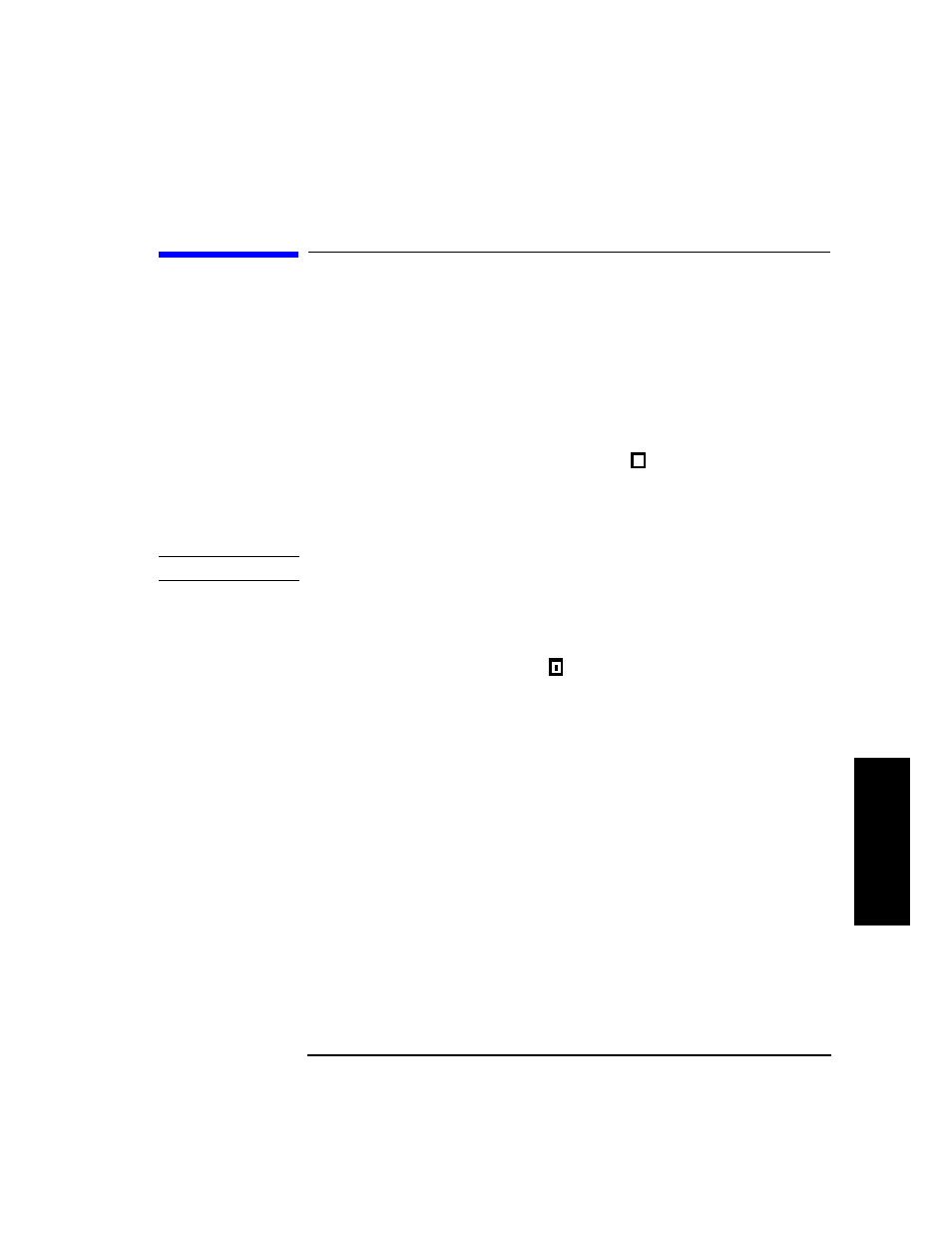
4-23
Library Operation
Cleaning the Tape Drives
L
ib
r
ar
y
O
p
er
at
io
n
Cleaning the Tape Drives
1 2 3 4
➔
ADMIN*
➔
PSWD 000-000-000
➔
CLEAN DRIVES*
Cleaning the tape drives, which takes about 5 minutes per drive, requires a
special digital linear tape cleaning cartridge. (Typically, cleaning cartridges
are light yellow and data cartridges are black, brown, or white. See Appendix
A for a list of supplies.)
The drive mechanisms do not require scheduled cleanings and should be
cleaned only if a “clean drive” status indicator (
) displays after the drive
number.
If the cleaning cartridge needs to be replaced,
REPLACE CLEANING
displays,
and the cleaning cartridge ejects through the mailslot.
NOTE
The software package may manage tape drive cleaning.
To clean one or more drives:
1. Verify that the drive status displays (if not, press
CANCEL
until it does).
2. Make sure all drives are empty (
displays after the drive number). To
empty the drives, refer to the documentation for the software package.
3. Press
NEXT
until
ADMIN*
displays, then press
ENTER
.
4. Enter the three-part numerical password (see “Entering the
Administration Menu Password” on page 4-7).
5.
INFO*
displays. Press
NEXT
until
CLEAN DRIVES*
displays, then press
ENTER
.
If a cleaning cartridge is not loaded into the library,
INSERT CLEANING
displays. Load a cleaning cartridge into the mailslot.
LOADING
displays
briefly. (See “Loading Cartridges Into the Library” on page 4-14 for
additional information.) If an error message displays when trying to load
the cartridge, see the following section.
6.
CLEAN DRIVE 1
displays (the 1 is flashing). Press
NEXT
or
PREV
until the
drive number to clean displays, then press
ENTER
. To clean all the drives,
press
NEXT
or
PREV
until
CLEAN DRIVE ALL
displays, then press
ENTER
.
C
