Installation, Installation overview – HP Insight Control User Manual
Page 9
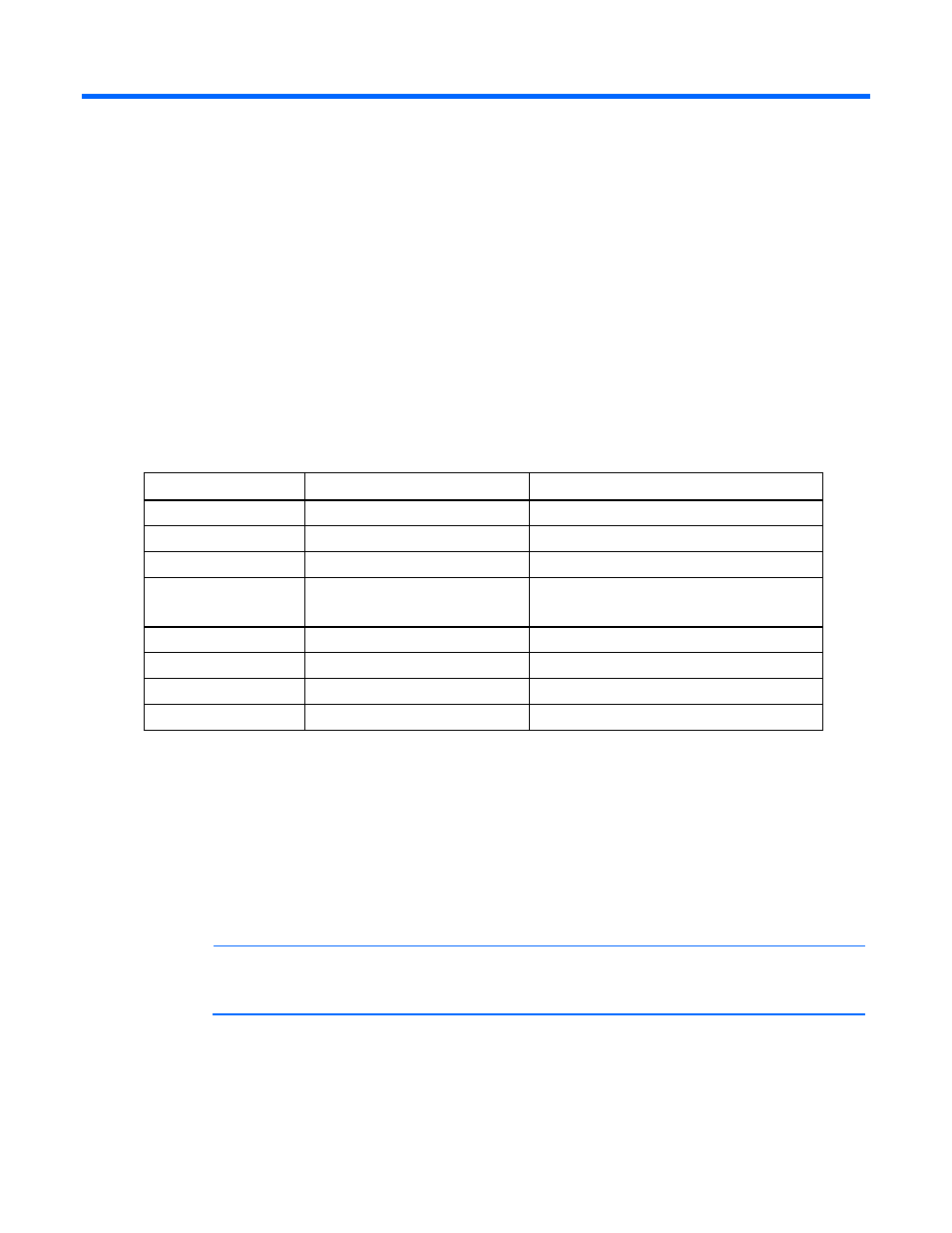
Installation 9
Installation
Installation overview
Details on the installation steps and the features of the integration are provided in the following sections.
HP recommends that you review this document before installing the Insight Integration. If you are
upgrading from a previous version of the Insight Integration, any existing HP class definitions and menu
items are deleted before the new definitions are loaded.
The following sequence describes the general flow of events during the installation of the Insight
Integration into a Unicenter environment.
1.
The setup.exe program performs the following:
a.
The files listed in the following table are copied to the appropriate places in the Unicenter
directory.
File
Source location
Destination
Icons
hpqnsm\cpqwv\icons
NSMDIR\icons
Models
hpqnsm\cpqwv\models
NSDMIR\models
Images
hpqnsm\cpqwv\images
NSDMIR\images
HP MIBs
hpqnsm\cpqwv\mibs
•
NSDMIR\schema\included
•
NSDMIR\services\config\mibs
Browser file
hpqnsm\cpqwv\browser
NSDMIR\config\abrowser
Policy files
hpqnsm\cpqwv\policy\version
NSDMIR\services\config\aws_wvgate
Class definition
hpqnsm\cpqwv\policy\version
NSDMIR\services\config\aws_wvgate
HP SIM launch files
hpqnsm\cpqwv\
NSDMIR\bin
b.
The MIBs are deposited in the CORE system.
c.
The Insight Manager class is loaded.
d.
The DSM is reset.
2.
The cpqload batch file in the \cpqem directory loads the HP message records into the enterprise
management database.
3.
The new HP class definitions are installed into the CORE.
4.
After the Insight Integration is installed, the HP Insight Management Agent definitions are populated
into the Unicenter WorldView for use with all other Unicenter applications and utilities.
NOTE:
Although the Insight Integration is designed for installation as a whole, some elements
might be installed individually by command line or specific scripts. If you want to install the
HP MIBs, the cpqmibs.bat batch file is available in the \cpqwv\mibs directory.
