Addressing upgrade issues and manual removal – HP Insight Control User Manual
Page 20
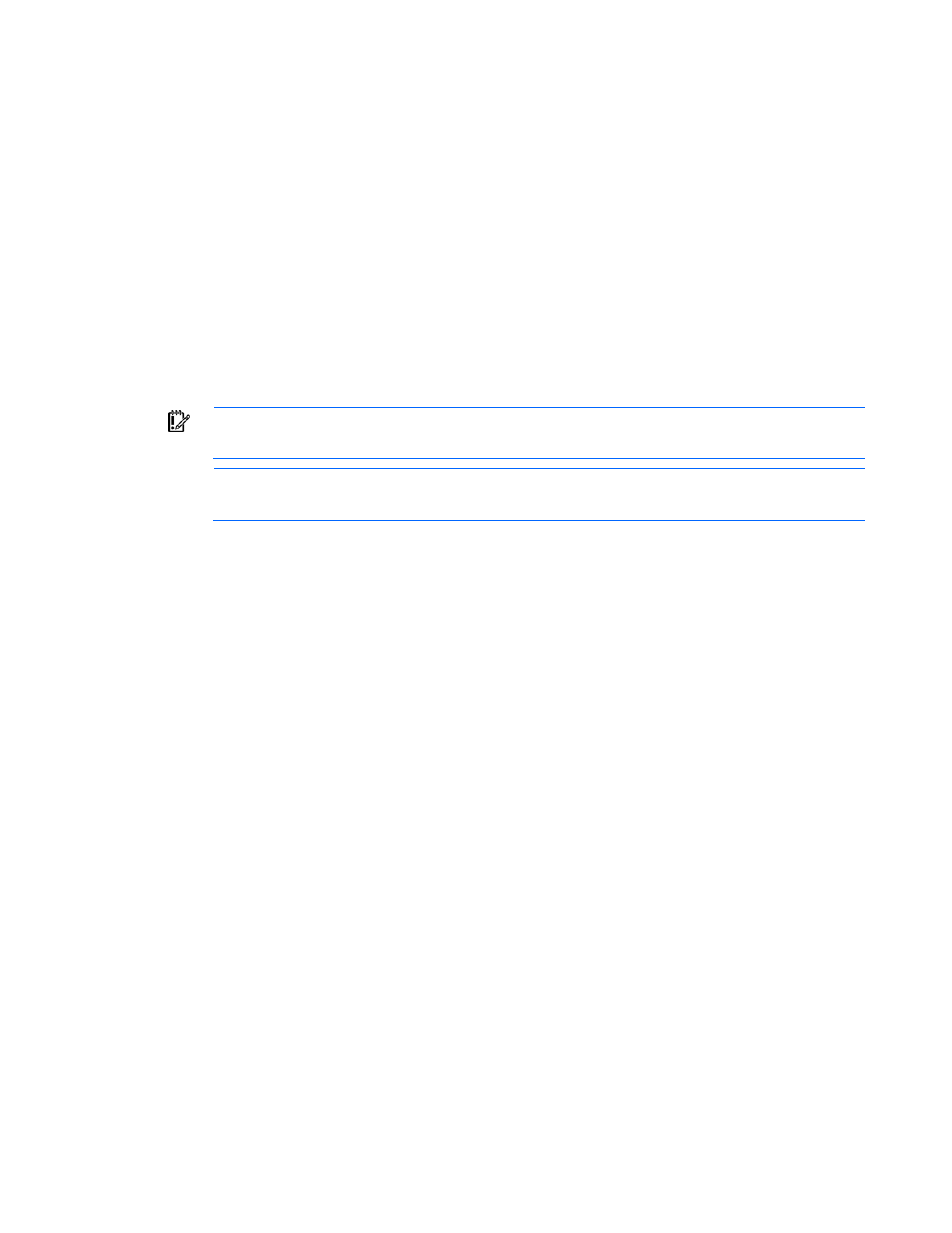
Installation 20
4.
Click Change/Remove.
5.
Click Yes to confirm when prompted.
Uninstalling the Insight Integration moves the HP classified devices back to the default Unicenter classes
and deletes the HP classes from the repository. HP_RemoteInsight devices are moved to the Host class.
Addressing upgrade issues and manual removal
By default, the installation program provided with the Insight Integration performs any necessary steps for
upgrading from an existing version. If the Insight Integration was previously uninstalled, the installation
program automatically removes any remaining components before installing the new files. Use the
information in this section if manual removal of the Insight Integration is required.
The program hpqrmv.exe and the TRIX Script deletecpqwvobj.tng are provided in the Tools directory to
aid in upgrading the integration module. Either of these utilities can be used instead of the following
manual upgrade procedure.
IMPORTANT:
HP recommends backing up the repository before performing any upgrades.
NOTE:
This procedure is not required for new installations of the Insight Integration.
To upgrade a previously installed integration module, run the hpqrmv.exe program to remove the Insight
Manager objects and to delete the Insight Manager class.
To manually remove the Insight Integration:
1.
Save all customized message records before proceeding because performing the following steps
deletes the existing files.
2.
Go to the hpqnsm\cpqem\remove directory, and run the cpqem_remove script to delete the
previous versions of the HP message records.
Alternatively, you can access these messages through the Enterprise Management Messages
window. All HP and Compaq entries have 232 in the Message ID field or "HP -" in the Description
field. Deleting these entries prevents the duplication of entries when the new message records are
installed.
3.
Go to the hpqnsm\cpqwv\ directory.
4.
Execute the hpqunclass command, and enter the repository name, user name, and user
password. For example, enter hpqunclass Repository User Password.
5.
Reclassify any devices that were manually changed to HP devices using the menu option or the
reclass command.
6.
Delete the previous definition of the HP Insight Manager class.
a.
Start the TNG Object Browser by clicking Start>Programs>Unicenter WorldView>Object
Browser.
b.
In the Object Browser tree view, navigate to TNGRoot>ManagedObject>Agent>InsightManager,
and select the Insight Manager entry to display all the Insight Management Agents.
c.
Delete all the Insight Manager objects displayed. You must delete these objects before you can
delete the Insight Manager class definition.
