HP Insight Control User Manual
Page 21
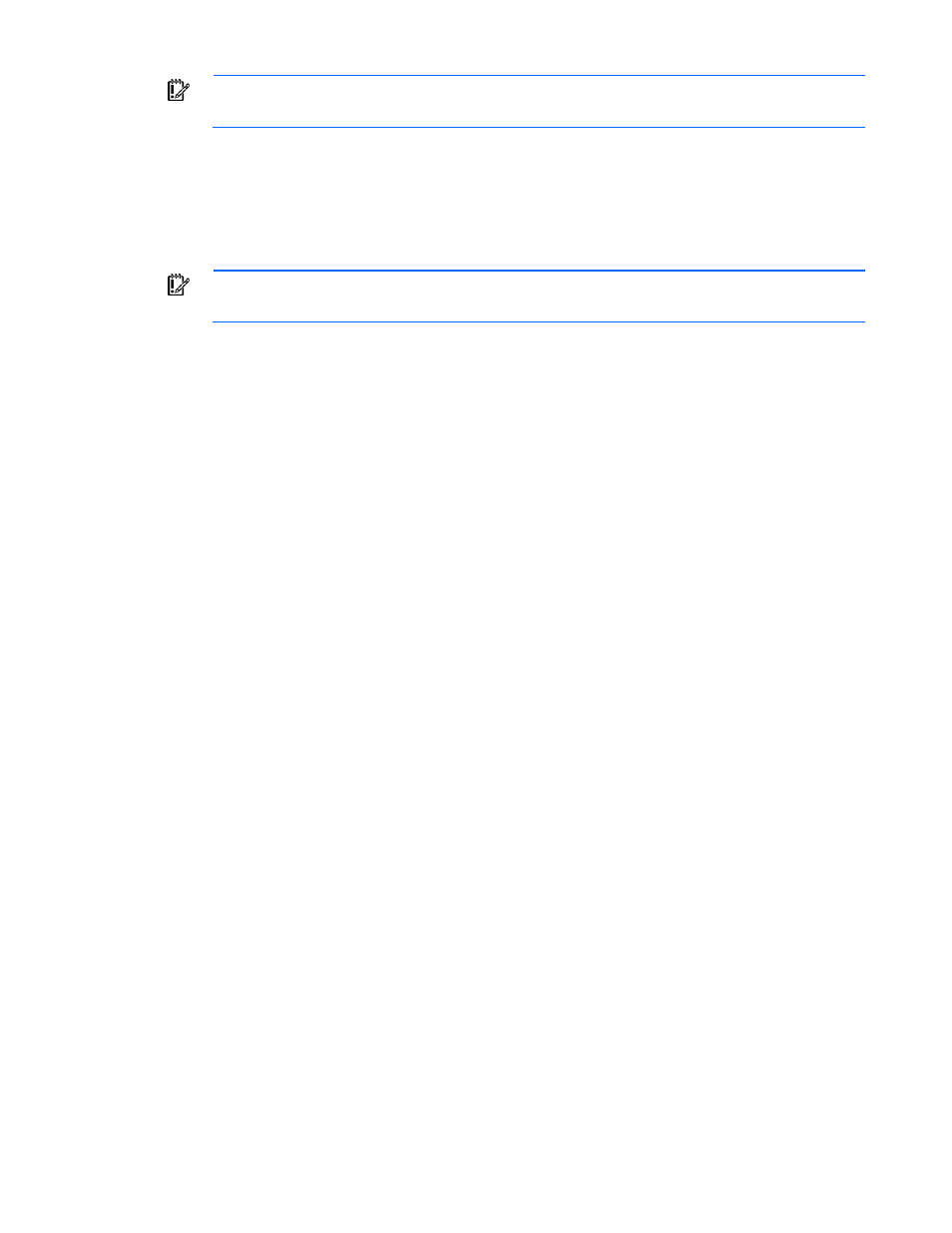
Installation 21
IMPORTANT:
Do not select the Delete Child Objects option.
d.
Close the Object Browser window.
e.
Start the TNG Class Wizard by clicking Start>Programs>Unicenter WorldView>Class Wizard.
f.
Select Modify Existing Class, and browse to TNG Root>Managed Object>Agent>InsightManager.
g.
Select InsightManager, and click Delete Class.
h.
Click Yes to confirm when prompted.
IMPORTANT:
If the error "Cannot delete class Insight Manager, Unicenter error code 47"
displays, then all instances of Insight Manager were not deleted earlier; repeat the procedure.
i.
Click Cancel to close the Class Wizard window.
7.
Delete the previous definitions of the HP defined menus.
a.
Start the TNG Object Browser by clicking Start>Programs>Unicenter WorldView>Object
Browser.
b.
In the Object Browser tree view, navigate to TNG Root, and select Pop-up Menu.
c.
Delete the instances of CIMAgt listed in the left window.
d.
Close the window.
8.
Delete the previous definitions of the HP defined methods.
a.
Start the TNG Object Browser by clicking Start>Programs>Unicenter WorldView>Object
Browser.
b.
In the Object Browser tree view, navigate to TNG Root>Method, and delete the following items:
o
CIM
o
CPQRIB1
o
CPQTS
o
CWA
o
HPIM7
o
HPIM72
9.
Close the window.
10.
Go to the hpqnsm\tools directory.
11.
Execute the uninstall.bat file. This action deletes all files added to the Unicenter installation directory
by the integration. For Unicenter NSM r11, go to the agent technology and icon directories to delete
the Insight Integration files.
