HP Virtual Connect Flex-10 10Gb Ethernet Module for c-Class BladeSystem User Manual
Page 84
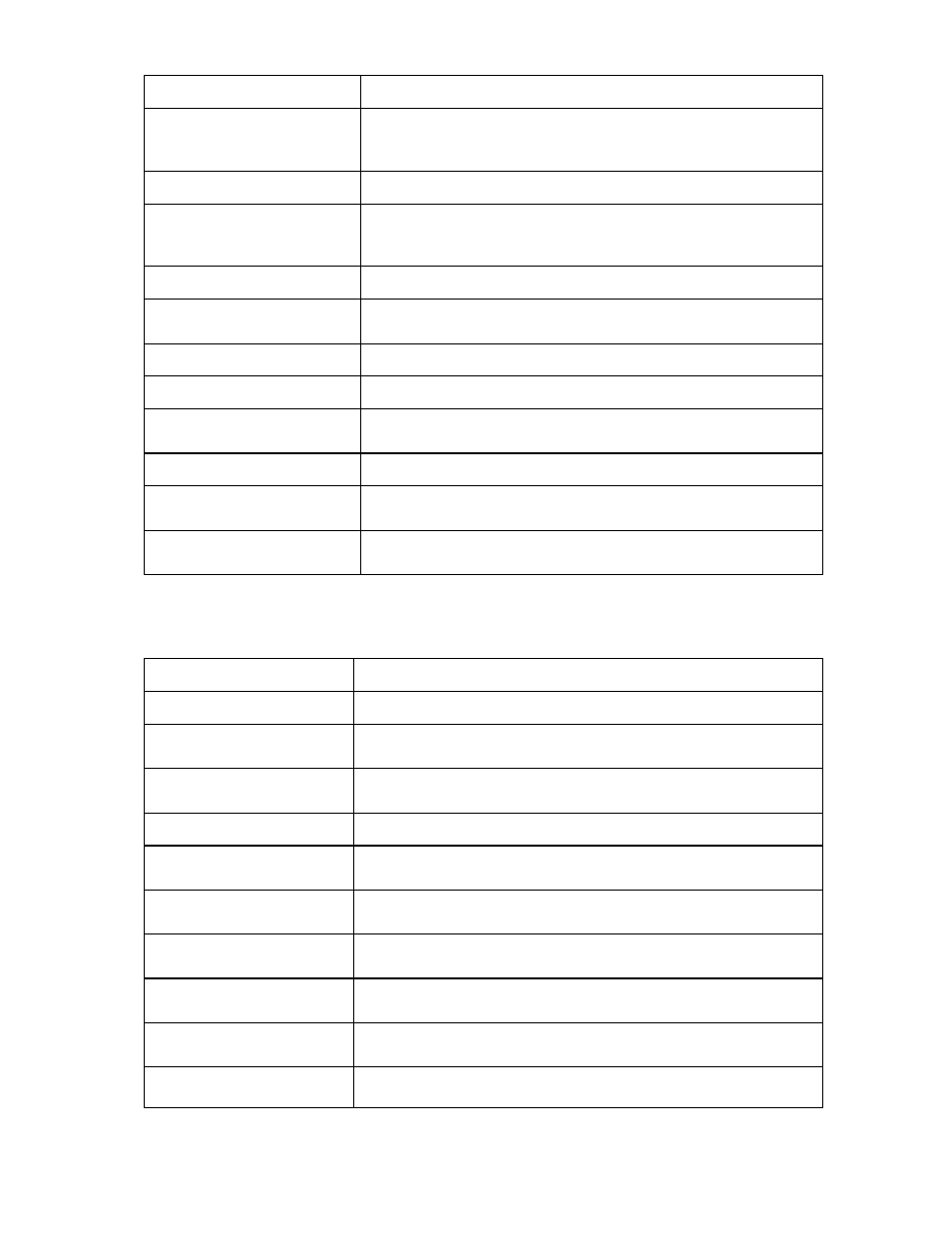
Network management 84
Field name
Description
Connected to
If the individual port is connected to a switch that supports LLDP, the
switch MAC address and switch port number are displayed. A link is
provided to obtain more information about the far-end switch port.
PID
PID status icon (lit or unlit) for the port
Speed/Duplex
Pull-down menu to specify the speed and duplex (where applicable) of
the uplink port. Half-duplex operations are not supported by the VC-Enet
module.
Delete
Displays Delete icon. Click to delete that line item.
Associated Networks (VLAN-
tagged)
Network Name
Displays the name of the associated networks
VLAN ID
Displays the VLAN ID number
Native
Select whether native VLAN is enabled (checked) or disabled
(unchecked).
Smart Link
Select whether Smart Link is enabled (checked) or disabled (unchecked).
Private Network
Select whether to designate (checked) or not designate (unchecked) the
network as a private network.
Advanced
Hover mouse over the icon to view Ethernet connection port speed
settings.
The following table describes the available actions in the Edit Shared Uplink Set screen. Clicking another
link in the pull-down menu or left navigation window causes current edits that have not been applied to be
lost.
Task Action
Rename shared uplink set
Click on the uplink set name and edit.
Set the Port Role to primary or
secondary
Click the down arrow in the Port Role column and select Primary or
Secondary.
Change the uplink interface
port speed or disable a port
Click the drop-down box under Speed/Duplex, and then select a setting.
Delete a port
Click the Delete icon in the Delete column of the port to be deleted.
Change connection mode
Click the down arrow in the box next to Connection Mode, and then
select Auto or Failover.
Add an associated network
Click Add Network. Enter the network name and VLAN ID in the fields
provided.
Enabled native VLAN on the
network
Select the box under Native.
Enable Smart Link on the
Network
Select the box under Smart Link.
Designate the network as a
private network
Select the box under Private Network.
Set a custom value for
preferred link connection speed
Click on the Advanced icon for the line item to be changed.
- Virtual Connect 4Gb Fibre Channel Module for c-Class BladeSystem 4GB Virtual Connect Fibre Channel Module for c-Class BladeSystem Virtual Connect 8Gb 20-port Fibre Channel Module for c-Class BladeSystem Virtual Connect 1.10Gb-F Ethernet Module for c-Class BladeSystem 1.10GB Virtual Connect Ethernet Module for c-Class BladeSystem Virtual Connect 8Gb 24-port Fibre Channel Module for c-Class BladeSystem
