HP Virtual Connect Flex-10 10Gb Ethernet Module for c-Class BladeSystem User Manual
Page 69
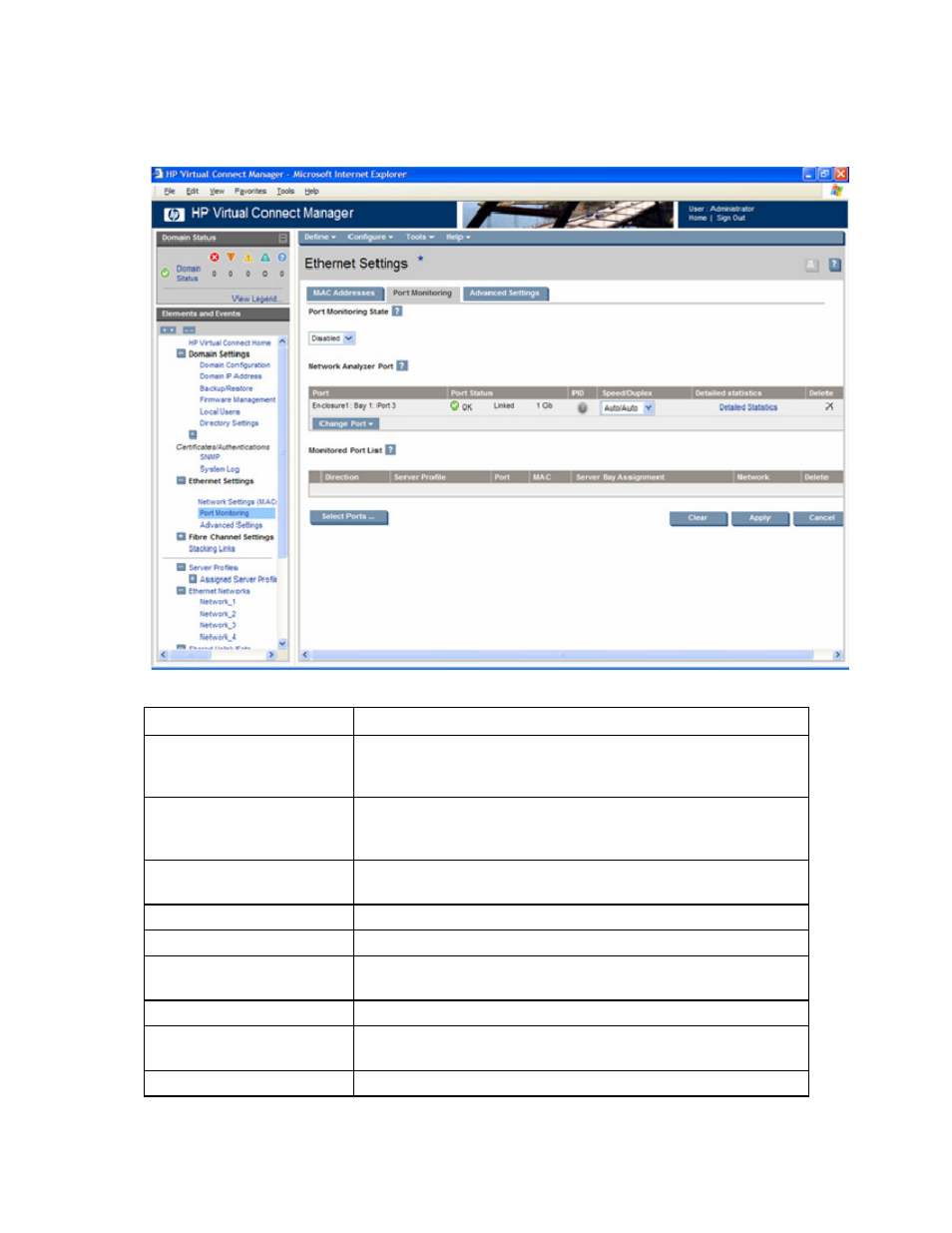
Network management 69
Whenever port monitoring is enabled, a warning icon appears in the banner at the top of the page. If
port monitoring is configured and enabled within the Virtual Connect domain, Ethernet data from the
monitored ports is replicated on the network analyzer port, which poses a security risk and could result in
network loops if not connected properly.
The following table describes the fields within the Ethernet Settings (Port Monitoring) screen.
Field name
Description
Port Monitoring State
Used to enable or disable port monitoring. This feature allows the
network administrator to disable port monitoring while maintaining the
monitored port configuration.
Network Analyzer Port
This is the port to which all monitored traffic is directed. After selection,
this port is no longer available for use in any other Virtual Connect
Ethernet network.
Port
Identifies the enclosure, bay, and port number of the network analyzer
port.
Port Status
Displays link status of the network analyzer port
PID
PID status icon (lit or unlit) for the network analyzer port
Speed/Duplex
Pull-down menu to specify the speed and duplex (where applicable) of
the network analyzer port
Detailed statistics
Click the link to display detailed statistics about this port
Delete
Displays Delete icon. Click to remove the network analyzer port. To
change the network analyzer port, the current port must first be deleted.
Monitored Port List
Displays up to 16 server ports that are monitored at the same time.
- Virtual Connect 4Gb Fibre Channel Module for c-Class BladeSystem 4GB Virtual Connect Fibre Channel Module for c-Class BladeSystem Virtual Connect 8Gb 20-port Fibre Channel Module for c-Class BladeSystem Virtual Connect 1.10Gb-F Ethernet Module for c-Class BladeSystem 1.10GB Virtual Connect Ethernet Module for c-Class BladeSystem Virtual Connect 8Gb 24-port Fibre Channel Module for c-Class BladeSystem
