Smi-s overview, System log screen – HP Virtual Connect Flex-10 10Gb Ethernet Module for c-Class BladeSystem User Manual
Page 53
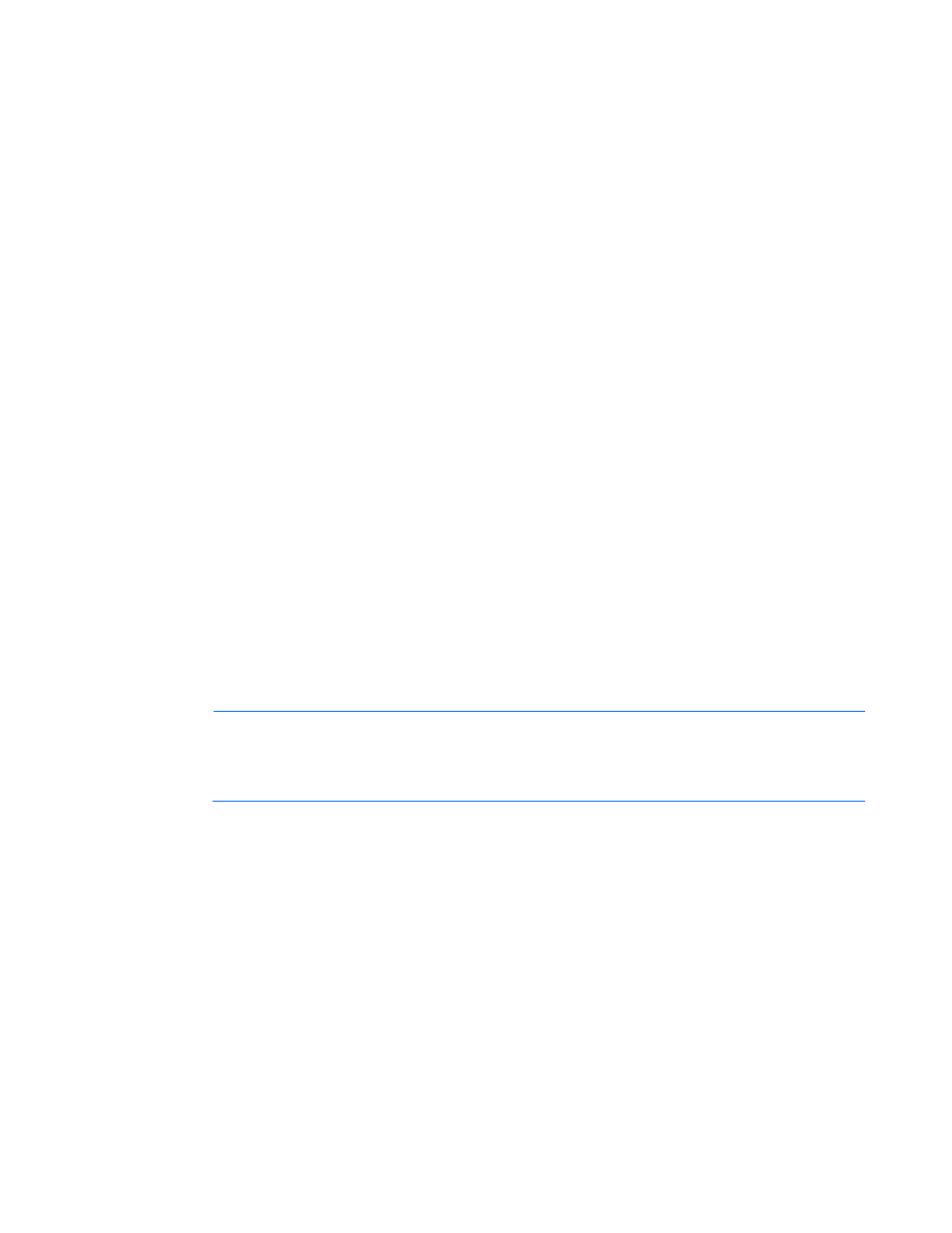
Domain management 53
To add a trap destination, right-click on the header row of the destination table, and then select Add
Destination. See "Adding an SNMP trap destination (on page 50)."
Avoid using duplicate trap destinations. Setting duplicate trap destinations can result in duplicate traps
being sent to the same destination, or only one of the trap destinations being configured.
To edit or delete a trap destination, right-click on that trap destination row, and then select Edit
Destination or Delete Destination.
To apply changes made on this screen, click Apply.
SMI-S overview
The ability to enable or disable SMI-S is not available on the HP VC 8Gb 24-Port FC module. The SMI-S
was created by SNIA to standardize storage management solutions. SMI-S replaces multiple disparate
managed object models, protocols, and transports with a single object-oriented model for each type of
component in a storage network. SMI-S enables management applications (such as HP SIM) to support
storage devices from multiple vendors quickly and reliably because they are no longer proprietary. SMI-S
detects and manages storage elements by type, not by vendor.
Users must have storage or domain administrative privileges to configure SMI-S capabilities.
System Log screen
The System Log screen displays logged information of events within Virtual Connect Manager.
To access the System Log screen, click on System Log in the left navigation pane, or select System Log
from the Tools pull-down menu.
Events are logged with the most recent event displayed at the end of the list. Use the scroll bar on the right
of the screen to scroll through the list if it is longer than the display box. When the log reaches maximum
capacity, the oldest logged event is automatically deleted as new events are added.
Click Refresh to display the most current information.
NOTE:
The vcmuser_ account is an internal Onboard Administrator account created and used
by Virtual Connect Manager to communicate with the Onboard Administrator. This account
can show up in the Onboard Administrator system log. This account cannot be changed or
deleted.
- Virtual Connect 4Gb Fibre Channel Module for c-Class BladeSystem 4GB Virtual Connect Fibre Channel Module for c-Class BladeSystem Virtual Connect 8Gb 20-port Fibre Channel Module for c-Class BladeSystem Virtual Connect 1.10Gb-F Ethernet Module for c-Class BladeSystem 1.10GB Virtual Connect Ethernet Module for c-Class BladeSystem Virtual Connect 8Gb 24-port Fibre Channel Module for c-Class BladeSystem
