HP Virtual Connect Flex-10 10Gb Ethernet Module for c-Class BladeSystem User Manual
Page 81
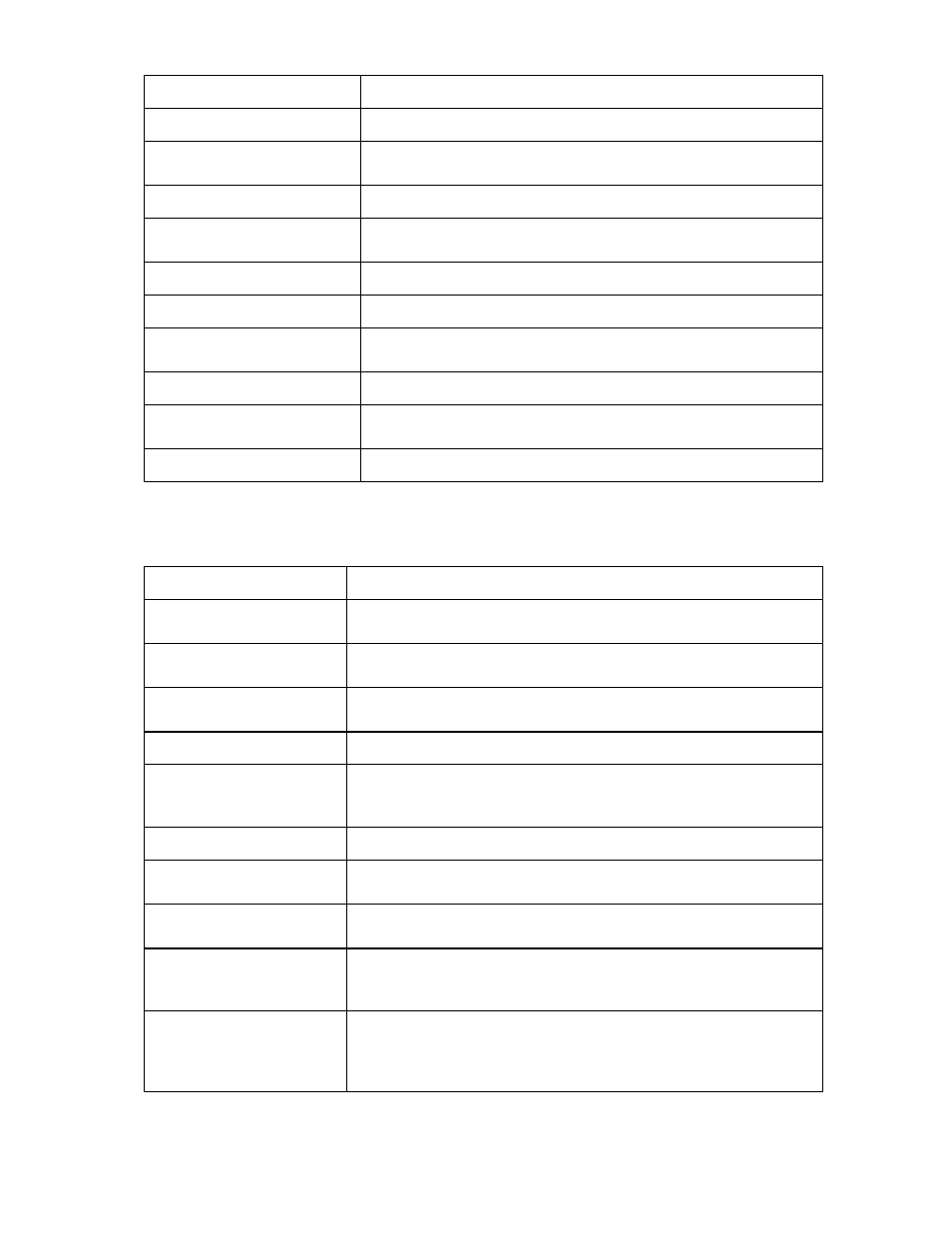
Network management 81
Field name
Description
PID
PID status icon (lit or unlit) for the port
Speed/Duplex
Pull-down menu to specify the speed and duplex (where applicable) of
the uplink port
Delete
Displays Delete icon. Click to delete that line item.
Associated Networks (VLAN-
tagged)
Network Name
Displays the name of the associated networks
VLAN ID
Displays the VLAN ID number
Native
Select whether native VLAN is enabled (checked) or disabled
(unchecked)
Smart Link
Select whether Smart Link is enabled (checked) or disabled (unchecked)
Private Network
Select to designate (checked) or not to designate (unchecked) this
network as a private network
Advanced
Displays icon that accesses advanced network settings
The following table describes the available actions in the Define New Shared Uplink Set screen. Clicking
another link in the pull-down menu or left navigation window causes current edits that have not been
applied to be lost.
Task Action
Add an external port
Click the down arrow on Add Port. Select the enclosure, bay number, and
port number.
Set the Port Role to primary or
secondary
Click the down arrow in the Port Role column and select Primary or
Secondary.
Change the uplink interface
port speed or disable the port
Click the drop-down box under Speed/Duplex, and then select a setting.
Delete a port
Click the Delete icon in the Delete column of the port to be deleted.
Change connection mode
Click the down arrow in the box next to Connection Mode, and then select
Auto or Failover. For information on Connection Modes, see "Defining a
shared uplink set ("Define New Shared Uplink Set screen" on page 79)."
Add an Associated Network
Click Add Network.
Enable native VLAN on the
network being defined
Select the box under Native. Only one network can be designated as the
native VLAN.
Enable or disable Smart Link
on the network being defined
Select the box under Smart Link.
Designate or do not designate
this network as a private
network
Select the box under Private Network.
Set a custom value for
preferred link connection
speed or maximum link
connection speed
Click on the Advanced icon for the line item to be changed.
- Virtual Connect 4Gb Fibre Channel Module for c-Class BladeSystem 4GB Virtual Connect Fibre Channel Module for c-Class BladeSystem Virtual Connect 8Gb 20-port Fibre Channel Module for c-Class BladeSystem Virtual Connect 1.10Gb-F Ethernet Module for c-Class BladeSystem 1.10GB Virtual Connect Ethernet Module for c-Class BladeSystem Virtual Connect 8Gb 24-port Fibre Channel Module for c-Class BladeSystem
