Certificate upload – HP Virtual Connect Flex-10 10Gb Ethernet Module for c-Class BladeSystem User Manual
Page 131
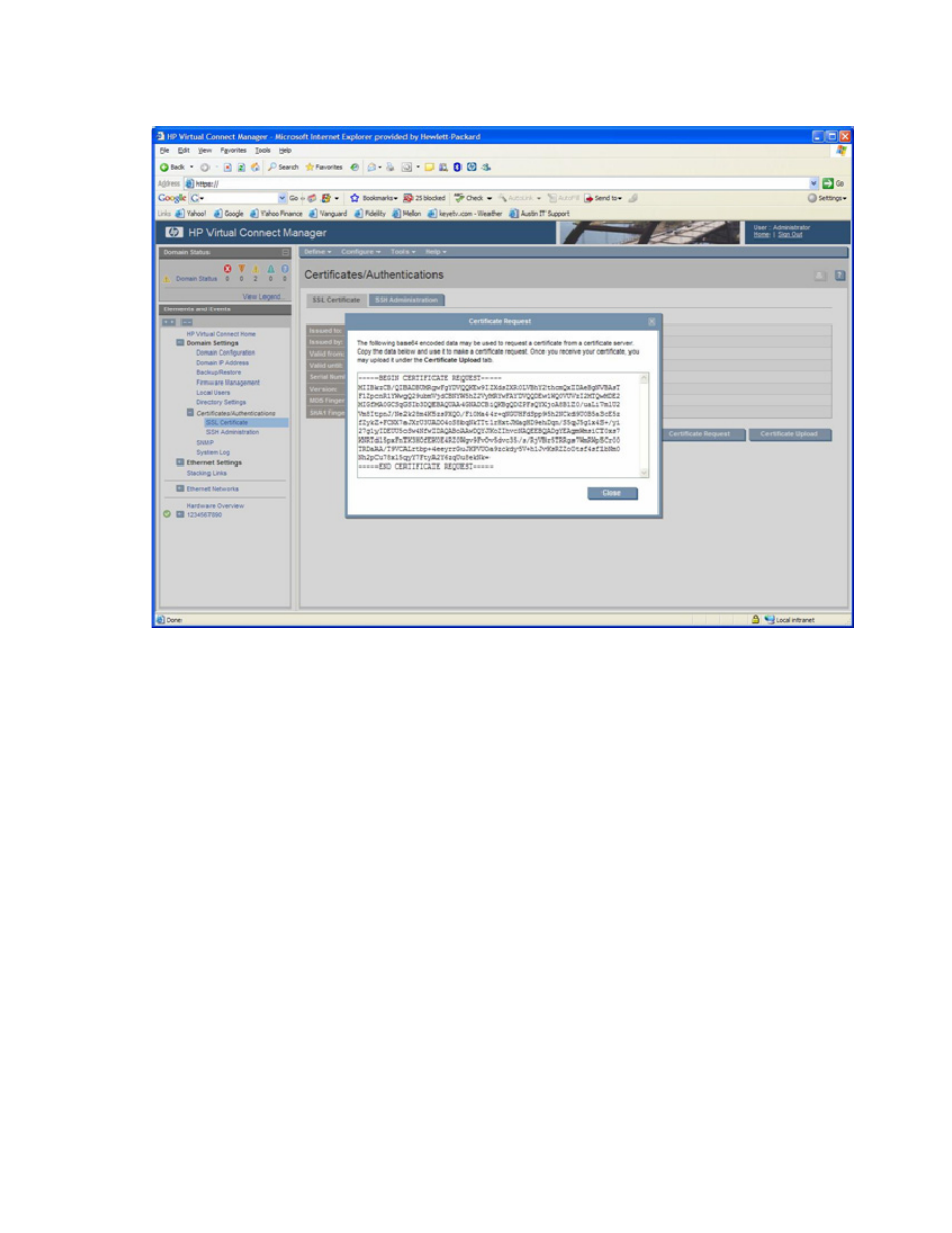
Certificate Administration 131
Note that a new certificate request is generated each time this web page is visited, so the content may not
be the same each time.
Certificate Upload
There are two methods for uploading certificates for use in the Virtual Connect Ethernet module:
•
Paste the certificate contents into the text field, and then click Upload.
•
Paste the URL of the certificate into the URL field, and then click Apply.
The certificate to be uploaded must be from a certificate request sent out and signed by a Certificate
Authority for this particular Virtual Connect Manager. Otherwise, the certificate fails to match the private
keys used to generate the certificate request, and the certificate is rejected. Also, if the Virtual Connect
domain has been destroyed or re-imported, you need to repeat the steps for generating a certificate
request and have it signed by a Certificate Authority again, because the private keys are destroyed and
recreated along with the Virtual Connect domain.
- Virtual Connect 4Gb Fibre Channel Module for c-Class BladeSystem 4GB Virtual Connect Fibre Channel Module for c-Class BladeSystem Virtual Connect 8Gb 20-port Fibre Channel Module for c-Class BladeSystem Virtual Connect 1.10Gb-F Ethernet Module for c-Class BladeSystem 1.10GB Virtual Connect Ethernet Module for c-Class BladeSystem Virtual Connect 8Gb 24-port Fibre Channel Module for c-Class BladeSystem
