HP Virtual Connect Flex-10 10Gb Ethernet Module for c-Class BladeSystem User Manual
Page 109
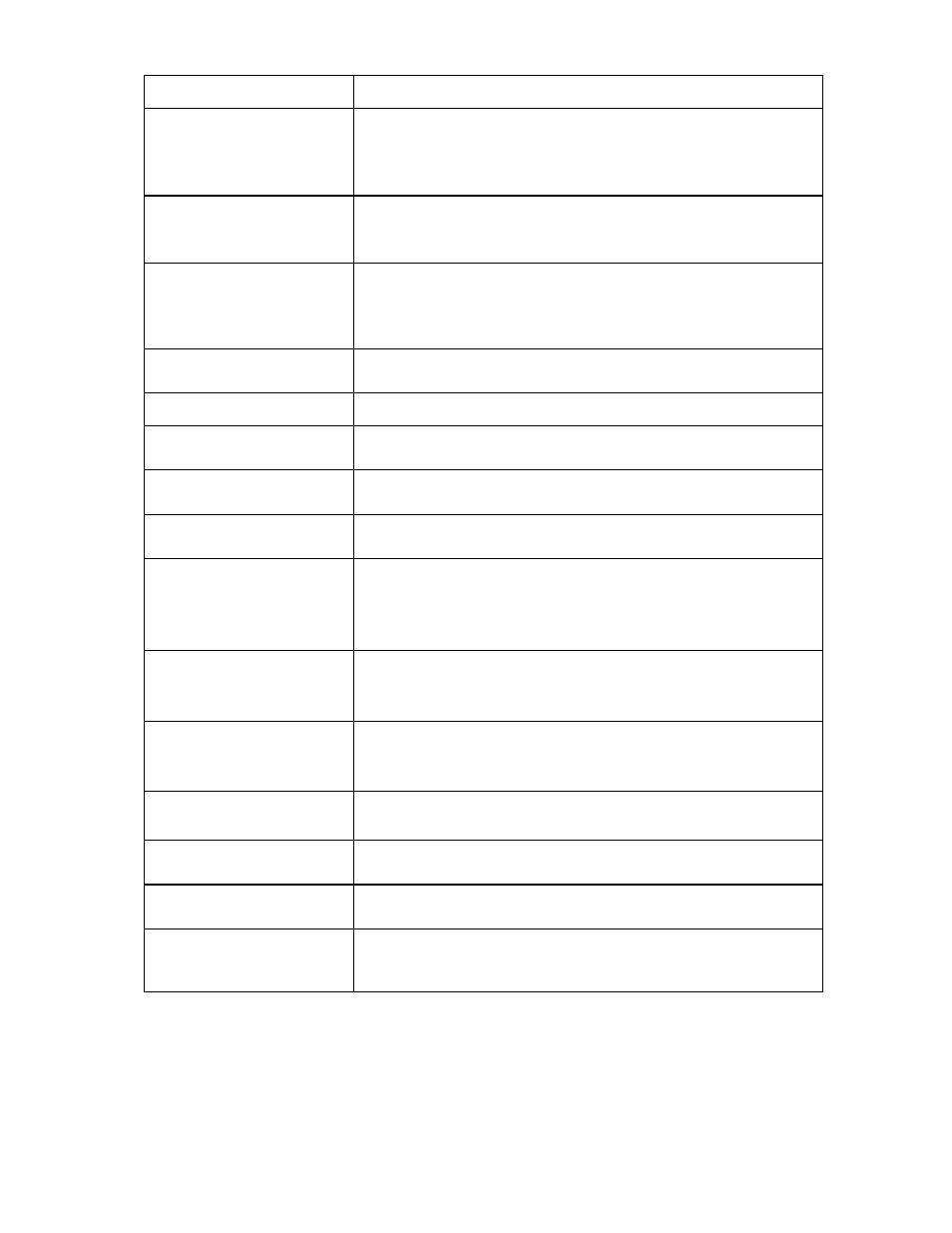
Server management 109
Task Action
Assign a Network Name
1
Click the drop-down arrow in the Network Name field.
2
Select a network from the previously defined networks.
You can also select multiple networks. See "Multiple network connections
for a server port (on page 113)."
Change the port speed setting
1
Click the drop-down arrow in the Port Speed Setting Column.
2
Select Preferred, Auto, or Custom. If Custom is selected, set the port
speed, and then click OK.
Enable or disable PXE, or Use
BIOS
1
Click the drop-down arrow in the PXE column.
2
Select Enabled or Disabled. If the existing PXE configuration on the
server is correct, the 'Use BIOS' PXE setting should be chosen. This
setting is the default.
Delete an Ethernet Network
Connection
Click the Delete icon in the delete column of the line item to be removed.
The first two connections cannot be deleted.
Add Network Connection
Click Add Network Connection.
Change the SAN fabric
connection
Click the drop-down arrow in the FC SAN Name box. Multiple fabrics
can be selected.
Change or disable the port
speed
Click the drop-down arrow in the Port Speed box.
View Fibre Channel Boot
Parameters
Click the Show Fibre Channel Boot Parameters checkbox.
Enable Fibre Channel Boot on
a port
1
Click the Show Fibre Channel Boot Parameters checkbox.
2
Click the drop-down arrow in the SAN Boot box.
3
Select the boot order.
4
Enter a valid Boot Target name and LUN in the edit boxes.
Disable Fibre Channel Boot on
a port
1
Click the Show Fibre Channel Boot Parameters checkbox.
2
Click the drop-down arrow in the SAN Boot box.
3
Select Disabled.
Revert to BIOS settings for Fibre
Channel Boot
1
Click the Show Fibre Channel Boot Parameters checkbox.
2
Click the drop-down arrow in the SAN Boot box.
3
Select Use BIOS.
Change the profile bay
assignment
1
Click Select Location in the Server Bay Assignment column.
2
Select the device bay or Unassigned.
Clear unsaved changes on the
screen
Click Clear.
Save changes and return to the
Server Profile screen
Click Apply.
Cancel without saving changes
and return to the All Server
Profiles screen
Click Cancel.
- Virtual Connect 4Gb Fibre Channel Module for c-Class BladeSystem 4GB Virtual Connect Fibre Channel Module for c-Class BladeSystem Virtual Connect 8Gb 20-port Fibre Channel Module for c-Class BladeSystem Virtual Connect 1.10Gb-F Ethernet Module for c-Class BladeSystem 1.10GB Virtual Connect Ethernet Module for c-Class BladeSystem Virtual Connect 8Gb 24-port Fibre Channel Module for c-Class BladeSystem
