HP Virtual Connect Flex-10 10Gb Ethernet Module for c-Class BladeSystem User Manual
Page 62
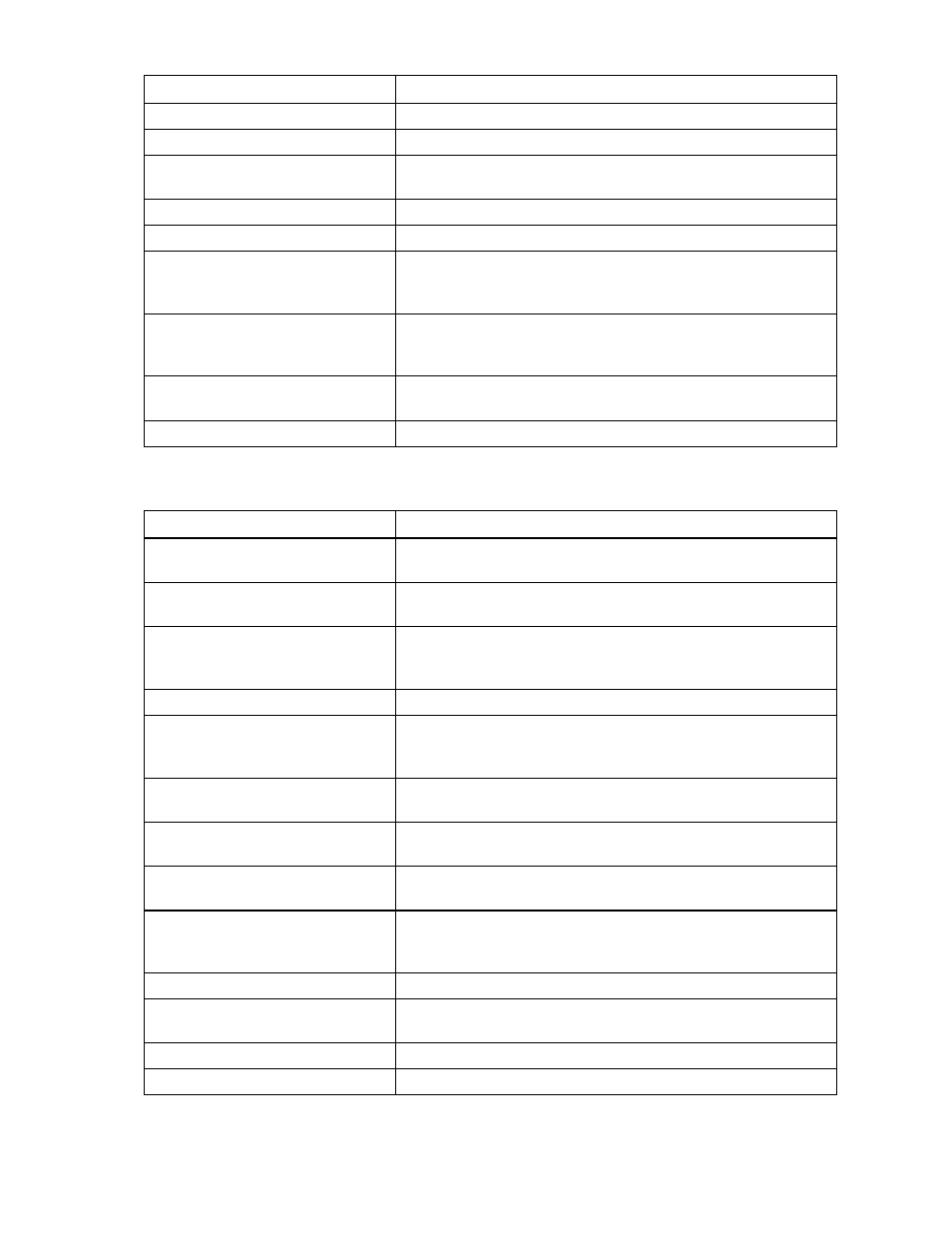
Network management 62
Field name
Description
Use Shared Uplink Set
Enables selection or creation of a shared uplink set
Port
Network port locations (enclosure, bay, and port numbers)
Port Role
Applicable when Failover Connection Mode is selected. The port can
be designated as Primary or Secondary.
Port Status
Displays the current linked status of the selected port
Connector Type
Displays the type of connector on the port; for example, RJ-45
Connected to
If the port is connected to a switch that supports LLDP, the switch
MAC address and switch port number appear. A link is provided to
obtain more information about the far-end switch port.
PID
When selected, this option sets/clears the port identifier color as blue
on the VC E-net module to aid in the location of the specific uplink.
The PID status for the overall network also appears.
Speed/Duplex
Pull-down menu to specify the speed and duplex (where applicable)
of the uplink port
Delete
Click to delete the line item.
The following table describes the available actions in the Edit Network Screen. Clicking another link in the
pull-down menu or left-hand navigation window causes current edits that have not been applied to be lost.
Task Action
Enable or disable Smart Link on the
network being defined
Select the box under Smart Link.
Designate or do not designate the
network as a private network
Select the box under Private Network.
Enable or disable VLAN tunneling
Select the box under Enabled VLAN Tunneling. This option is only
available if the 'Tunnel VLAN Tags' radio button is selected on the
Advanced Settings tab of the Ethernet Settings screen.
Enable or disable the network
Click the drop-down box under State, and then select a setting.
Set a custom value for preferred link
connection speed or maximum link
connection speed
Click Advanced.
Enable the selection or creation of a
shared uplink set
Select the checkbox next to Use Shared Uplink Set. This option is not
available after the network has been created.
Add an external uplink port to the
network
Click the Add Port drop-down box, and then select an available port.
Change the uplink interface port
speed or disable the port
Click the drop-down box under Speed/Duplex, and then select a
setting.
Change the connection mode
Click the down arrow in the box next to Connection Mode, and then
select Auto or Failover. For a description of these modes, see
"Defining a network (on page 59)."
Delete an added port
Click X in the Delete column for that port.
View updated information on the
network
Click Refresh.
Delete the network
Click Delete.
Clear unsaved changes on the screen
Click Clear.
- Virtual Connect 4Gb Fibre Channel Module for c-Class BladeSystem 4GB Virtual Connect Fibre Channel Module for c-Class BladeSystem Virtual Connect 8Gb 20-port Fibre Channel Module for c-Class BladeSystem Virtual Connect 1.10Gb-F Ethernet Module for c-Class BladeSystem 1.10GB Virtual Connect Ethernet Module for c-Class BladeSystem Virtual Connect 8Gb 24-port Fibre Channel Module for c-Class BladeSystem
